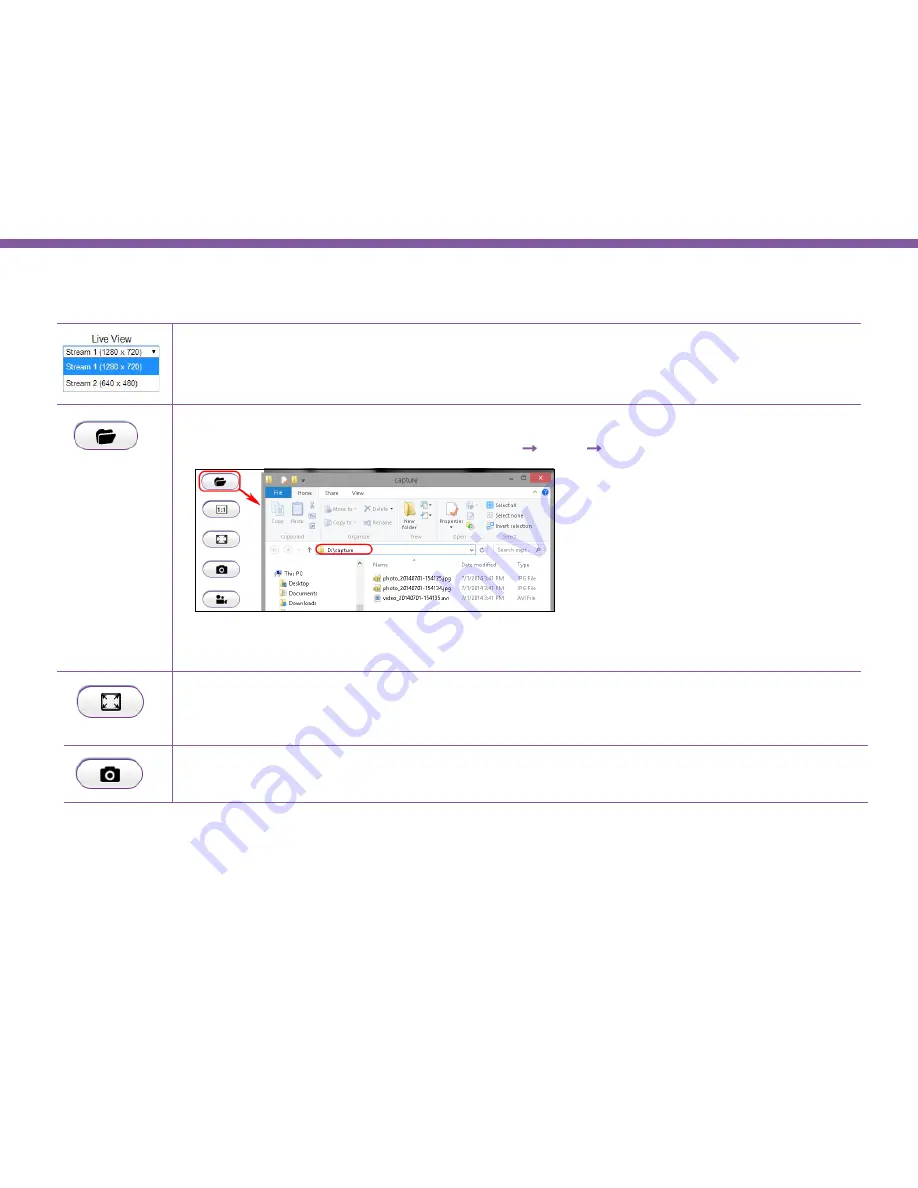
51
Chapter5 | User Interface
The
Live View Management
menu is located at the left side of the page.
Live View
: There are two streams running concurrently: Stream 1 (1280 x 720) and Stream 2 (640x480). By
default, Stream 1 has the higher resolution than stream 2 and Stream 2 is applied to serve lower resolution for
mobile devices use at remote. You can preview each stream at real time by selecting it from the list.
Open Folder:
This opens the local folder on PC where the real time captured images and video clips are stored.
You may change the storage folder path at
Main Menu
→
System
→
PC Storage Path
.
Note:
To play the recorded video, it is suggested to use
VLC media player
that supports most of the video
type.
Full Screen:
This switch will hide the browser and expand the view to full screen. You can press ESC button to
cancel the full screen mode.
Snapshot:
This button takes a snap-shot on the real time view and store the image in the local folder.
Summary of Contents for EDS1130
Page 1: ...Intelligent IP Camera User Manual EDS1130 HOME Guardian ...
Page 5: ...Chapter 1 Product Overview ...
Page 10: ...Chapter 2 Installation ...
Page 16: ...Chapter 3 Accessing the Camera after Installation ...
Page 20: ...20 Chapter3 Accessing the Camera after Installation EnViewer Finder Network ...
Page 23: ...23 Chapter3 Accessing the Camera after Installation EnViewer Finder EnGenius Cloud Service ...
Page 25: ...25 Chapter3 Accessing the Camera after Installation EnViewer Finder Config ...
Page 34: ...Chapter 4 Basic Settings ...
Page 45: ...Chapter 5 User Interface ...
Page 118: ...Chapter 6 Camera Connecting to EnGenius Gateway Router ...
Page 133: ...Chapter 7 Camera Connecting to Other Router ...
Page 135: ...Chapter 8 EnViewer APP ...
Page 160: ...Chapter 9 Application Guide ...
Page 176: ...Chapter 10 Troubleshooting ...
Page 182: ...Appendix ...






























