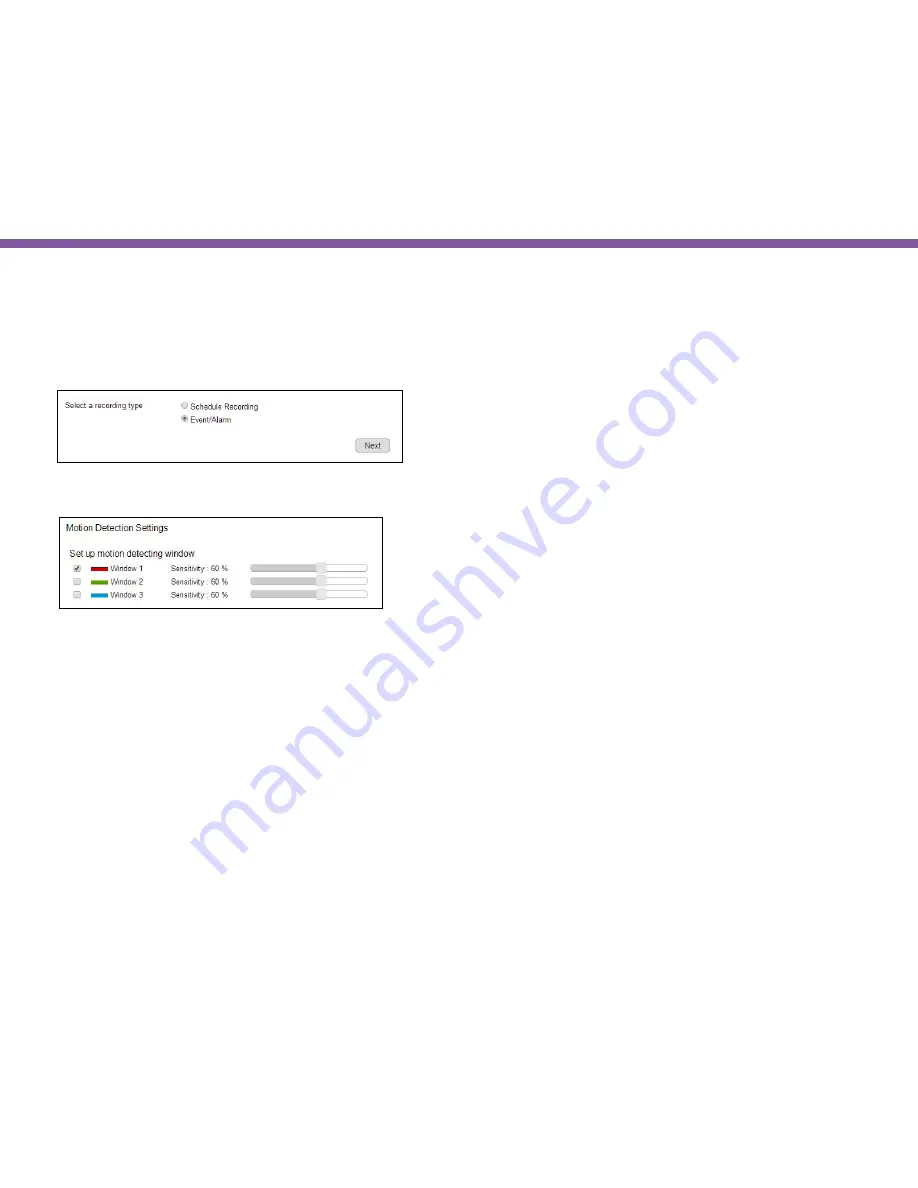
93
Chapter5 | User Interface
Wizard – Event/Alarm
Step 1: Select Alarm
Choose
Event/Alarm
on the page and click
Next
to proceed.
Step 2: Motion Detection Window Setting
Motion Detection Window is a hot zone that the camera analyzes for movement. When a motion is detected within the zone, an event
alarm will be triggered.
There can be 3 windows configured at the most. Simply click on the check box to enable or disable the selected window. Three
windows are differentiated by color; Window 1 is Red, Window 2 is Green and Window 3 is Blue.
Sensitivity:
The sensitivity is set by percentage. The higher percentage represents higher sensitivity.
Depends on your application, high sensitivity will trigger event more often than low sensitivity and produce more snapshots or videos.
However, overly sensitive detection will fill up the storage very quickly. Even if you have unlimited storage space, large amount of
files can become a problem when you need search through each of the files to find what you are really looking for. It may take some
time for you to fine tune the optimal sensitivity for your application.
Summary of Contents for EDS1130
Page 1: ...Intelligent IP Camera User Manual EDS1130 HOME Guardian ...
Page 5: ...Chapter 1 Product Overview ...
Page 10: ...Chapter 2 Installation ...
Page 16: ...Chapter 3 Accessing the Camera after Installation ...
Page 20: ...20 Chapter3 Accessing the Camera after Installation EnViewer Finder Network ...
Page 23: ...23 Chapter3 Accessing the Camera after Installation EnViewer Finder EnGenius Cloud Service ...
Page 25: ...25 Chapter3 Accessing the Camera after Installation EnViewer Finder Config ...
Page 34: ...Chapter 4 Basic Settings ...
Page 45: ...Chapter 5 User Interface ...
Page 118: ...Chapter 6 Camera Connecting to EnGenius Gateway Router ...
Page 133: ...Chapter 7 Camera Connecting to Other Router ...
Page 135: ...Chapter 8 EnViewer APP ...
Page 160: ...Chapter 9 Application Guide ...
Page 176: ...Chapter 10 Troubleshooting ...
Page 182: ...Appendix ...






























