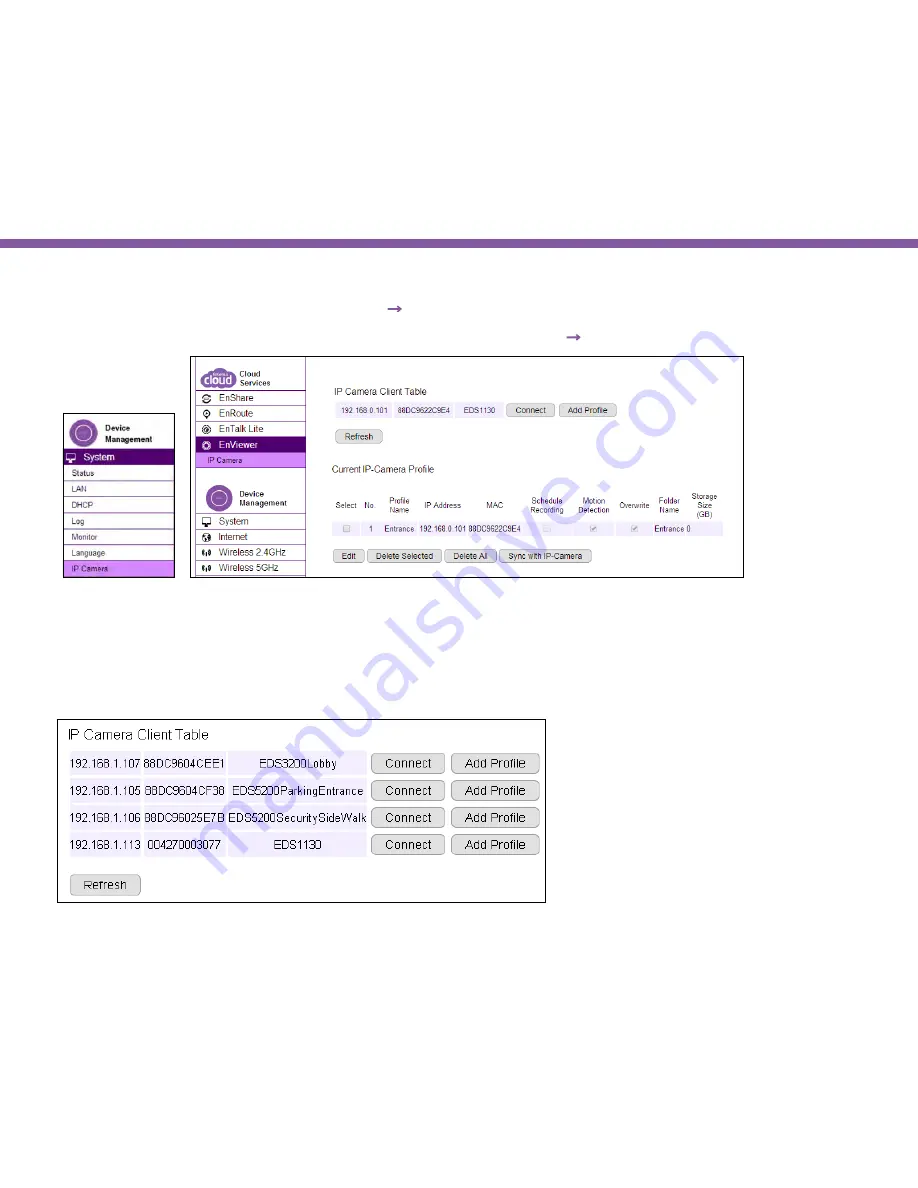
122
Chapter6 | Camera Connecting to EnGenius Gateway/Router
On your gateway’s/router’s Main Menu, Click
EnViewer
→
IP Camera
under Cloud Services to access the connected cameras.
Depending on the firmware version of the device, the page may be found on
System
→
IP Camera
under Device Management.
You should be see all your cameras listed on the IP Camera Client Table. If not, click Refresh button to scan the network again.
Please be noted that only EnGenius Cameras will be listed on the table.
Note: Only EnGenius Cameras
can be managed collectively by EnGenius Gateway/Router. For other vendor’s cameras, you still have
to configure them one by one manually.
Connect:
You can get access to the selected camera’s
User Interface Management page.
Add Profile:
Add the selected camera to a profile
(please refer to next section for more detail on
Profile)
Summary of Contents for EDS1130
Page 1: ...Intelligent IP Camera User Manual EDS1130 HOME Guardian ...
Page 5: ...Chapter 1 Product Overview ...
Page 10: ...Chapter 2 Installation ...
Page 16: ...Chapter 3 Accessing the Camera after Installation ...
Page 20: ...20 Chapter3 Accessing the Camera after Installation EnViewer Finder Network ...
Page 23: ...23 Chapter3 Accessing the Camera after Installation EnViewer Finder EnGenius Cloud Service ...
Page 25: ...25 Chapter3 Accessing the Camera after Installation EnViewer Finder Config ...
Page 34: ...Chapter 4 Basic Settings ...
Page 45: ...Chapter 5 User Interface ...
Page 118: ...Chapter 6 Camera Connecting to EnGenius Gateway Router ...
Page 133: ...Chapter 7 Camera Connecting to Other Router ...
Page 135: ...Chapter 8 EnViewer APP ...
Page 160: ...Chapter 9 Application Guide ...
Page 176: ...Chapter 10 Troubleshooting ...
Page 182: ...Appendix ...






























