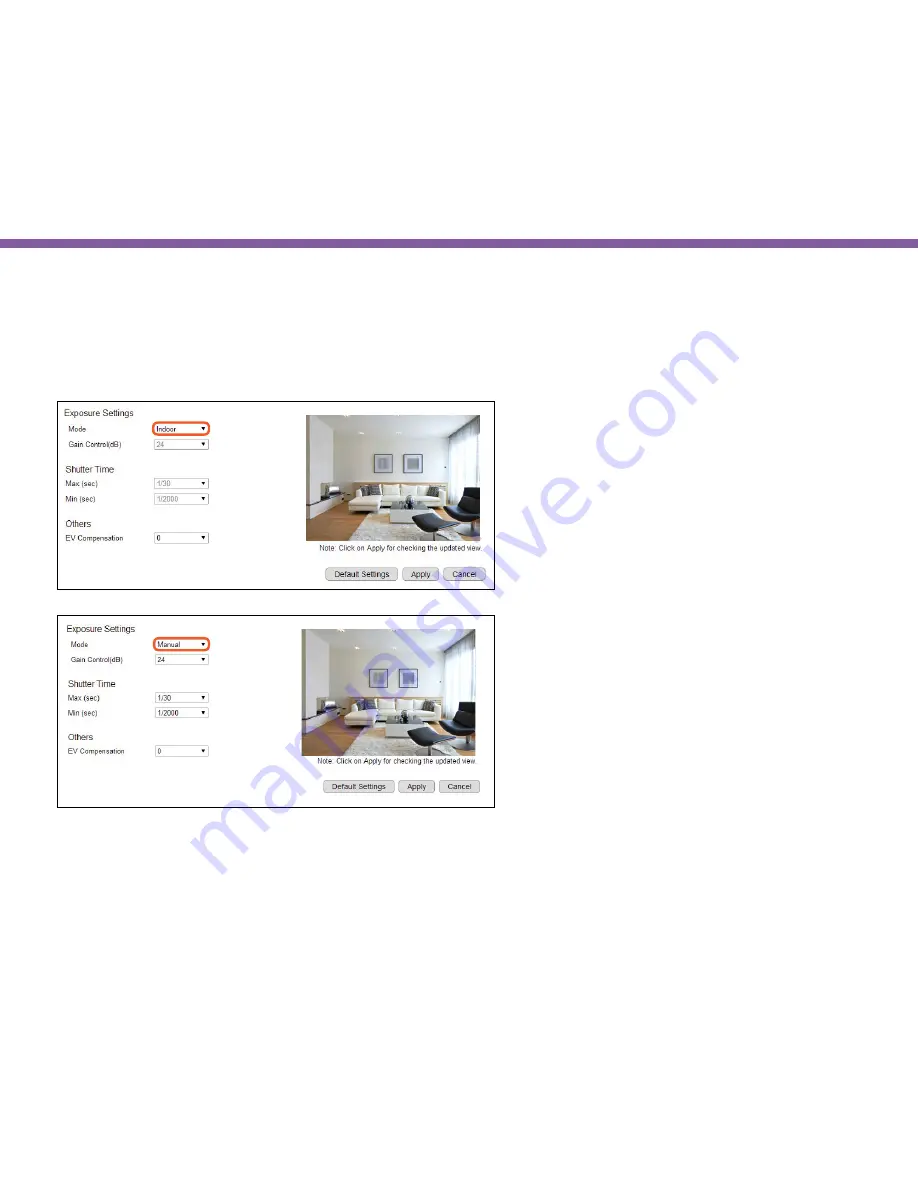
88
Chapter5 | User Interface
Media>> Advanced
On this page, you can set the
Exposure Mode
and
Gain Control Settings
,
Shutter Speed
and also the
Exposure Value (EV)
Compensation
.
Exposure Settings
Mode:
Manual
,
Indoor
,
Outdoor
For regular users, please choose indoor or outdoor, the
default values will be preconfigured. The areas are grey
out for preconfigured settings when you choose
Indoor
or
Outdoor
.
Manual
Choose the mode Manual if you would like to fine tune some
of the settings that suits your application. Please be noted
that these settings may have impacts on the image quality
and performance. If you are not sure about the terms and
behavior, you are suggested to keep it as default.
Click
Apply
to save the configured settings.
Click
Default Settings
to reset to default and then click
Apply
to save the settings.
2014-08-12 02:07:25 TUE LIVING ROOM
2014-08-12 02:07:25 TUE LIVING ROOM
Summary of Contents for EDS1130
Page 1: ...Intelligent IP Camera User Manual EDS1130 HOME Guardian ...
Page 5: ...Chapter 1 Product Overview ...
Page 10: ...Chapter 2 Installation ...
Page 16: ...Chapter 3 Accessing the Camera after Installation ...
Page 20: ...20 Chapter3 Accessing the Camera after Installation EnViewer Finder Network ...
Page 23: ...23 Chapter3 Accessing the Camera after Installation EnViewer Finder EnGenius Cloud Service ...
Page 25: ...25 Chapter3 Accessing the Camera after Installation EnViewer Finder Config ...
Page 34: ...Chapter 4 Basic Settings ...
Page 45: ...Chapter 5 User Interface ...
Page 118: ...Chapter 6 Camera Connecting to EnGenius Gateway Router ...
Page 133: ...Chapter 7 Camera Connecting to Other Router ...
Page 135: ...Chapter 8 EnViewer APP ...
Page 160: ...Chapter 9 Application Guide ...
Page 176: ...Chapter 10 Troubleshooting ...
Page 182: ...Appendix ...
















































