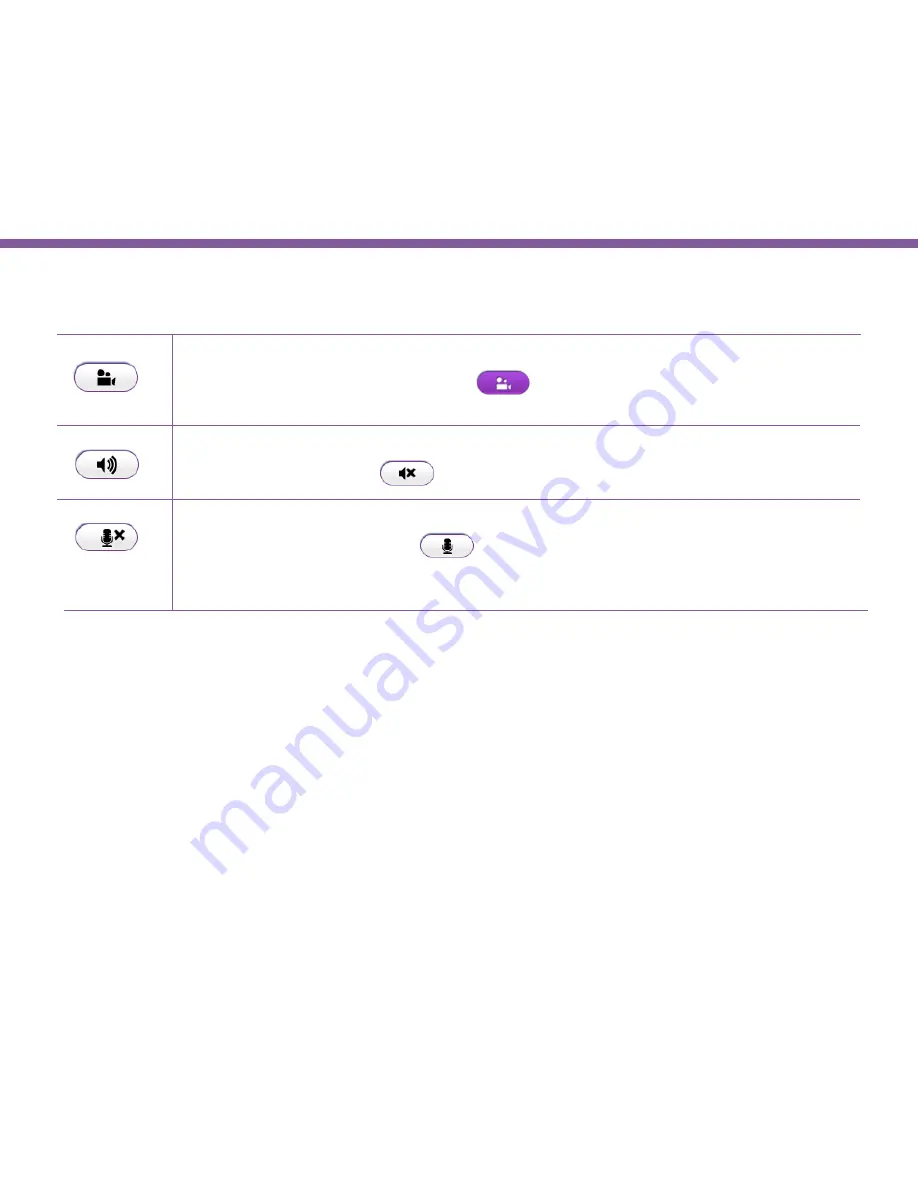
52
Chapter5 | User Interface
Recording:
Toggle this button to start recording movie clip at real time. Click on the button to start recording.
Please note that when icon changed to purple
,the camera recording in process and
REC
is marked
om the upper right corner. To stop recording, simply click the button again.
Speaker:
Toggle this button to turn speaker ON and OFF. The default setting is ON, click the button to turn it
off; the icon should change to
to signify off state.
Microphone:
Toggle this button to turn microphone ON and OFF. The default setting is OFF, click the button to
turn it ON; the icon should change to
to signify ON state.
When microphone is turned off, there won’t be any audio data recorded during recording.
If audio is not important for your application, you are advised to turn it off to reduce the recording file size.
Summary of Contents for EDS1130
Page 1: ...Intelligent IP Camera User Manual EDS1130 HOME Guardian ...
Page 5: ...Chapter 1 Product Overview ...
Page 10: ...Chapter 2 Installation ...
Page 16: ...Chapter 3 Accessing the Camera after Installation ...
Page 20: ...20 Chapter3 Accessing the Camera after Installation EnViewer Finder Network ...
Page 23: ...23 Chapter3 Accessing the Camera after Installation EnViewer Finder EnGenius Cloud Service ...
Page 25: ...25 Chapter3 Accessing the Camera after Installation EnViewer Finder Config ...
Page 34: ...Chapter 4 Basic Settings ...
Page 45: ...Chapter 5 User Interface ...
Page 118: ...Chapter 6 Camera Connecting to EnGenius Gateway Router ...
Page 133: ...Chapter 7 Camera Connecting to Other Router ...
Page 135: ...Chapter 8 EnViewer APP ...
Page 160: ...Chapter 9 Application Guide ...
Page 176: ...Chapter 10 Troubleshooting ...
Page 182: ...Appendix ...






























