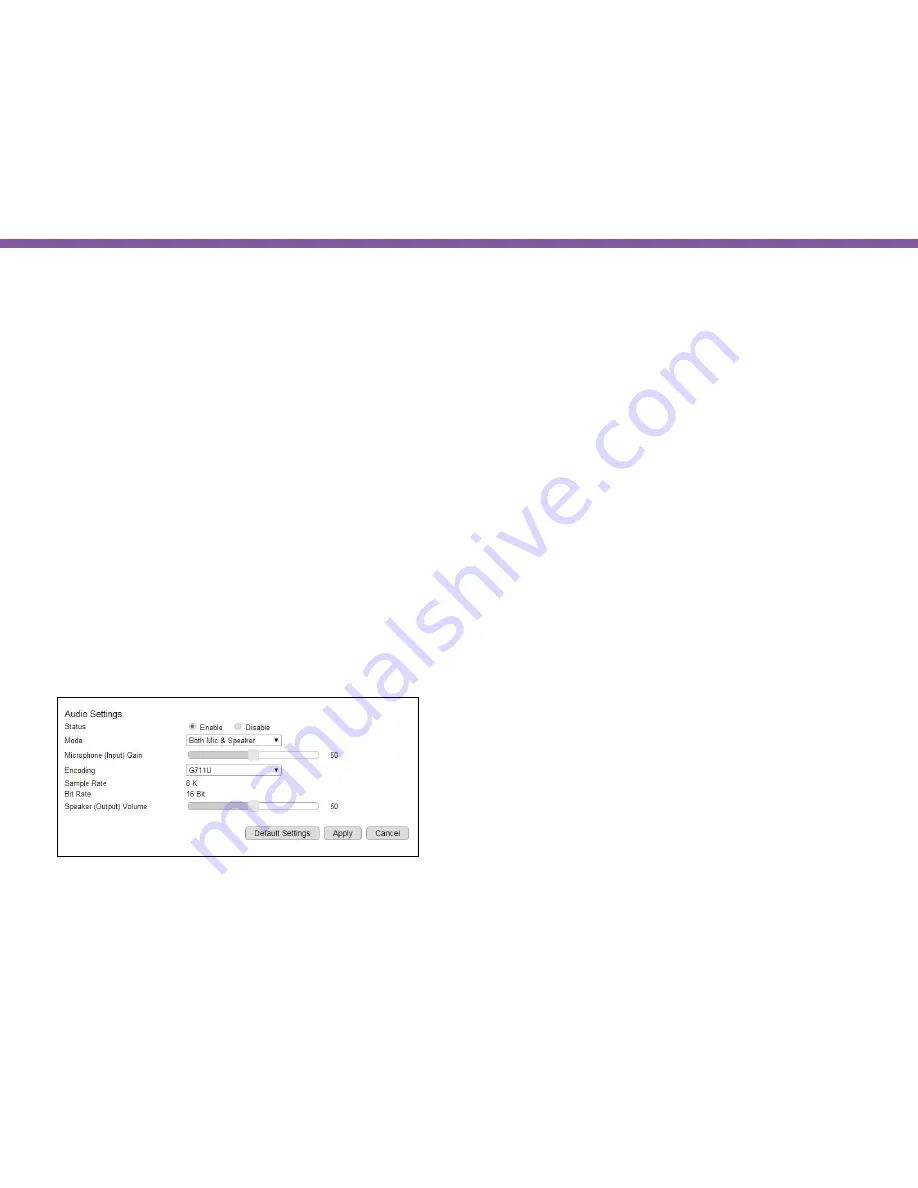
89
Chapter5 | User Interface
Media>> Audio
Status:
If the audio is important to what you are monitoring, you need to set the audio status to
Enable
. So that the microphone can pick
up sounds in the environment. On the other hand, if audio is not necessary (for instance an open space with a lot of noises), you are
advised to
Disable
the audio to reduce the clips file size.
Mode:
Both Mic & Speaker:
enable both microphone and speaker
Only Mic:
enable only the microphone
Only Speaker:
enable only the speaker
Microphone (Input) Gain:
setting the sensitivity of the microphone. High gain will result in higher volume and but may possibly picks
up more noise.
Encoding:
supporting encoding type is G711A, AAC and G711U
Sample Rate:
8 K
Bit Rate:
16 Bit
Speaker (Output) Volume:
adjusting speaker volume by sliding the bar
Summary of Contents for EDS1130
Page 1: ...Intelligent IP Camera User Manual EDS1130 HOME Guardian ...
Page 5: ...Chapter 1 Product Overview ...
Page 10: ...Chapter 2 Installation ...
Page 16: ...Chapter 3 Accessing the Camera after Installation ...
Page 20: ...20 Chapter3 Accessing the Camera after Installation EnViewer Finder Network ...
Page 23: ...23 Chapter3 Accessing the Camera after Installation EnViewer Finder EnGenius Cloud Service ...
Page 25: ...25 Chapter3 Accessing the Camera after Installation EnViewer Finder Config ...
Page 34: ...Chapter 4 Basic Settings ...
Page 45: ...Chapter 5 User Interface ...
Page 118: ...Chapter 6 Camera Connecting to EnGenius Gateway Router ...
Page 133: ...Chapter 7 Camera Connecting to Other Router ...
Page 135: ...Chapter 8 EnViewer APP ...
Page 160: ...Chapter 9 Application Guide ...
Page 176: ...Chapter 10 Troubleshooting ...
Page 182: ...Appendix ...
















































