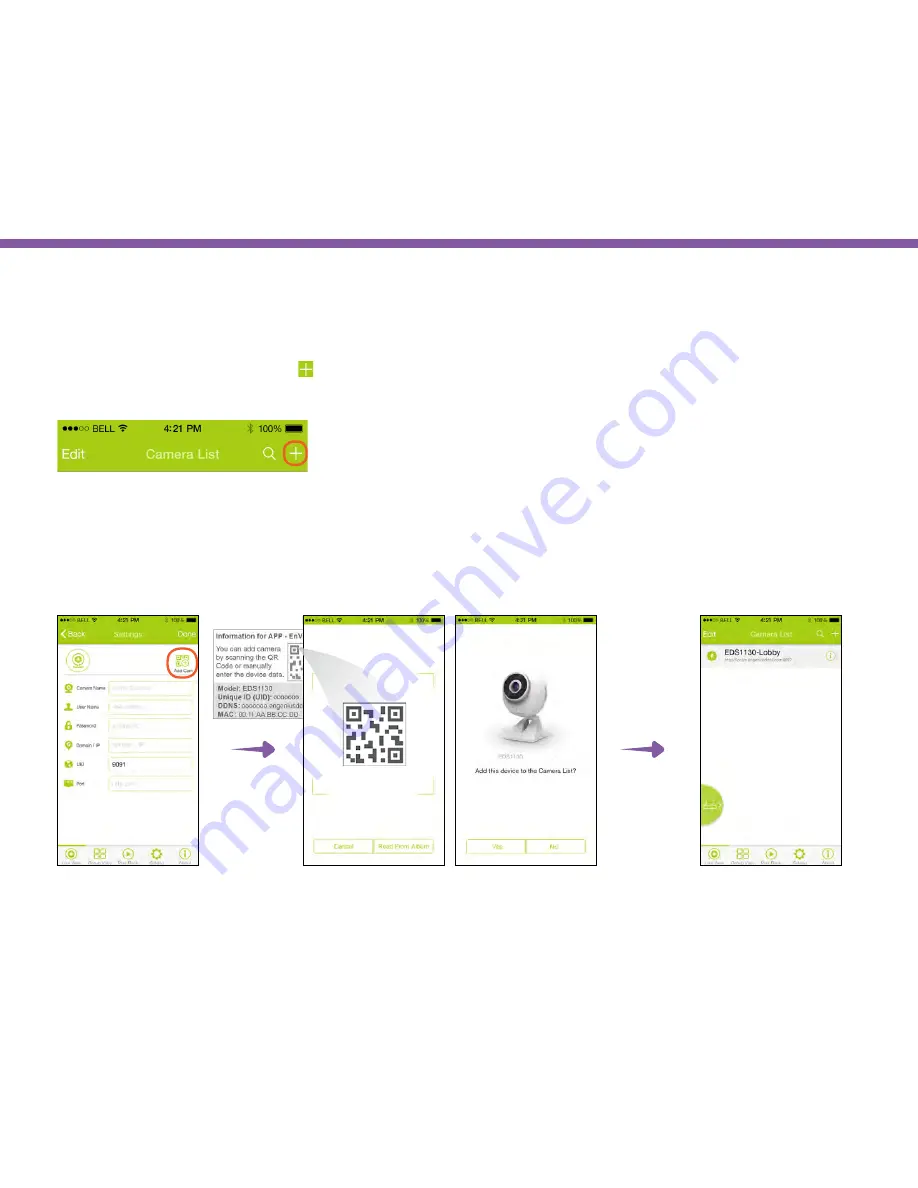
145
Chapter8 | EnViewer APP
Adding new Camera
You should have added your camera through the Wizard when you start the EnViewer. You can add another camera simply
by calling the Wizard again. Tap on the “ “ icon. On the Add menu, select
Start Wizard
. Please refer to
EnViewer Wizard
for
configuration detail.
You can manually enter the camera
information or scan the camera QR code.
Tap on
Add Cam
Scan
the Camera QR code
Tap
Yes
to confirm adding the camera.
-Lobby
Summary of Contents for EDS1130
Page 1: ...Intelligent IP Camera User Manual EDS1130 HOME Guardian ...
Page 5: ...Chapter 1 Product Overview ...
Page 10: ...Chapter 2 Installation ...
Page 16: ...Chapter 3 Accessing the Camera after Installation ...
Page 20: ...20 Chapter3 Accessing the Camera after Installation EnViewer Finder Network ...
Page 23: ...23 Chapter3 Accessing the Camera after Installation EnViewer Finder EnGenius Cloud Service ...
Page 25: ...25 Chapter3 Accessing the Camera after Installation EnViewer Finder Config ...
Page 34: ...Chapter 4 Basic Settings ...
Page 45: ...Chapter 5 User Interface ...
Page 118: ...Chapter 6 Camera Connecting to EnGenius Gateway Router ...
Page 133: ...Chapter 7 Camera Connecting to Other Router ...
Page 135: ...Chapter 8 EnViewer APP ...
Page 160: ...Chapter 9 Application Guide ...
Page 176: ...Chapter 10 Troubleshooting ...
Page 182: ...Appendix ...






























