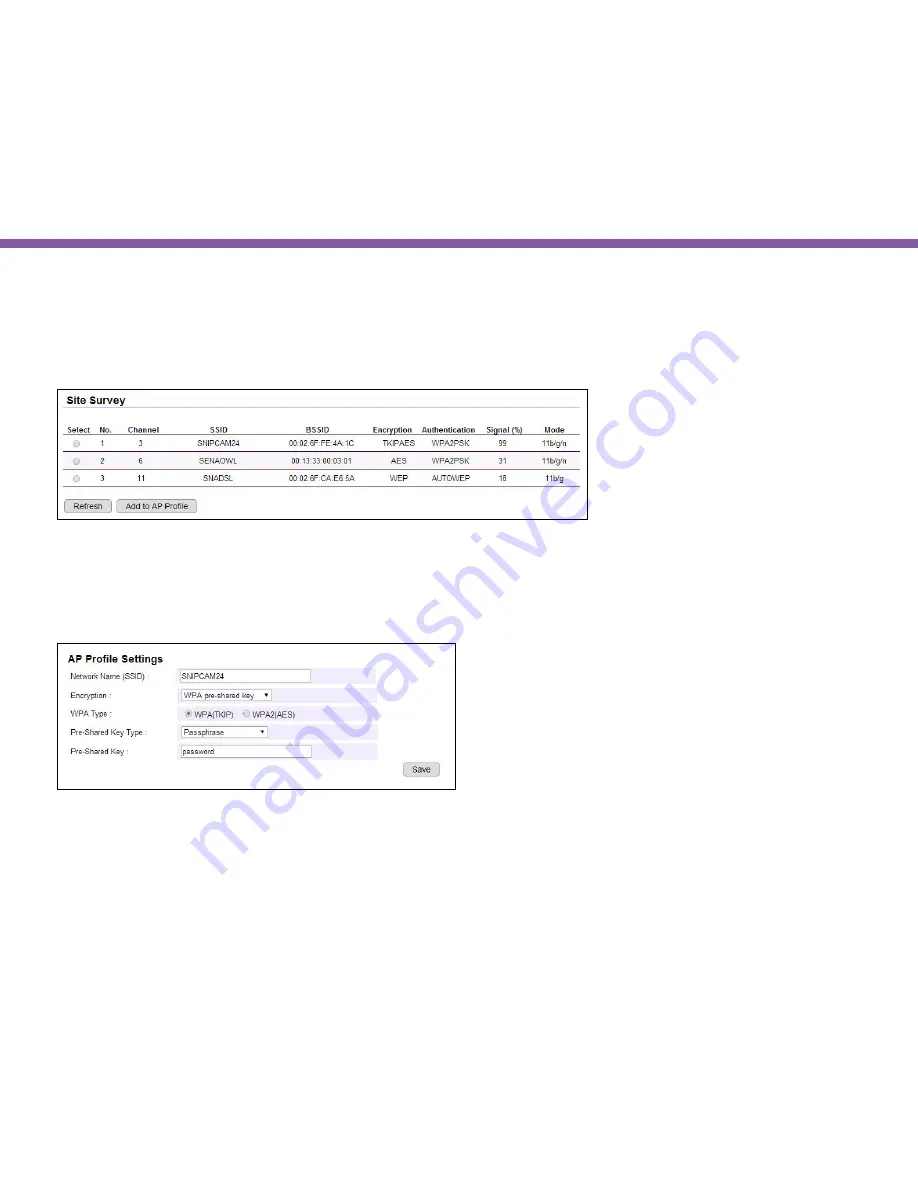
43
Chapter4 | Basic Settings
Click on
Scan
to search for existing wireless access points (APs).
When prompted with Site Survey window, click on
Refresh
if you do not find your AP on the list.
On the site list, choose your preferred AP and then click
Add to AP Profile
.
Then, on the AP Profile Settings window, please check if the security settings are correct. Please review the settings:
Encryption, WPA type, and Pre-Shared Key type
. They are automatically detected. Normally, you only need to provide the Pre-
Shared Key (password). However, you can still change the settings if they do not match with the actually AP wireless security
settings.
Enter your Pre-Shared Key and press
Save
to complete the setting.
Summary of Contents for EDS1130
Page 1: ...Intelligent IP Camera User Manual EDS1130 HOME Guardian ...
Page 5: ...Chapter 1 Product Overview ...
Page 10: ...Chapter 2 Installation ...
Page 16: ...Chapter 3 Accessing the Camera after Installation ...
Page 20: ...20 Chapter3 Accessing the Camera after Installation EnViewer Finder Network ...
Page 23: ...23 Chapter3 Accessing the Camera after Installation EnViewer Finder EnGenius Cloud Service ...
Page 25: ...25 Chapter3 Accessing the Camera after Installation EnViewer Finder Config ...
Page 34: ...Chapter 4 Basic Settings ...
Page 45: ...Chapter 5 User Interface ...
Page 118: ...Chapter 6 Camera Connecting to EnGenius Gateway Router ...
Page 133: ...Chapter 7 Camera Connecting to Other Router ...
Page 135: ...Chapter 8 EnViewer APP ...
Page 160: ...Chapter 9 Application Guide ...
Page 176: ...Chapter 10 Troubleshooting ...
Page 182: ...Appendix ...






























