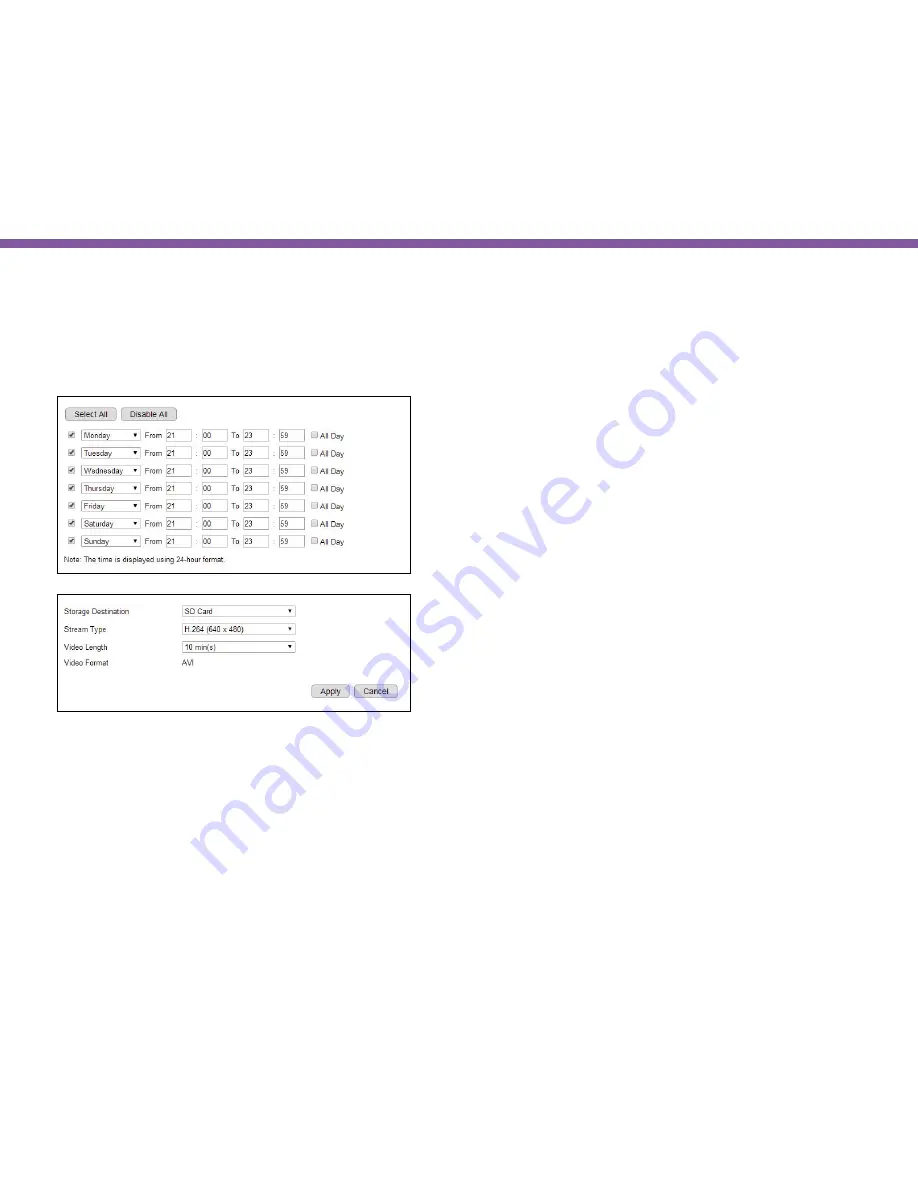
106
Chapter5 | User Interface
Event Management>> Schedule Recording
Then continue the recording file settings.
Storage Destination:
SD Card or Network Storage
Stream Type:
H.264 (1280x720) or H.264 (640x480). This options
is based on current video settings for Stream 1 and Stream 2.
Video Length:
the maximum video length of time per file
Video Format:
the media file format.
Click
Apply
to enable the schedule recording settings.
Note:
You may have two different schedules for the same day. As shown in the example above, you can have two schedules:
Monday 08:00~12:00 and Monday 14:00 ~ 18:00.
You can specify the time range for each schedule or simply click on
All Day
for 24-hours recording.
You must Select to enable to schedule.
Enable
Schedule Recording for proceeding the succedding settings.
Note:
Please disable Event/Alarm ahead of configuring Schedule Recording.
Summary of Contents for EDS1130
Page 1: ...Intelligent IP Camera User Manual EDS1130 HOME Guardian ...
Page 5: ...Chapter 1 Product Overview ...
Page 10: ...Chapter 2 Installation ...
Page 16: ...Chapter 3 Accessing the Camera after Installation ...
Page 20: ...20 Chapter3 Accessing the Camera after Installation EnViewer Finder Network ...
Page 23: ...23 Chapter3 Accessing the Camera after Installation EnViewer Finder EnGenius Cloud Service ...
Page 25: ...25 Chapter3 Accessing the Camera after Installation EnViewer Finder Config ...
Page 34: ...Chapter 4 Basic Settings ...
Page 45: ...Chapter 5 User Interface ...
Page 118: ...Chapter 6 Camera Connecting to EnGenius Gateway Router ...
Page 133: ...Chapter 7 Camera Connecting to Other Router ...
Page 135: ...Chapter 8 EnViewer APP ...
Page 160: ...Chapter 9 Application Guide ...
Page 176: ...Chapter 10 Troubleshooting ...
Page 182: ...Appendix ...






























