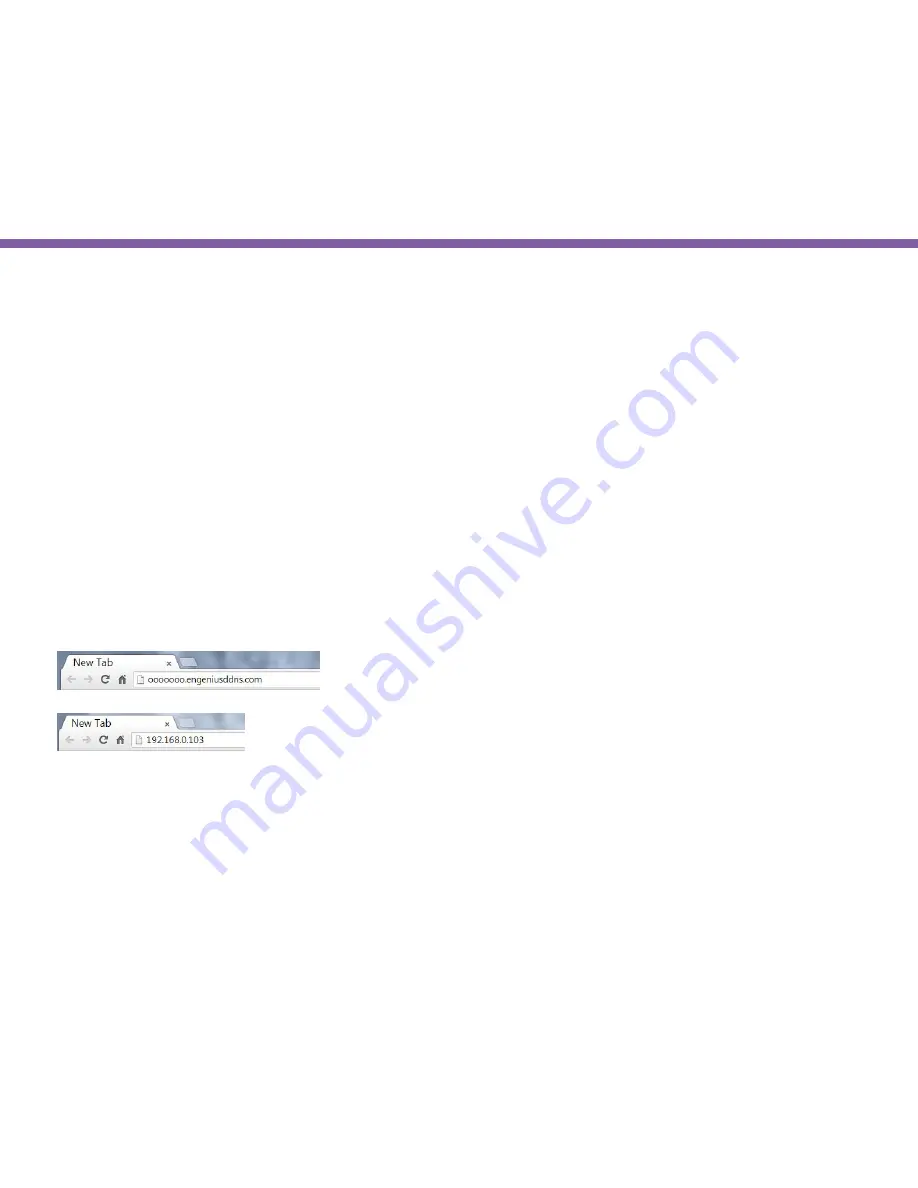
31
Chapter3 | Accessing the Camera after Installation
Web Browser
You can use web browser on the management station to access the camera by entering IP address or DDNS of your camera.
DDNS works only if your gateway or router is already connected to the Internet. Please refer to the previous section
EnViewer
Finder: EnGenius Cloud Services
if you do not know the IP address or DDNS of your camera.
For this example, we have our DDNS and IP address as follows:
DDNS:
ooooooo.engeniusddns.com
IP Address:
192.168.0.101
If you are using EnGenius
IoT Gateway
or
Intelligent Router
, please proceed to
Manage camera over EnGenius Gateway/
Router
chapter.
If not, please proceed to
First Time Basic Setting
chapter for more detail guide on camera initial settings.
Summary of Contents for EDS1130
Page 1: ...Intelligent IP Camera User Manual EDS1130 HOME Guardian ...
Page 5: ...Chapter 1 Product Overview ...
Page 10: ...Chapter 2 Installation ...
Page 16: ...Chapter 3 Accessing the Camera after Installation ...
Page 20: ...20 Chapter3 Accessing the Camera after Installation EnViewer Finder Network ...
Page 23: ...23 Chapter3 Accessing the Camera after Installation EnViewer Finder EnGenius Cloud Service ...
Page 25: ...25 Chapter3 Accessing the Camera after Installation EnViewer Finder Config ...
Page 34: ...Chapter 4 Basic Settings ...
Page 45: ...Chapter 5 User Interface ...
Page 118: ...Chapter 6 Camera Connecting to EnGenius Gateway Router ...
Page 133: ...Chapter 7 Camera Connecting to Other Router ...
Page 135: ...Chapter 8 EnViewer APP ...
Page 160: ...Chapter 9 Application Guide ...
Page 176: ...Chapter 10 Troubleshooting ...
Page 182: ...Appendix ...
















































