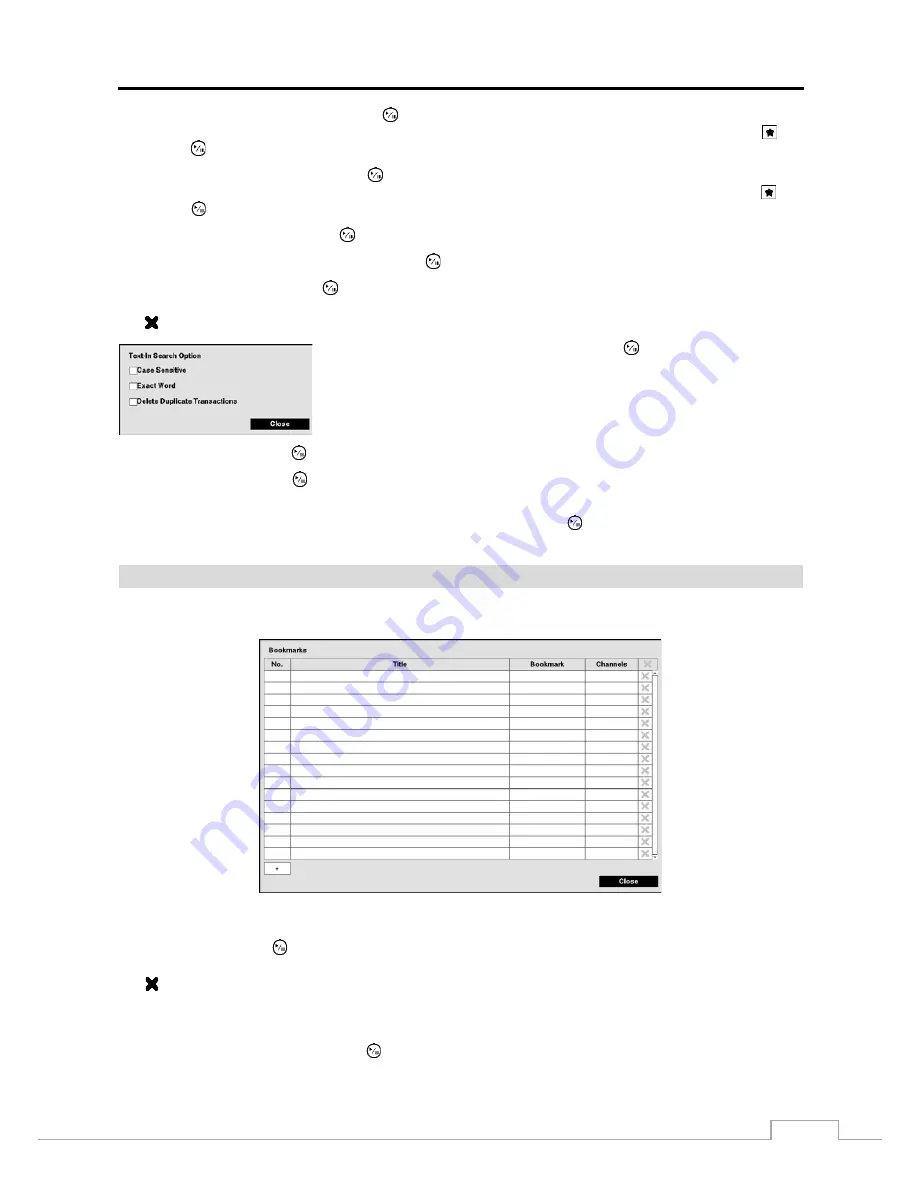
Digital Video Recorder
75
Highlight the box beside
From
and press the
button to toggle between On and Off. When set to Off, you can enter
a specific Date and Time. When set to On, the search will be from the first recorded image. When highlighting
and
pressing the
button the bookmark list displays and the bookmark point you selected will be the starting date and time.
Highlight the box beside
To
and press the
button to toggle between On and Off. When set to Off, you can enter a
specific Date and Time. When set to On, the search will be from the last recorded image. When highlighting
and
pressing the
button the bookmark list displays and the bookmark point you selected will be the ending date and time.
Highlight the
Channel
and press the
button. Select the text-in devices that you want to search for text input.
Highlight the
Text Input Device
box and press the
button. Select your Text Input Device from the list.
Highlighting the + and pressing the
button allows you to add a new set of search parameter. Set up the desired search
parameter. Refer to the
Appendix – Text-In Search Examples
for further information on setting up search parameters.
The column can be used to delete a set of search parameter or entire sets of search parameters.
Highlighting the
Option…
box
and pressing the
button allows you to select
whether or not the search will find only text strings in which the case matches,
find only exact words that match with the word you entered during text-in setup,
or delete transactions duplicated within text input strings.
Highlight
Load
and press the
button to load saved search option settings. Select the desired search option settings.
Highlight
Save
and press the
button to save the current search option settings. A virtual keyboard appears that you
can use to enter the search option name.
Once you set your desired search conditions, highlight
Search
and press the
button to display the search results in
the
Text-In
Search
screen. Selecting
Cancel
exits the screen without saving the changes.
Bookmarks
The
Bookmarks
screen can also be accessed by selecting
Bookmark
in the Search menu.
Figure 52: Bookmarks screen.
Highlight
+
and press the
(Play/Pause) button to add the current playback point to the bookmark list. Highlight
the
Title
box and enter the name of the registered bookmark. Use the virtual keyboard to enter the bookmark name.
The column can be used to delete a Bookmark.
NOTE: Up to 64 bookmarks can be registered.
Use the arrow buttons to highlight the bookmark point for which you would like to see video. The selected bookmark
will display on the screen by pressing the
button.
Summary of Contents for TVR-2008AM4.0
Page 1: ...EN User Manual Hybrid Video Recorder TVR 2008AM4 0 TVR 2016AM4 0...
Page 5: ...User s Manual iv...
Page 9: ......






























