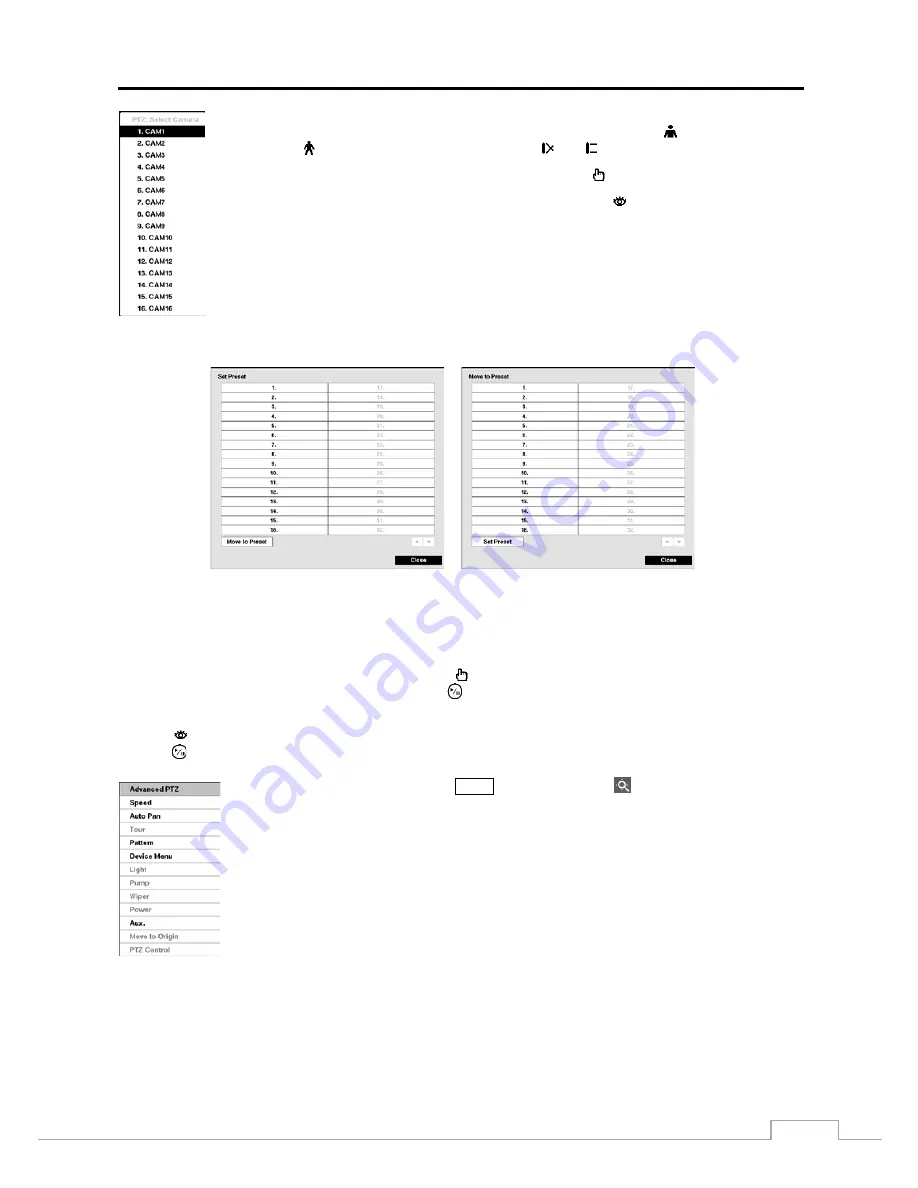
Digital Video Recorder
61
To use the front panel buttons, press the
Left
and
Right
arrow buttons to pan left and right. Press
the
Up
and
Down
arrow buttons to tilt the camera up and down. Press the
button to zoom in,
and press the
button to zoom out. You can use the
and
buttons to focus the image.
You can establish preset positions for PTZ cameras. Press the
button to establish Presets.
You can quickly move PTZ cameras to Preset positions. Press the
button to view an established
camera Preset position.
Figure 42: PTZ Select Camera menu.
< Set Preset >
< Move to Preset >
Figure 43: PTZ Preset menu.
You can save camera position settings as “presets” so that you can go directly to desired views.
Once you have the camera at the desired settings, press the
button, and the
Set Preset
dialog box will appear. Select
the number you want to assign to the preset and press the
(Play/Pause) button. Use the virtual keyboard to enter the
preset name.
Press the
button to load the PTZ preset and the
Move to Preset
dialog box will appear. Select the desired preset and
press the
button to load the preset.
While in the PTZ mode, pressing the
MENU
button and selecting
(Advanced PTZ) in the menu
displaying at the top of the screen displays the Advanced PTZ menu.
Set the feature you wish to control by selecting it from the menu. Refer to the camera manufacturer’s
instructions for the proper settings. Depending on the camera specifications, some features may
not be supported.
NOTE: The Pan/Tilt speed can be controlled by using the mouse. While in the PTZ mode,
clicking the left mouse button on the image and dragging the mouse in the pan/tilt direction
you want to move and then select the speed.
You can use a mouse for convenient PTZ control. Click the left mouse button on the image and move that image in
the direction you want to by dragging the mouse. Use the mouse wheel to zoom in and out. Position the mouse pointer
at the bottom of the screen, and the following PTZ toolbar will display.
Summary of Contents for TVR-2008AM4.0
Page 1: ...EN User Manual Hybrid Video Recorder TVR 2008AM4 0 TVR 2016AM4 0...
Page 5: ...User s Manual iv...
Page 9: ......






























