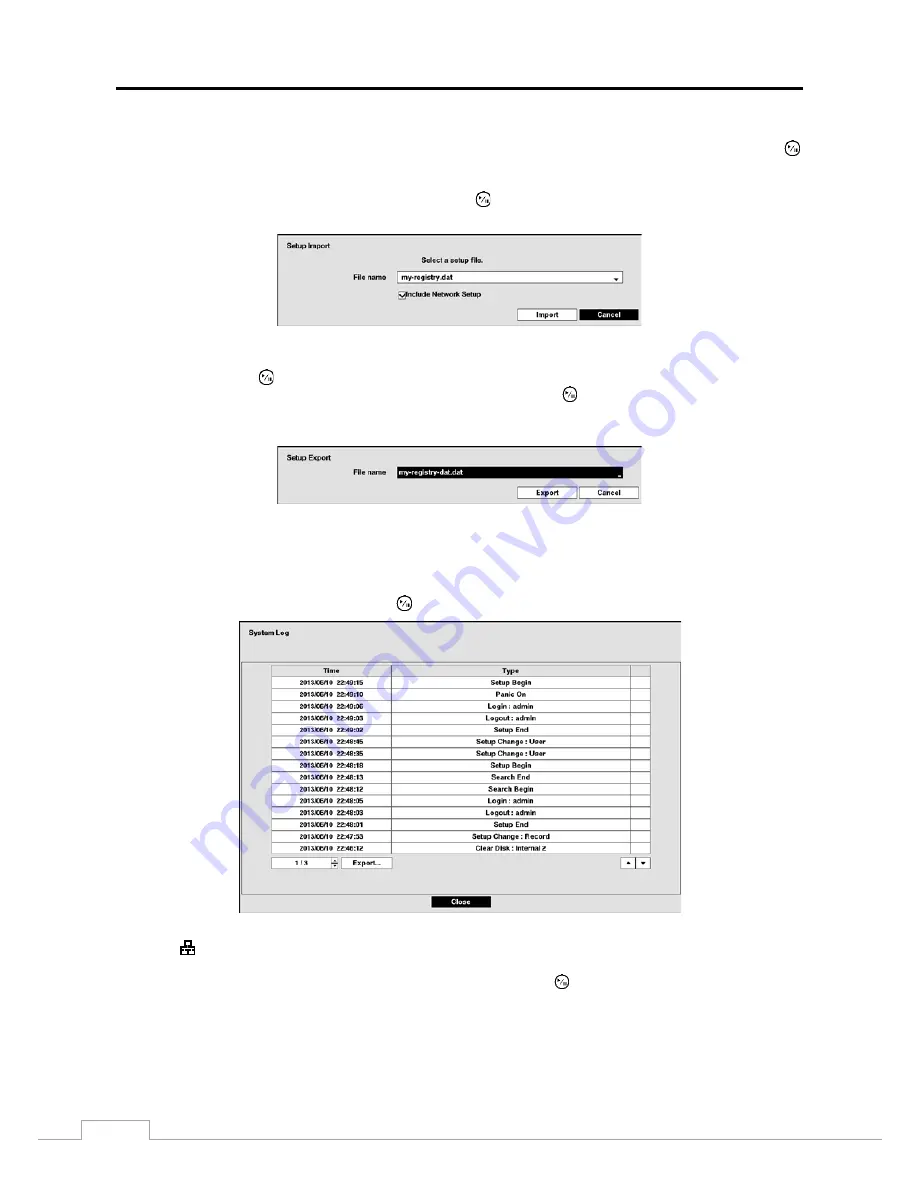
User’s Manual
14
You can import saved DVR settings or export the current DVR settings. To import saved DVR settings, connect the
USB device containing the setup file (.dat) to the DVR. If you enabled the NetFS function (
Network
menu >
NetFS
tab), you can download the setup file from the registered NetFS site. Highlight
Setup – Import…
and press the
button. Select
USB Storage
or
NetFS
. If you select
NetFS
, select a NetFS site from the registered NetFS site list.
Select the desired setup file and press the
Import
button to import the selected settings and change the DVR settings
accordingly. Highlight
Include Network Setup
and press the
button to toggle between On and Off. When set to Off,
the network settings will not be changed.
To export the current DVR settings, connect the USB device to the DVR. If you enabled the NetFS function
(
Network
menu >
NetFS
tab), you can upload the setup file on the registered NetFS site. Highlight
Setup –
Export…
and press the
button. Select
USB Storage
or
NetFS
. If you select
NetFS
, select a NetFS site from the
registered NetFS site list. Highlight the box beside
File name
and press the
button. A virtual keyboard allows you
to enter the file name. Selecting
Export
will save the current settings in .dat file format on the USB device or the
NetFS site.
NOTE: Even after changing the DVR settings by importing saved settings, the time-related settings (Date/Time,
Time Zone and Daylight Saving Time) will NOT be changed.
CAUTION: The USB device must be FAT16 or FAT32 format.
Highlight
Show System Log…
and press the
button to display the System Log.
The System Log screen lists system activities (up to 5,000 from the latest) that have occurred along with the time and
date. The
icon will be displayed in the last column for system activities of the remote site. You can scroll through
the log pages by using the Up and Down arrows, or you can go directly to a log page by entering the log page number
in the box at the bottom left of the screen. Highlight
Close
and press the
button to exit the screen.
Summary of Contents for TVR-2008AM4.0
Page 1: ...EN User Manual Hybrid Video Recorder TVR 2008AM4 0 TVR 2016AM4 0...
Page 5: ...User s Manual iv...
Page 9: ......






























