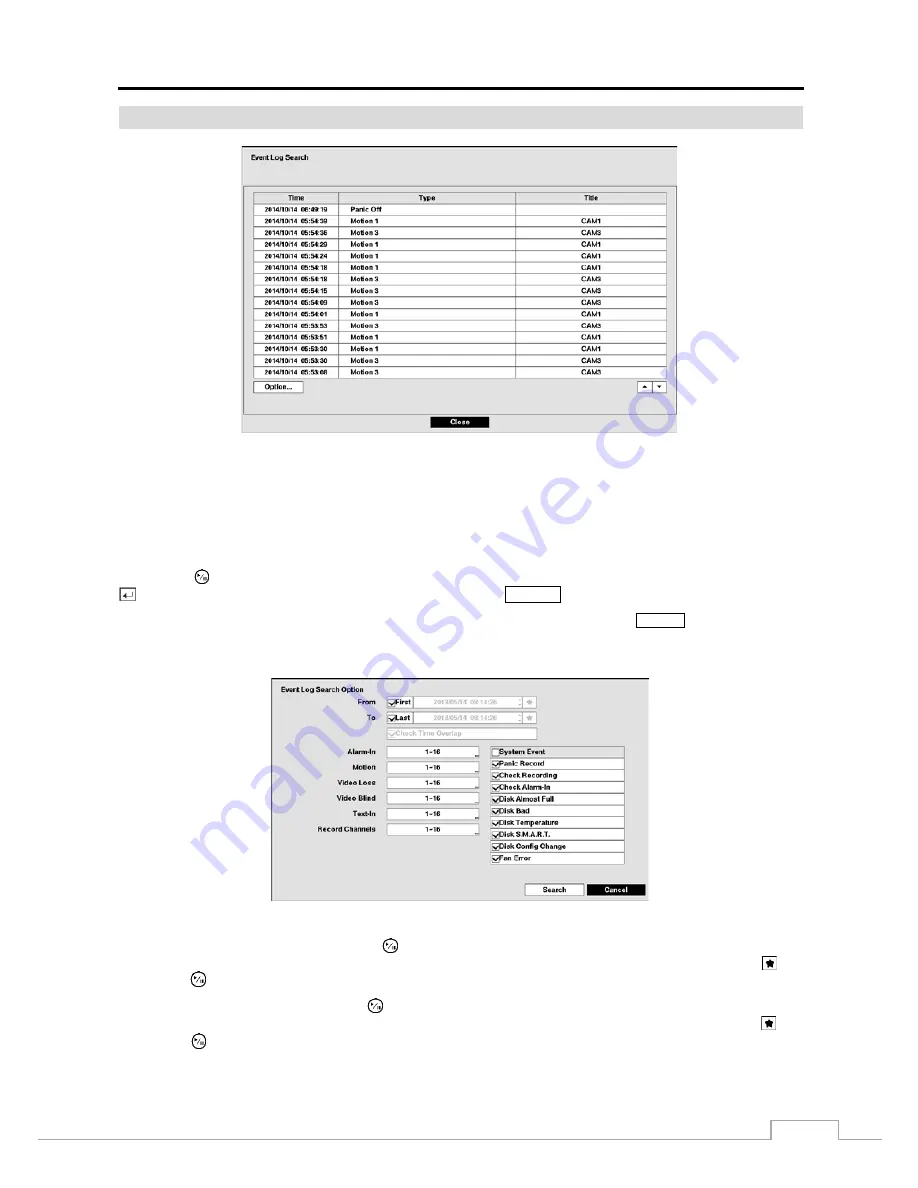
Digital Video Recorder
69
Event Log Search
Figure 48: Event Log Search screen.
The DVR maintains a log of each time the Alarm Input port is activated. The
Event Log Search
screen displays this
list. Use the arrow buttons to highlight the event for which you would like to see video.
There is no determined user authority to display the Event Log Search screen, however, the event video will not be
played unless a user with
Search
authority logs into the system.
Pressing the
(Play/Pause) button will extract the event video and display the first image of the event. Pressing the
button will start playing the “event” video segment. Pressing
SEARCH
returns to live monitoring.
NOTE: It is possible that no recorded image displays on the current screen. Press the
DISPLAY
button and change
the screen mode to 4x4. You will be able to easily see the camera have recorded video during target time.
You can also narrow your event search by selecting the
Option…
button and setting up the new search condition.
You can search video from the first to last recorded images, or you can set the start and stop times and dates.
Highlight the box beside
From
and press the
button to toggle between On and Off. When set to Off, you can enter
a specific Date and Time. When set to On, the search will be from the first recorded image. When highlighting
and
pressing the
button the bookmark list displays and the bookmark point you selected will be the starting date and time.
Highlight the box beside
To
and press the
button to toggle between On and Off. When set to Off, you can enter a
specific Date and Time. When set to On, the search will be from the last recorded image. When highlighting
and
pressing the
button the bookmark list displays and the bookmark point you selected will be the ending date and time.
Summary of Contents for TVR-2008AM4.0
Page 1: ...EN User Manual Hybrid Video Recorder TVR 2008AM4 0 TVR 2016AM4 0...
Page 5: ...User s Manual iv...
Page 9: ......






























