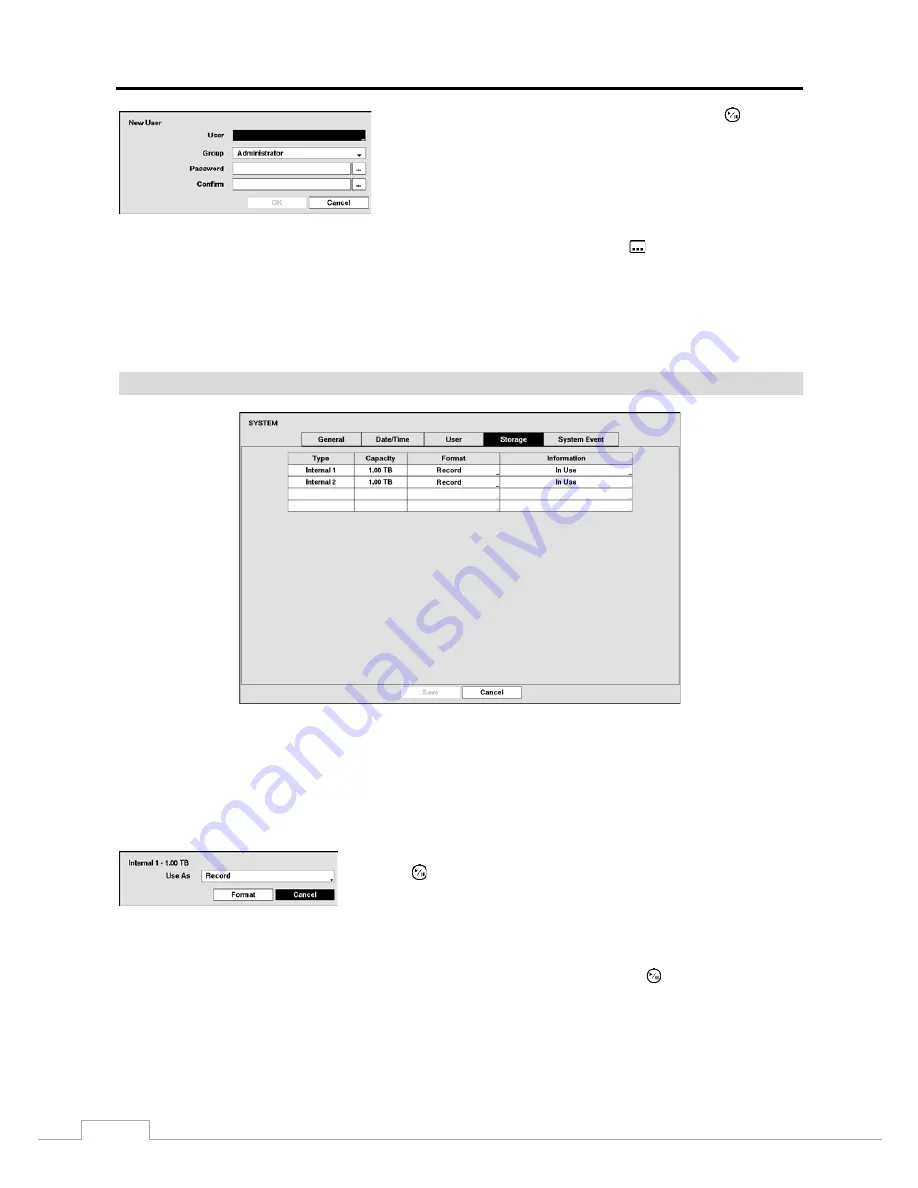
User’s Manual
24
To add a User, highlight the
+ User…
box and press the
button. A
virtual keyboard appears allowing you to enter the User Name. Enter
the name and assign the User to a Group and password. The password
can be up to 8 digits. You will be asked to confirm the password.
NOTE: In addition to using the front panel buttons or the infrared remote control, you can use the virtual
keyboard to assign the password. To display the virtual keyboard click the
button using the mouse
(not supplied).
Highlighting the box beside
Auto Login
allows you to select a User to be automatically logged in when the DVR is
powered up. It can also be set to never automatically login a user.
Highlighting the box beside
Auto Logout
allows you to select from a list of times that the user will be automatically
logged out. The options are: Never, 1 min., 3 min., 5 min., 10 min., 15 min., 20 min., 30 min. and 1 hr.
Storage
Figure 11: System – Storage setup screen.
The information in the
Type
column describes the storage device.
The capacity of the storage device is displayed in the
Capacity
column.
The
Format
column displays whether the device is used for recording (
Record
) or not (
Not Using
).
Not formatted
indicates the device is not formatted.
Highlight the box in the
Format
column for the desired storage device and
press the
button. You will be able to format the device for recording. When
selecting
Not Using
from
Use As
and highlighting the
Format
button, the
device will not be used for recording.
The
Information
column displays whether the device is being used or not.
Other
indicates the device has been used
for another DVR.
Highlight the box in the
Information
column for the desired storage device and press the
button.
Summary of Contents for TVR-2008AM4.0
Page 1: ...EN User Manual Hybrid Video Recorder TVR 2008AM4 0 TVR 2016AM4 0...
Page 5: ...User s Manual iv...
Page 9: ......






























