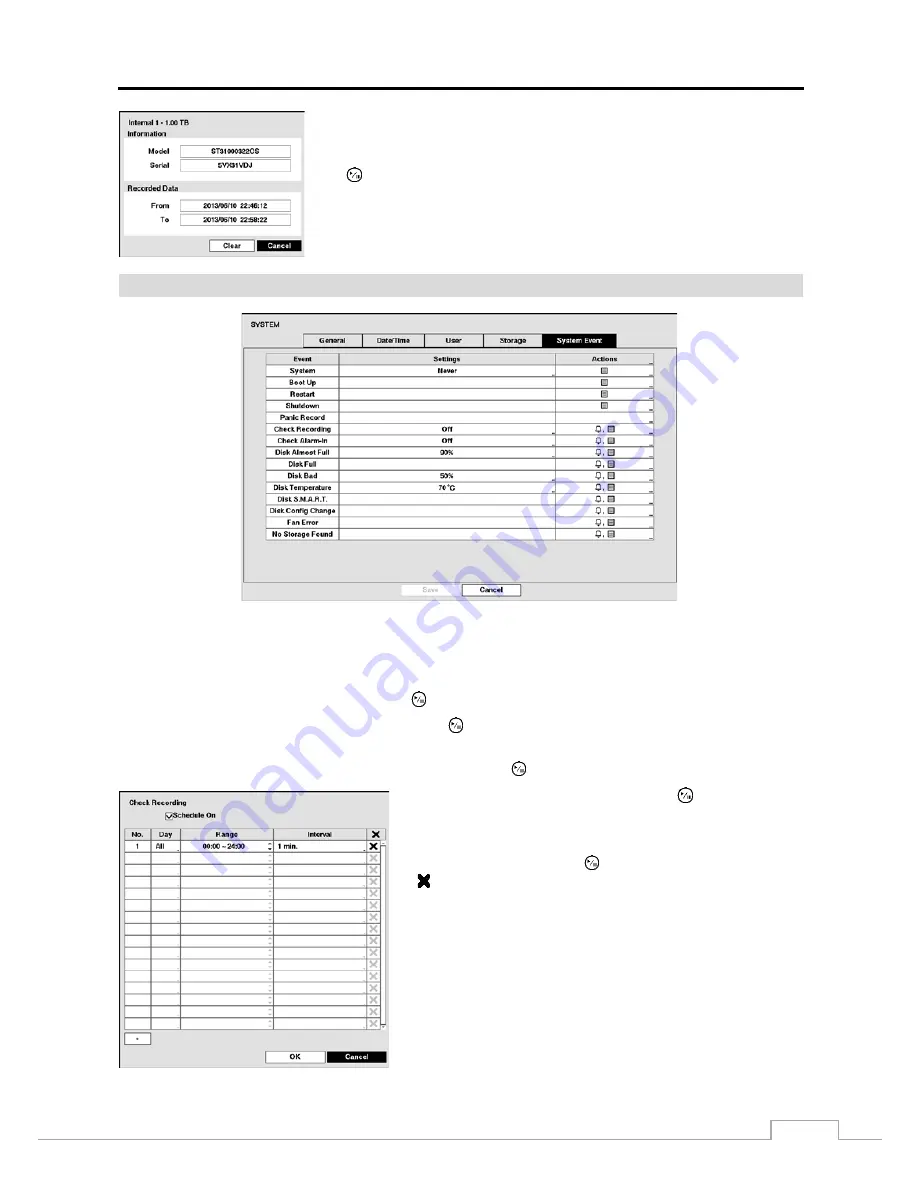
Digital Video Recorder
25
You will be able to check the model name, serial number and the time information
about recorded data of the selected storage device.
If you want to erase recorded data on the selected device, highlight
Clear
and press
the
button. You will be asked whether or not you want to delete the data.
System Event
Figure 12: System – System Event setup screen.
The DVR can be configured to run self-diagnostics and report the results.
Highlight the
Settings
box beside the desired event (
System
,
Check Recording
,
Check Alarm-In
,
Disk Almost Full
,
Disk Bad
, or
Disk Temperature
), and press the
button.
Highlight the
Settings
box beside
System
and press the
button. You can select the interval that you want the DVR
to run self-diagnostics on the system. You can select from
1 hr.
to
30 days
or
Never
.
Highlight the
Settings
box beside
Check Recording
and press the
button. The Check Recording screen appears.
Highlighting
Schedule On
and pressing the
button toggles On
and Off. When set to On, you can select the day, time range and
interval that you want the DVR to run self-diagnostics on the recorder.
The
Interval
can be selectable from
1 min.
to
7 days
or
Never
.
Highlight the
+
and press the
button to add a schedule item. The
box allows you to delete a check recording schedule.
Summary of Contents for TVR-2008AM4.0
Page 1: ...EN User Manual Hybrid Video Recorder TVR 2008AM4 0 TVR 2016AM4 0...
Page 5: ...User s Manual iv...
Page 9: ......






























