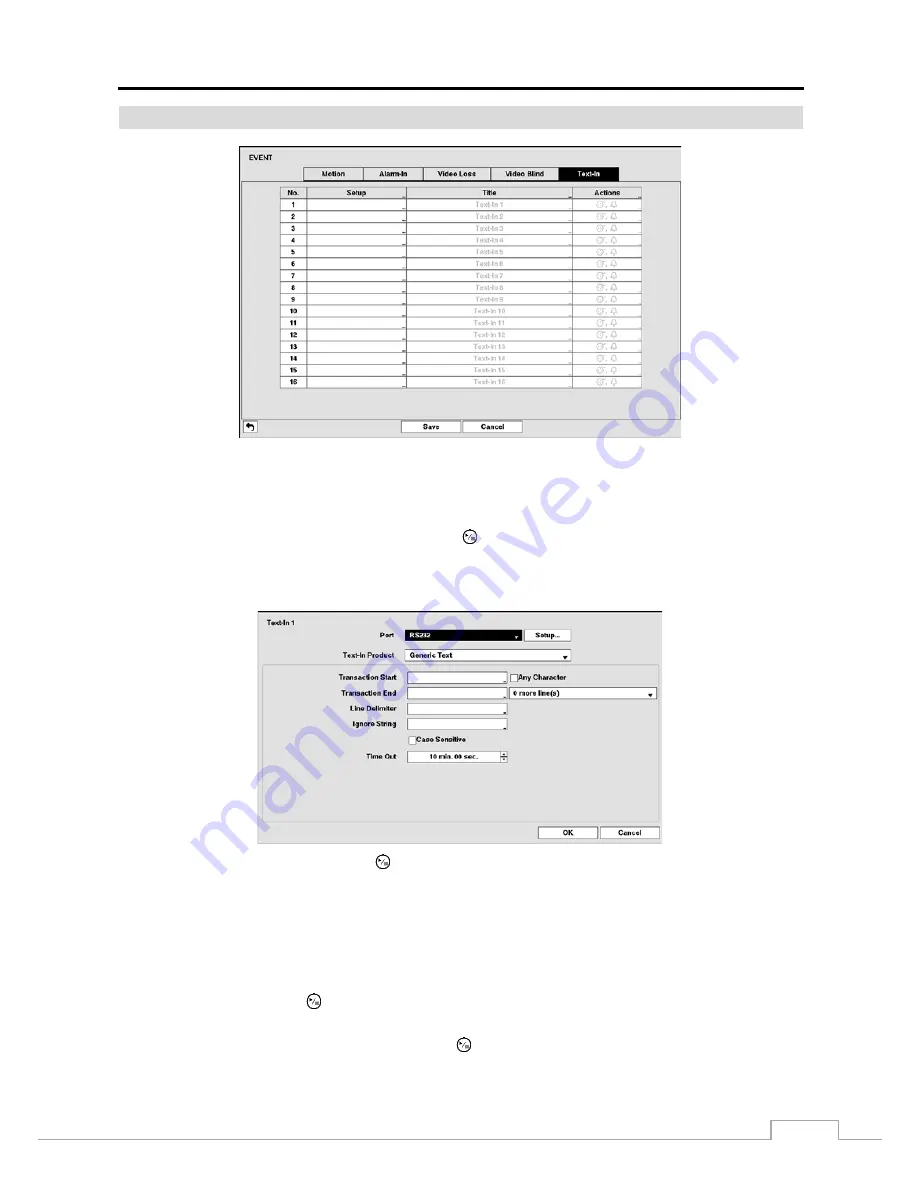
Digital Video Recorder
35
Text-In
Figure 21: Event – Text-In setup screen.
The DVR can be set to react to text input from devices such as ATMs (Automated Teller Machines) and POS (Point
of Sale; i.e., cash registers). This screen allows you to configure the DVR for each text-in device.
Highlight the box under the
Setup
heading, and press the
button. Selecting the
Setup
heading changes all the
parameters excluding Port settings of all the text input channels.
NOTE: The system performance might be affected when a large quantity of text inputs are detected from several
channels at the same time.
Highlight the box beside
Port
, and press the
button. Select from None, RS232, RS485, USB-Serial (1~8) and LAN
(1~16).
NOTE: If you have set the Port as None, you will not be able to make any changes to the screen.
When using the USB to serial text-in device, do NOT remove the USB cable from the port while the system
is running.
Text-in data might be lost when the text-in buffer is filled by simultaneous text-in transactions from all
16 LAN channels.
Highlight
Setup…
, and press the
button. Use the ATM or POS manufacturer’s recommended settings when configuring
the RS232, RS485, USB-Serial or LAN ports.
Highlight the box beside
Text-In Product
, and press the
button. Select your device from the list.
Summary of Contents for TVR-2008AM4.0
Page 1: ...EN User Manual Hybrid Video Recorder TVR 2008AM4 0 TVR 2016AM4 0...
Page 5: ...User s Manual iv...
Page 9: ......






























