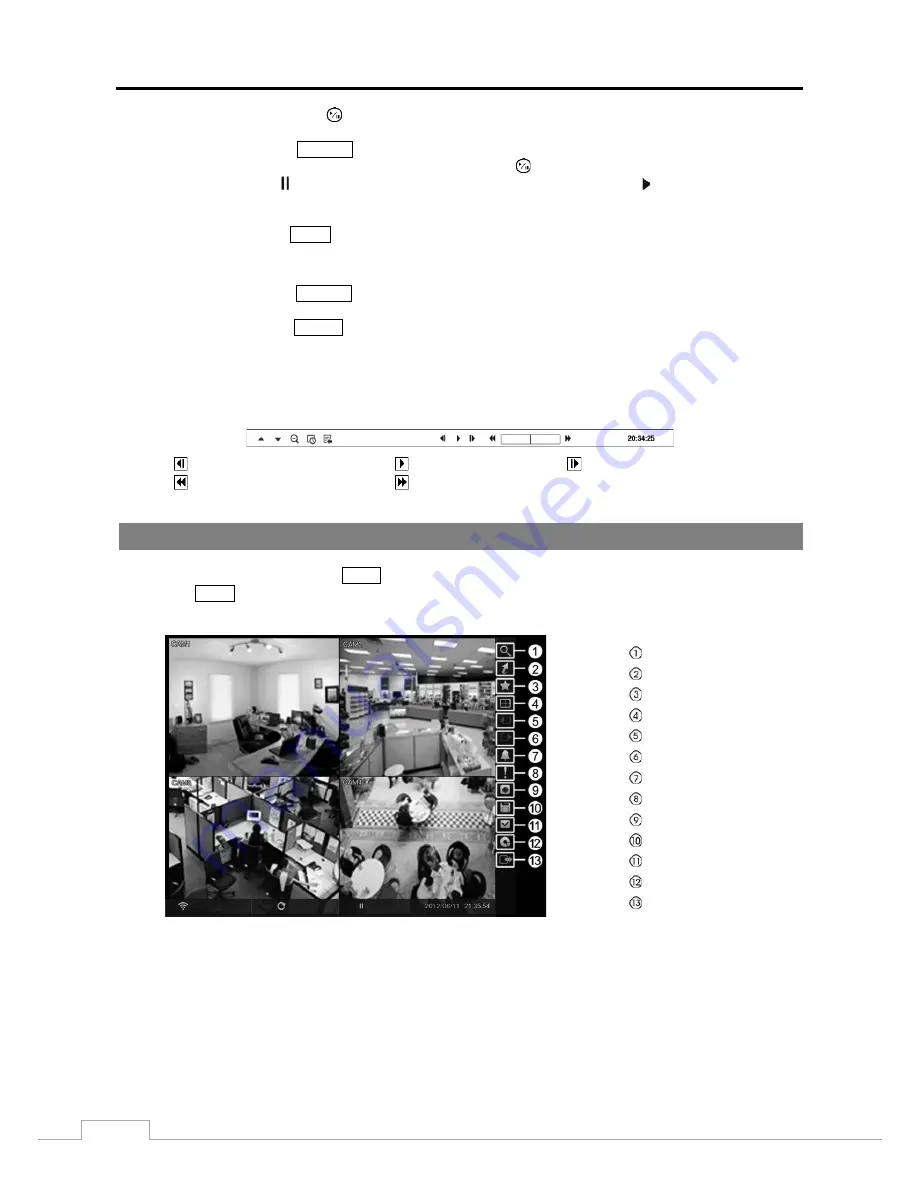
User’s Manual
66
Play/Pause Button:
Pressing the
button plays back images at regular speed or pauses playing video.
Search Button:
Pressing the
SEARCH
button enters the search mode, and pressing the button again exits the search
mode. When entering the search mode, video is paused. Pressing the
(Play/Pause) button plays back video at regular
speed. The screen displays when the DVR is in the Pause mode and the screen displays when the DVR is playing
back video.
Zoom Button:
Pressing the
ZOOM
button zooms in the current image on the screen.
NOTE: The available enlargement ratio is different from camera mode.
Display Button:
Pressing the
DISPLAY
button toggles different display formats.
Group Button:
Pressing the
GROUP
button changes the screen from the current camera group to the next camera
group, and the screen displays page number.
You can use a mouse for convenient playback control. Position the mouse pointer on the playback screen, and the
following Record Table Search (Compact View Mode) screen will display. The individual controls on the toolbar
perform the following functions as described below:
Go to the previous image
Play/Pause
Go to the next image
Fast backward play
Fast forward play
Searching Video
While in the search mode, pressing the
MENU
button displays the following Search menu on the right edge of the screen.
Pressing the
MENU
button again hides the menu. You can navigate through menus and items by pressing the arrow
buttons.
Search
Go To
Bookmark
Display
Previous Group
Next Group
Alarm
Panic
Camera Menu
Export
Status
Data Source
Exit
Figure 47: Search menu.
NOTE: The Search menu also can be displayed by moving the mouse pointer on the right edge of the screen.
Summary of Contents for TVR-2008AM4.0
Page 1: ...EN User Manual Hybrid Video Recorder TVR 2008AM4 0 TVR 2016AM4 0...
Page 5: ...User s Manual iv...
Page 9: ......






























