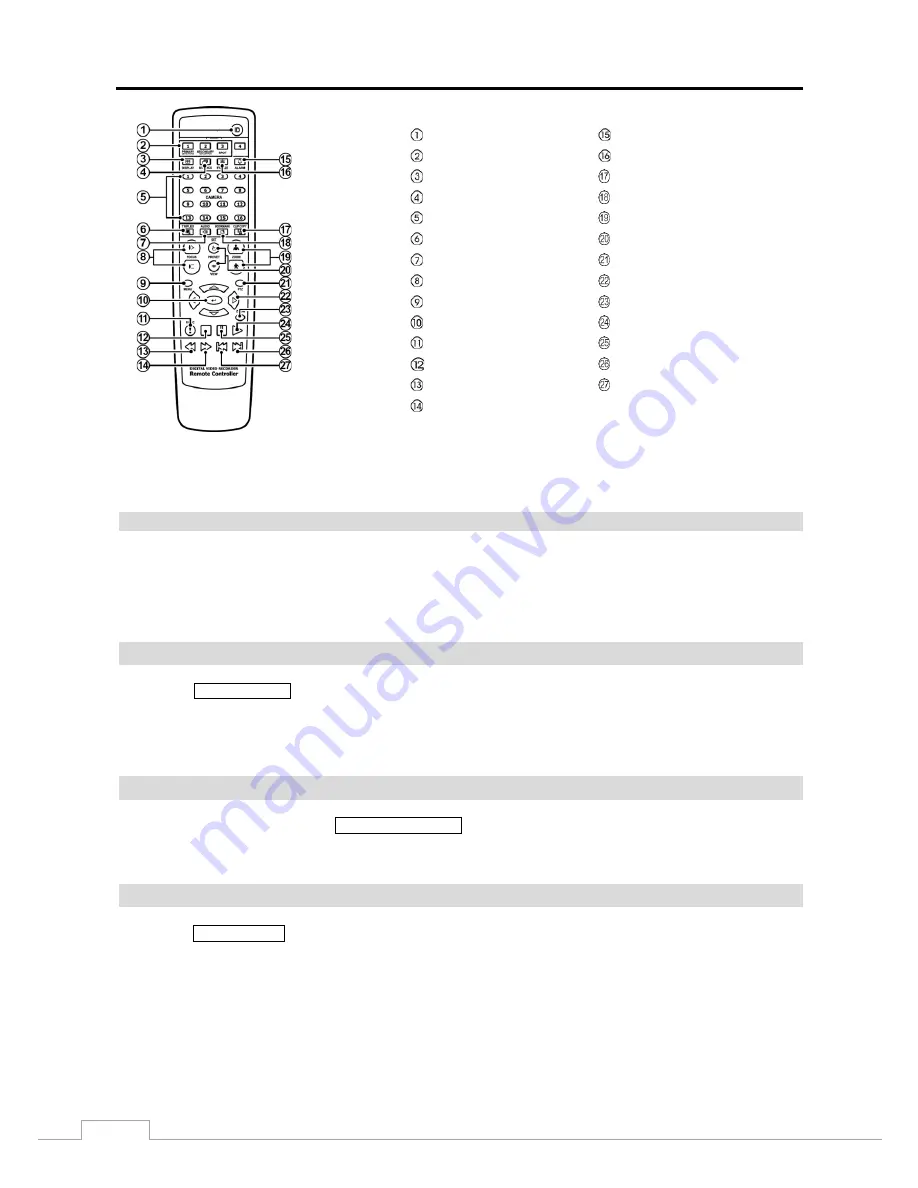
User’s Manual
8
ID Button
Alarm Button
Monitor Buttons
Freeze Button
Display Button
Clip Copy Button
Sequence Button
Bookmark Button
Camera Buttons
Zoom In/Out Button
Triplex Button
Preset Set/View Button
Audio Buttons
PTZ Mode Button
Focus Near/Far Button
Arrow Buttons
Menu Button
Zoom Mode Button
Enter Button
Play Button
Panic Button
Pause Button
Stop Button
Next Button
RW Button
Previous Button
FF Button
Figure 4: Infrared remote control.
NOTE: For simplicity, the button descriptions in this manual refer to the front panel buttons.
Camera Buttons
Pressing the individual camera buttons will cause the selected camera to display full screen. Buttons are also used to
enter passwords.
In the PTZ mode, pressing the button 1 zooms in the screen and the button 2 zooms out the screen, pressing the button
3 focuses near and button 4 focuses far, and pressing the button 5 moves to the preset and button 6 saves the preset.
DISPLAY/SPOT Button
Pressing the
DISPLAY/SPOT
button toggles between different display formats. The available formats are: PIP, 2x2,
1+5, 1+7, 3x3 and 4x4 (2x2, 1+5, 1+7, 3x3 and 4x4 on a Spot Monitor).
Pressing and holding the button for three seconds or longer allows you to select which cameras will display on the Spot
monitor.
GROUP/SEQUENCE Button
When in the live mode, pressing the
GROUP/SEQUENCE
button changes the screen from the current camera group
to the next camera group, and the screen displays the page number. Pressing and holding the button for three seconds
or longer displays live channels sequentially.
MENU/CAMEO Button
Pressing the
MENU/CAMEO
button enters the
Setup
screen. You will need to enter the authorized user and password
to access Setup. Pressing the button also closes the current menu or setup dialog box. In the Playback mode, pressing
the button displays the Search menu.
Summary of Contents for TVR-2008AM4.0
Page 1: ...EN User Manual Hybrid Video Recorder TVR 2008AM4 0 TVR 2016AM4 0...
Page 5: ...User s Manual iv...
Page 9: ......















































