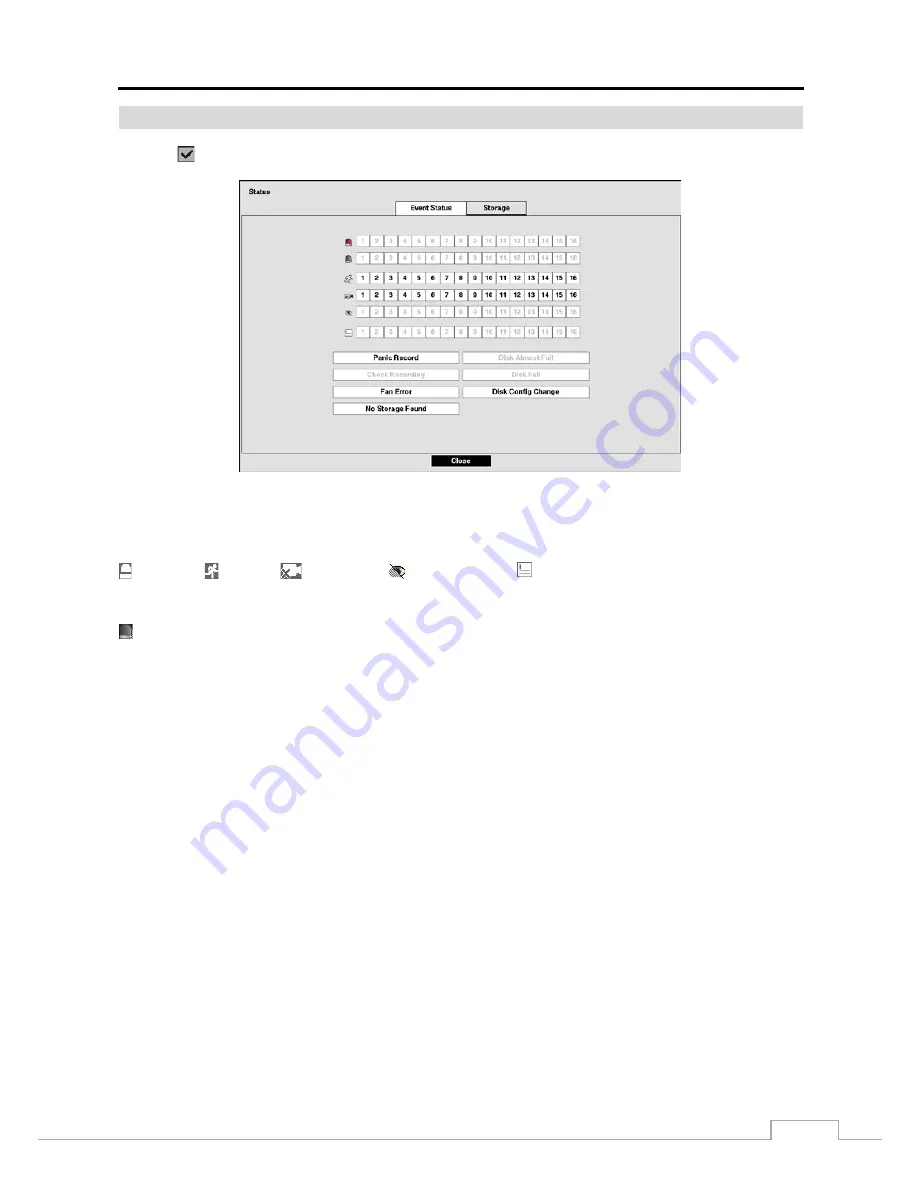
Digital Video Recorder
63
Status Monitoring
Selecting
(Status) in the Live Monitoring menu or Search menu displays the Event Status screen.
Figure 44: Event Status – Event Status screen.
The Event Status screen displays the status of the DVR’s systems and inputs. Events will be highlighted, and related
channels or events will flicker for five seconds when detected.
(Alarm-In), (Motion),
(Video Loss),
(Video Blind) and
(Text-In) will be highlighted when each event
is detected based on the settings you made in the Alarm-In, Motion, Video Loss, Video Blind and Text-In setup screen
on the Event menu.
(Check Alarm-In)
and
Check Recording
will be highlighted when each event is detected based on the settings you
made in the System Event setup screen on the System menu.
Panic Record
will be highlighted while the DVR is in the panic recording mode.
Disk Almost Full
will be highlighted when the DVR is not in the Recycle mode and the level of disk usage reaches
the Disk Almost Full percentage you made in the System Event setup screen on the System menu.
Disk Full
will be
highlighted when the DVR is not in the Recycle mode and all available storage space has been used.
Disk Config Change
will be highlighted when the DVR reboots after the hard disk drive has been replaced.
Fan Error
will be highlighted when the cooling fan to the left of the power cord on the rear panel is not working for
more than four seconds.
No Storage Found
will be highlighted when there is no storage device for recording is installed in the DVR when
the DVR boots for the first time.
Highlighting the
Storage
tab will display the hard disk drive status.
Summary of Contents for TVR-2008AM4.0
Page 1: ...EN User Manual Hybrid Video Recorder TVR 2008AM4 0 TVR 2016AM4 0...
Page 5: ...User s Manual iv...
Page 9: ......
















































