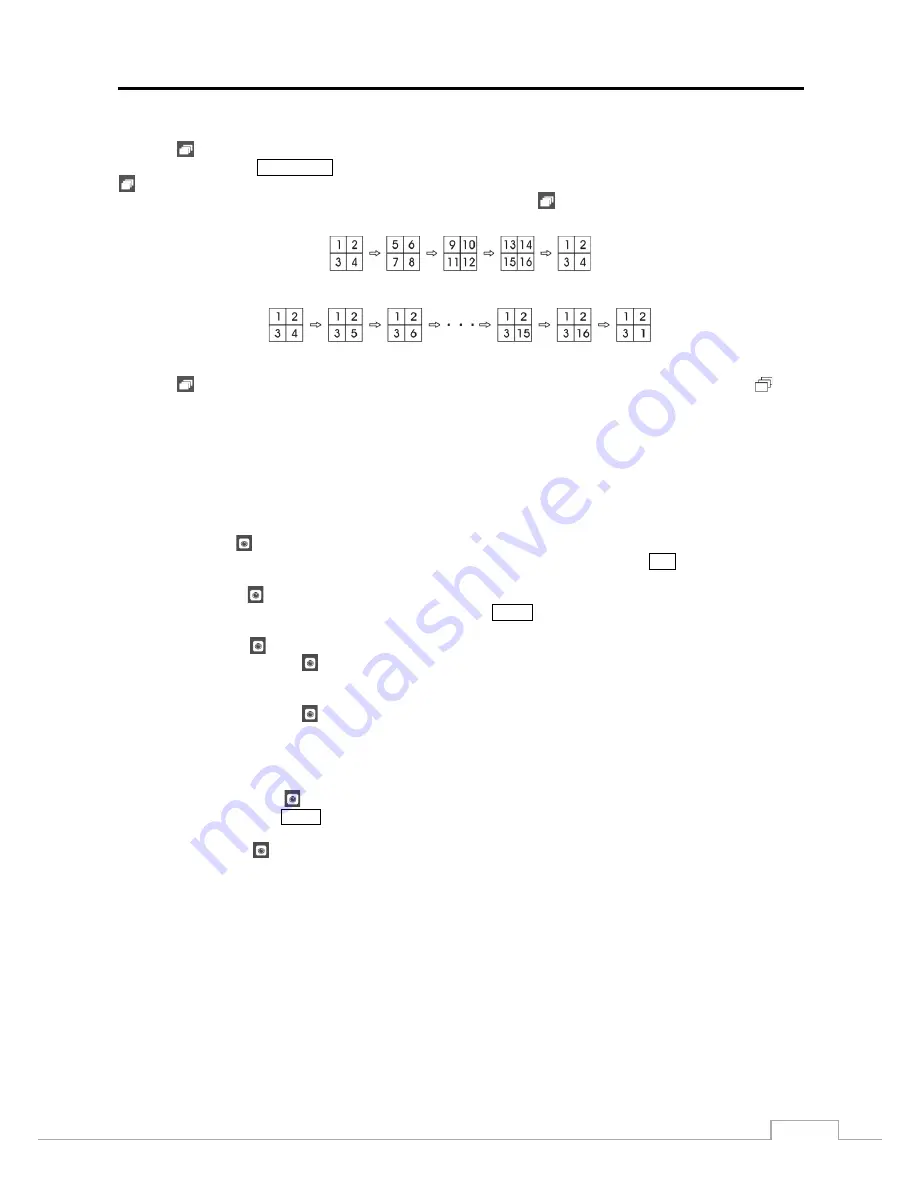
Digital Video Recorder
59
Sequence
Selecting
(Sequence) in the Live Monitoring menu causes the cameras to display sequentially. It is the same as
pressing and holding the
SEQUENCE
button for three seconds or longer. When in one of the multi-view formats, selecting
will cause the DVR to go through predefined screen layouts (Full Sequence). Or, the bottom, right screen will display
live cameras sequentially (Cameo Sequence). For example, if you select
in the 2x2 format, the DVR changes pages
as follows:
< Full Sequence >
< Cameo Sequence >
Selecting
again in the Live Monitoring menu exits the Sequence mode. While in the Sequence mode, the
icon
displays in bottom-left corner if Sequence is selected in the Display setup screen (OSD tab). If all the cameras in a page
are Off, or have lost video or are set to Covert (unless the user has authority to view covert cameras), that page will be
excluded from the sequence.
NOTE: The Full Sequence for the full sequence monitoring and the Cameo Sequence for the cameo sequence
monitoring should be selected in the Display setup screen (Main Monitor tab).
Camera Menu
PTZ:
Selecting
(Camera Menu)
→
PTZ
and choosing the camera number allows you to control the selected
camera as long as it has Pan, Tilt and Zoom capabilities. It is the same as pressing the
PTZ
button. Refer to the
following
PTZ Mode
section for details.
Zoom:
Selecting
(Camera Menu)
→
Zoom
and choosing the camera number zooms the current image of the
selected camera on the screen. It is the same as pressing the
ZOOM
button. Selecting
Zoom
again in the Camera
Menu again exits the Zoom mode. Refer to the following
Zoom Mode
section for details.
Audio:
Selecting
(Camera Menu)
→
Audio
toggles audio output On and Off.
Color Control:
Selecting
(Camera Menu)
→
Color Control
and choosing the camera number allows you to
control brightness, contrast, hue and saturation for each camera for the selected camera if a user who has
Color Control
authority logs into the system. It is the same as pressing and holding a camera button for a few seconds.
Menu Control:
Selecting
(Camera Menu)
→
Menu Control
and choosing the camera number allows you to
change camera settings supported in the camera. This is supported only when the camera uses Pelco-C protocol
and supports the UTC (Up The Coax) function.
Spot Monitor:
Selecting
Spot Monitor
allows you to select the camera you want to display on a Spot monitor.
Refer to the following
Spot Monitoring
section for details.
Edit Group:
Selecting
(Camera Menu)
→
Edit Group
enters to the Active Cameo mode. It is the same as
pressing and holding the
MENU
button for three seconds or longer in any multiview formats. Refer to the following
Active Cameo Mode
section for details.
Triplex:
Selecting
(Camera Menu)
→
Triplex
enters the Triplex mode. It enables monitoring, recording and
playing back at the same time.
NOTE: It is important that cameras and monitors are correctly installed and adjusted prior to making any image
adjustments using the DVR’s controls.
Any image adjustments you make will be applied to both the live video on the monitors and the recorded
video.
The Camera Menu also can be displayed by clicking the right mouse button on the screen while in the
live monitoring mode. Available options of the Camera Menu will be different between when the
Camera Menu is displayed from the Live Monitoring menu and by clicking the right mouse button on a
screen.
Summary of Contents for TVR-2008AM4.0
Page 1: ...EN User Manual Hybrid Video Recorder TVR 2008AM4 0 TVR 2016AM4 0...
Page 5: ...User s Manual iv...
Page 9: ......






























