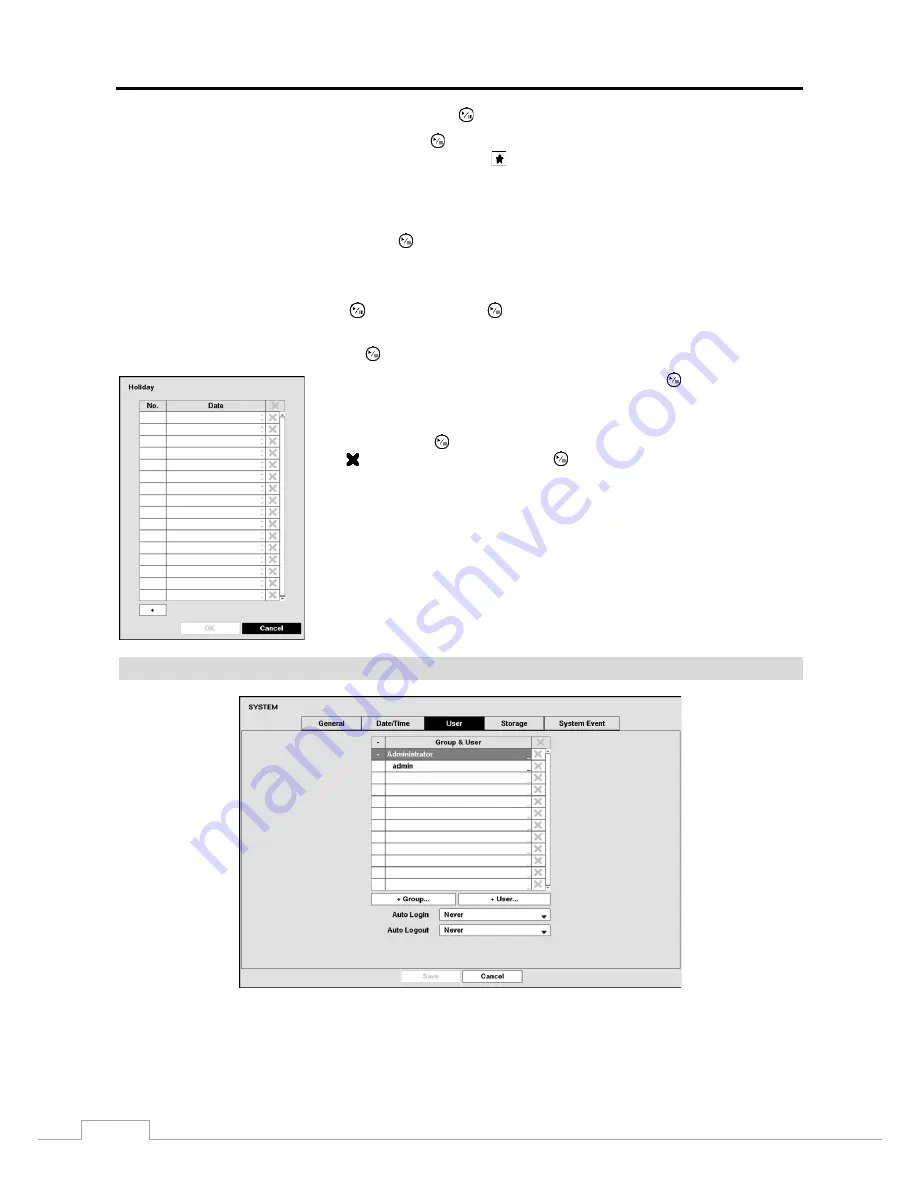
User’s Manual
22
Highlight the box beside
Automatic Sync.
and press the
button. This toggles between
On
and
Off
.
Highlight the box beside
Time Server
and press the
button. A virtual keyboard appears that you can use to enter
the IP address or domain name of the time server. Highlighting
allows you to select your time server from a list of
registered time servers.
NOTE: You can use the domain name instead of IP address if you already set up the DNS Server when setting
up the LAN.
Highlight the box beside
Interval
and press the
button. Set the time interval for synchronization from 30 minutes
to 1 day at various time intervals.
Last Sync-Time
displays the last time the DVR was synchronized with the time server.
Highlight
Run as Server
and press the
button. Pressing the
button toggles between
On
and
Off
. When it is
On
,
the DVR you are setting up will run as a time server.
Highlighting
Holiday…
and pressing the
button displays the Holiday
screen.
You can set up holidays by highlighting
+
and pressing the
button. The current
date appears.
Highlight the month and day and change them by using the
Up
and
Down
arrow
buttons. Press the
button to add the date. Dates can be deleted by highlighting
the beside the date and pressing the
button.
NOTE: Holidays that do not fall on the same date each year should be updated
once the current year’s holiday has passed.
User
Figure 10: System – User setup screen.
Summary of Contents for TVR-2008AM4.0
Page 1: ...EN User Manual Hybrid Video Recorder TVR 2008AM4 0 TVR 2016AM4 0...
Page 5: ...User s Manual iv...
Page 9: ......






























