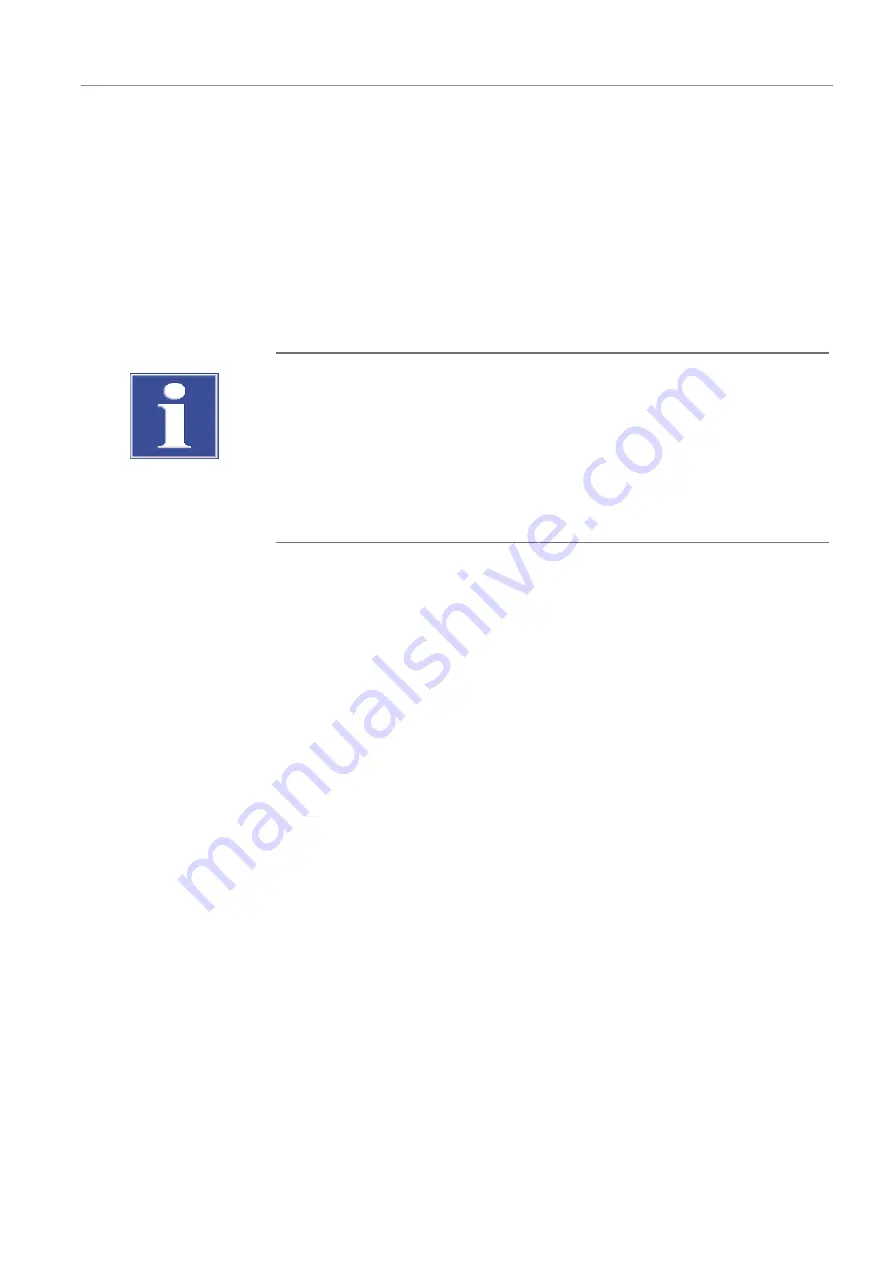
Biometra TOne
Operation
55
5.10.1 Editing a user
}
Select the user from the table on the page
User Management
.
}
Tap
Edit
.
}
On the next page you have the option to change the user name and/or the language
setting for the software interface.
You cannot change the initials of the user.
}
Confirm your changes by tapping the green check mark.
ü
You have changed the user settings.
Changing the password
NOTICE
No system access without administrator password
If you forget the administrator password, you will have to ask the customer service for
assistance to access the system.
¡
Keep the administrator password safe.
¡
Should you have lost the password, please contact the customer service department.
After logging in for the first time, you can change the password for the administrator
Admin to protect the system from unauthorized access.
The default password that is set when the device is delivered is “Admin”. User name and
initials of the predefined default administrator cannot be changed.
}
Open the user management. Select the administrator Admin from the table.
}
Tap
Edit
.
}
Recommendation: Before changing the administrator password, make a backup of
the system to ensure that you will be able to restore the contents of all folders, pro-
grams and user directories in case this is necessary. To do this, use the menu option
Tools
|
Backup
.
}
Enter the new password under
Password (optional):
.
}
Re-enter the password.
}
If you enter no password here, password protection for the administrator will be re-
moved.
}
Confirm your changes by tapping the green check mark.
ü
You have changed the administrator password.
As an administrator, you have the right to edit users. You can use the described method
to also change other users’ passwords.
See also
2






























