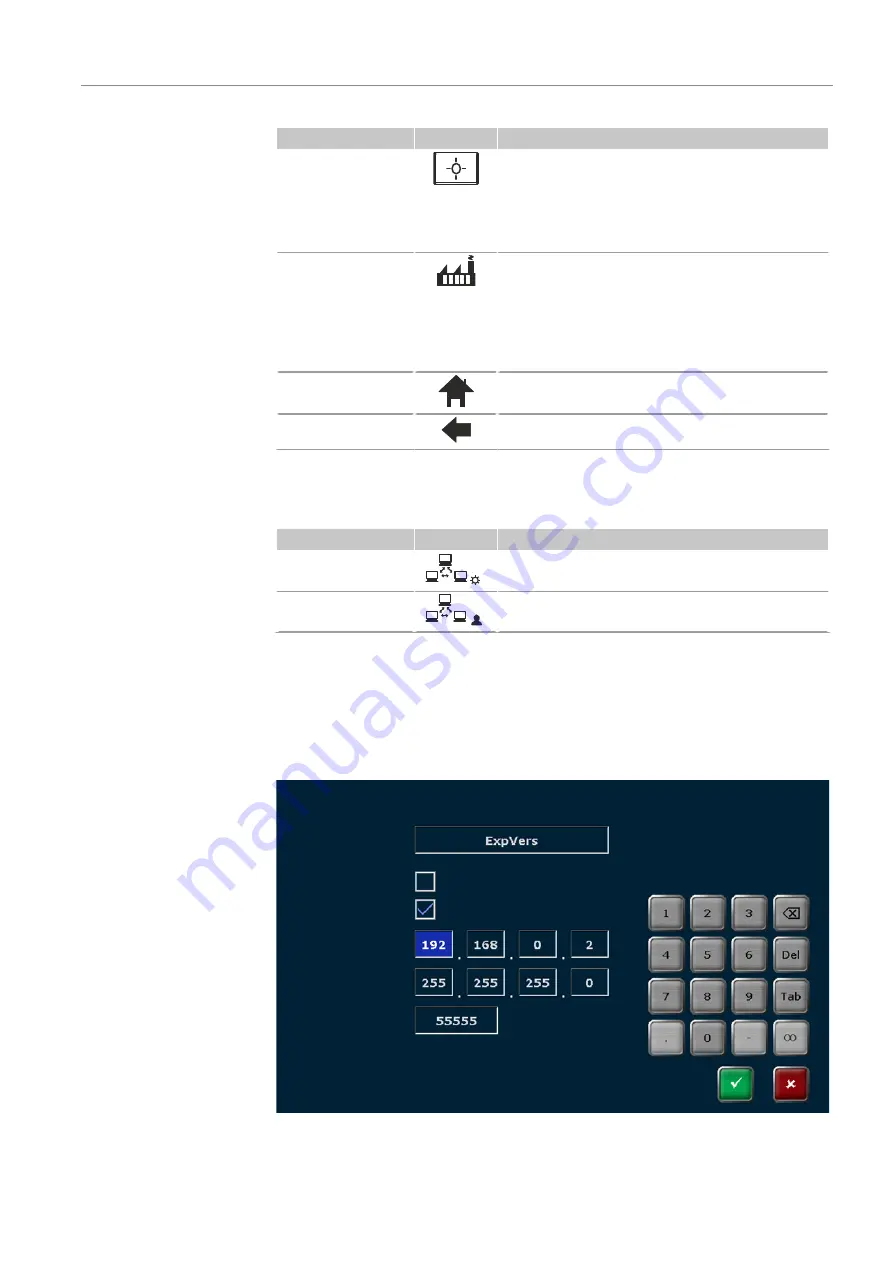
Biometra TOne
Operation
49
Option
Icon
Description
Touch screen
calibration
Calibrate the touchscreen
To do this, follow the instructions and touch three dif-
ferent spots on the screen
If the calibration was successful, a small cross is dis-
played at the end.
Factory settings
Reset the software to factory settings
Attention! After confirming the corresponding prompt,
the software will delete all programs and user directo-
ries.
Tip: Create a backup to be able to restore programs
and user directories, if required.
Home
Navigate back to the
Home
screen
Back
Navigate back to the previous page
Network
You have the option to connect the device to a network and to run a query to get a list of
network users on the page
Network
.
Option
Icon
Description
Network settings
Set up a network connection via a static or dynamic
IP address
Network User
View the list of users accessing the device via a net-
work
Network settings
The software can manage static and dynamic IP addresses:
¡
If you select the check box next to
Assign IP address automatically (DHCP)
, the
DHCP server will automatically assign the network configuration settings to the de-
vice (default settings).
¡
If you select the check box next to
Static
, you have the option to enter the IP ad-
dress, the subnet mask and the port using the numeric keypad.
User:
John Doe
dd.mm.yyyy hh:mm
Network settings
Device name:
IP settings:
Assign IP address automatically (DHCP)
Static
IP Address:
Subnet Mask:
Port:
Fig. 26
Network settings






























