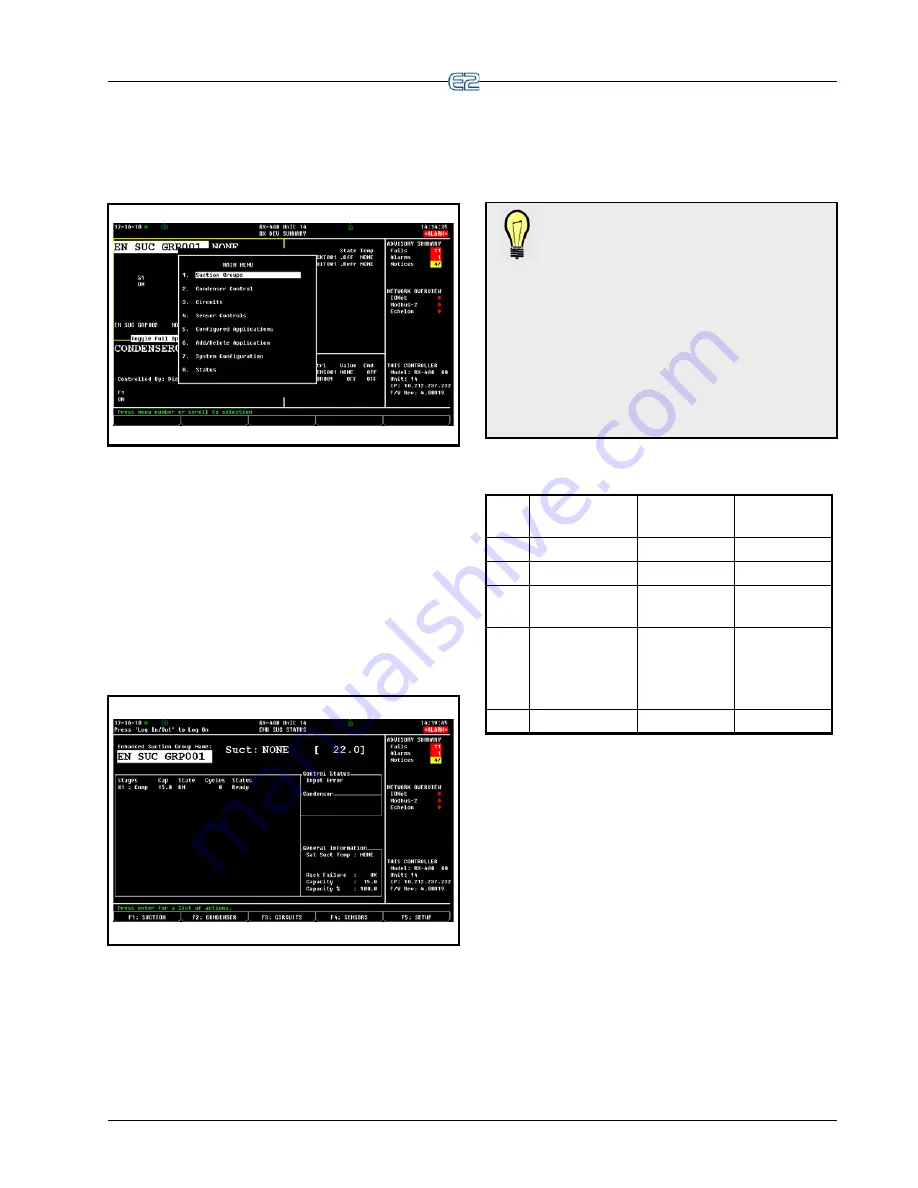
Screen Types
Quick Start
•
10
-
5
10.7 Screen Types
10.7.1 The Main Menu
Figure 10-8
- The Main Menu (RX version shown)
The Main Menu is accessed by pressing the
key. This menu gives you direct access to applications
such as Suction Groups, Condensers, Circuits, Air Han-
dling Units, Zones, Light Schedules, and Sensor Controls
applications, (depending on which controller type you are
using) as well as all configured applications in the control-
ler. The Main Menu also allows you to add and delete
applications, gives system configuration abilities, and
shows status information for inputs and outputs, network,
graphs and logs.
10.7.2 Status Screens
Figure 10-9
- Status Screen (RX version shown)
Status screens are real-time views of application func-
tions. They show the current status of all outputs, the cur-
rent values of all inputs, and other important data such as
control setpoints, run times, and whether or not bypasses
or overrides are active.
Each status screen is specially designed to provide a
concise at-a-glance view of how one or more systems are
functioning.
TIP: To view the Suction Group Status screen
in the RX controller, start from the Home
screen. Press the function key
(SUC-
TION GRP). If more than one Suction Group has been
set up, the Suction Group Summary screen opens.
Choose which application you wish to view with the
cursor and press
.
The current status, runtime,
and HP rating for each compressor are displayed in
this screen.
To view other application types, use the function
keys
,
, and
(see Table 10-2) to see the
condenser, circuits, and sensor control status screens.
Table 10-2 - Status Screen Function Keys
Key Function for RX Function for
BX
Function for
CX
!
Suction Group
AHU
AHU
@
Condensers
Zones
Lighting
#
Standard and
Case Circuits
Lighting
Circuits
$
Sensor Control
and
Power Monitor-
ing
Sensors
Sensors
%
Setup
Setup
Setup
Status screen functions are explained in more detail in
Section 12, Operator’s Guide to Using the E2
of the man-
ual. For now, press
to access another important
screen: the Actions menu.
Summary of Contents for E2
Page 2: ......
Page 4: ......
Page 16: ......
Page 24: ......
Page 48: ......
Page 55: ......
Page 56: ......
Page 72: ...6 16 E2 RX BX CX I O Manual 026 1614 Rev 4 5 JAN 2013 ...
Page 75: ...BACnet The RS485 Network and Hardware Setup 6 19 ...
Page 79: ...BACnet The RS485 Network and Hardware Setup 6 23 ...
Page 80: ...6 24 E2 RX BX CX I O Manual 026 1614 Rev 4 5 JAN 2013 ...
Page 81: ......
Page 82: ......
Page 92: ...8 6 E2 RX BX CX I O Manual 026 1614 Rev 4 5 JAN 2013 ...
Page 94: ...8 8 E2 RX BX CX I O Manual 026 1614 Rev 4 5 JAN 2013 ...
Page 114: ......
Page 144: ......
Page 203: ......
Page 204: ......
Page 226: ......
Page 253: ......
Page 254: ......
Page 257: ......
Page 258: ......
Page 267: ......
Page 268: ......
Page 270: ......
Page 282: ......
















































