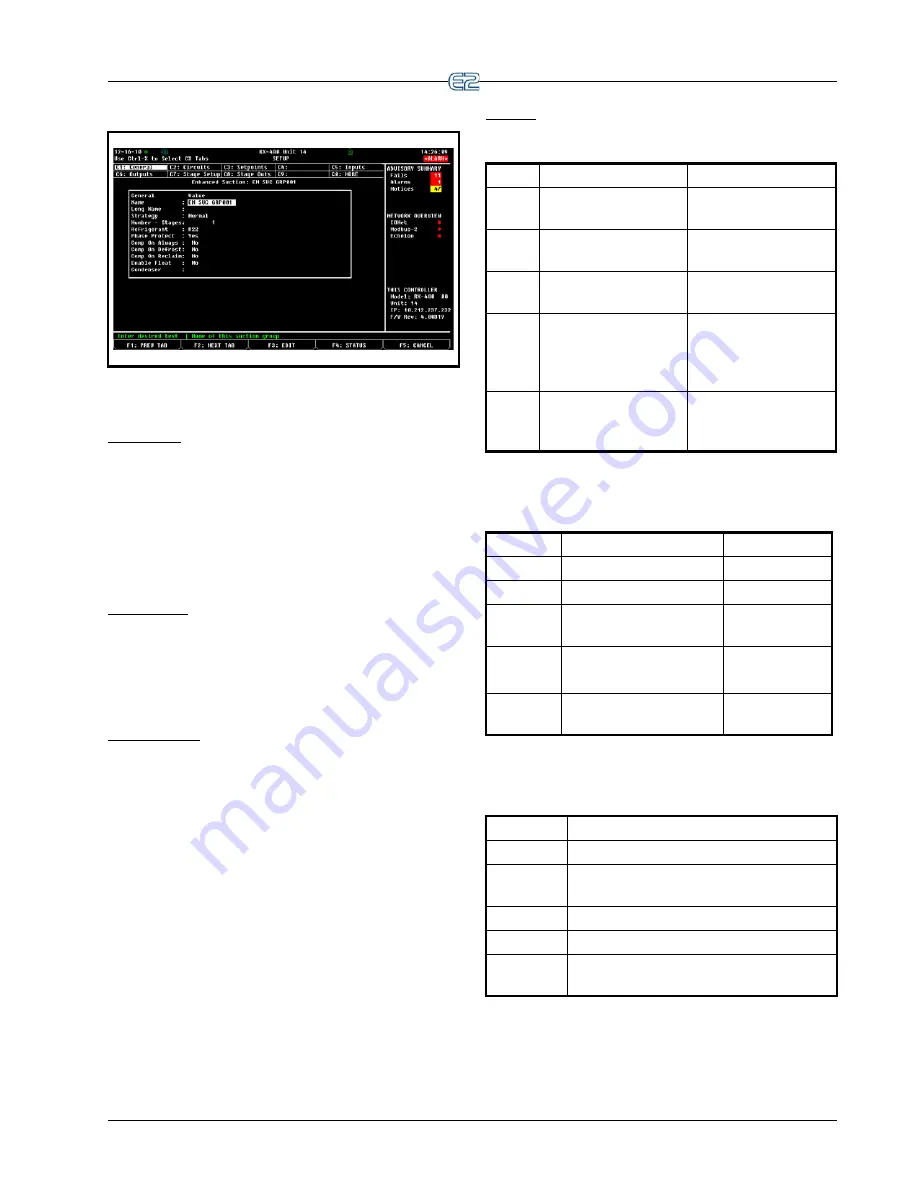
Figure 12-13
- Setup Screen (RX-400 Version Shown)
Navigation
Operator’s Guide to Using the E2
•
12
-
7
12.4.3 The E2 Keypad
The Cursor
The cursor highlights individual fields on the E2
screen, allowing you to change their contents and/or select
them to perform other functions like viewing logs/graphs
or setting alarm parameters. The E2 includes arrow keys
for the user to easily navigate the cursor around each
screen. Areas can be accessed for detailed information and
certain functions by guiding the cursor with the arrow
keys.
The Tab Key
When an E2 screen is split into multiple areas (like the
default Main Status screen), the Tab
key moves the
cursor to each section of the current screen. The border
around each section is highlighted by the cursor so the
user will know which section the cursor is on.
The Enter Key
Pressing the
key from the Home screen or any
application status screen will pop up the
Actions Menu
.
If
an option is highlighted when
is pressed, that high-
lighted option is selected. Pressing
on an applica-
tion summary screen will bring you to the status screen of
that application.
Keypad
Table 12-5 - Function Keys for Setup Screens
Key
RX and BX Function
Description
!
PREV TAB
Moves backward one
screen
@
NEXT TAB
Moves forward one
screen
#
EDIT
Opens the Edit Menu
box
$
STATUS, OVERRIDE,
or LOOK UP
Opens the Detailed Sta-
tus screen, Opens the
Override Update screen,
or Look Up Tables
%
SETUP, or
CANCEL
Opens the Setup
screens, or Cancels an
operation
Table 12-6 - Function Keys for Status Screens
Key
RX Function
BX Function
!
SUCTION GROUP
AHU
@
CONDENSERS
ZONES
#
STANDARD and CASE
CIRCUITS
LIGHTING
$
SENSOR CONTROL,
POWER MONITORING
SENSORS
%
SETUP, CANCEL
SETUP, CAN-
CEL
Table 12-7 - Icon Function Keys
Key
Function
^
The Help key opens the Help menu
&
The Alarms key opens the Alarms Advisory
Log
*
The Home key opens the Home screen
(
The Menu key opens the Main Menu
)
The Back key moves you back to the previ-
ous screen
• The Help
key opens a pop-up window con-
taining either information about the screen or menu
Summary of Contents for E2
Page 2: ......
Page 4: ......
Page 16: ......
Page 24: ......
Page 48: ......
Page 55: ......
Page 56: ......
Page 72: ...6 16 E2 RX BX CX I O Manual 026 1614 Rev 4 5 JAN 2013 ...
Page 75: ...BACnet The RS485 Network and Hardware Setup 6 19 ...
Page 79: ...BACnet The RS485 Network and Hardware Setup 6 23 ...
Page 80: ...6 24 E2 RX BX CX I O Manual 026 1614 Rev 4 5 JAN 2013 ...
Page 81: ......
Page 82: ......
Page 92: ...8 6 E2 RX BX CX I O Manual 026 1614 Rev 4 5 JAN 2013 ...
Page 94: ...8 8 E2 RX BX CX I O Manual 026 1614 Rev 4 5 JAN 2013 ...
Page 114: ......
Page 144: ......
Page 203: ......
Page 204: ......
Page 226: ......
Page 253: ......
Page 254: ......
Page 257: ......
Page 258: ......
Page 267: ......
Page 268: ......
Page 270: ......
Page 282: ......






























