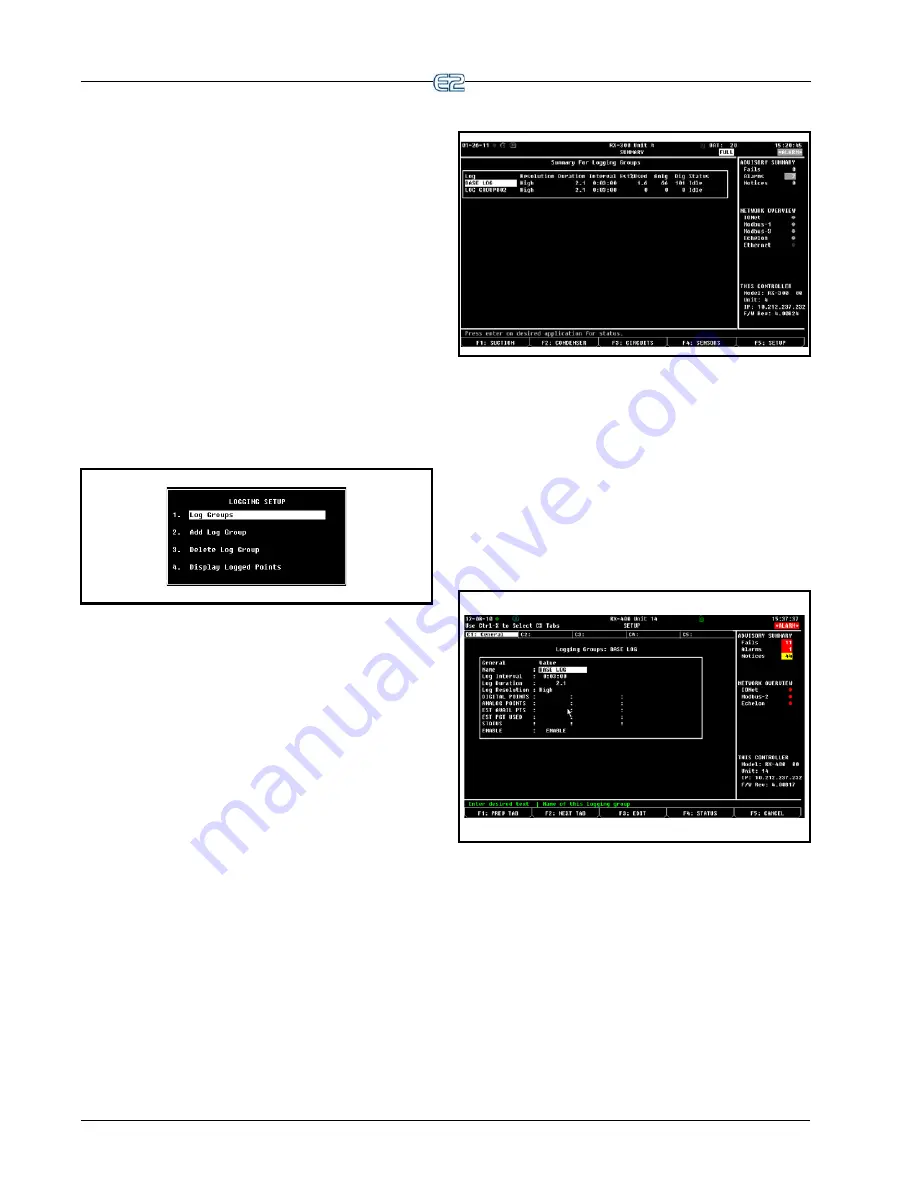
11-18
•
E2 RX/BX/CX I&O Manual
026-1614 Rev 4 5-JAN-2013
matically.
When you first create an application in the E2, you can
tell which inputs and outputs belong to the Base Log
Group: an “L” will be displayed at the right-hand side of
their definitions. The “L” is a marker that signifies that the
input or output is currently part of a logging group (either
the Base Log Group or another group as assigned by the
user). If there is no “L” beside the definition, the value is
not part of a logging group and therefore will not be
logged.
11.5.4 Setting Up Logging
To begin logging setup, go to the Logging Setup menu:
1.
Press
for the Main Menu.
2.
Press
System Configuration.
3.
Press
Logging Setup.
Figure 11-8
- Logging Setup Menu
From this menu, you can control different logging
aspects:
• Access Log Group summary screen (or Base Log if
no additional log groups exist) to set logging
parameters
• Add a new log group and automatically enter edit
mode
• Delete a log group
• Displays a report of all logged points for the entire
system
For Base Log setup, select
1. Log Groups
from this
menu:
Figure 11-9
- Summary Screen for Logging Groups
The summary screen for Logging Groups will open
where a variety of log parameters can be viewed. Log
group name, configured resolution setting, number of days
to keep logs, the amount of available logging resources,
number of analog and digital points associated with this
logging group, status, and more can all be seen from this
summary screen.
Highlight the desired logging group and press
to open the setup screen for that log group:
Figure 11-10
- Logging Setup
From this screen, logging group configuration can be
specified. Group name, interval between log records,
mode, start date and time, duration of logs, log resolution,
points, percentage used, status, and enable/disable logging
can be configured. (See the online help for each property
for more information on what individual parameters do.)
Summary of Contents for E2
Page 2: ......
Page 4: ......
Page 16: ......
Page 24: ......
Page 48: ......
Page 55: ......
Page 56: ......
Page 72: ...6 16 E2 RX BX CX I O Manual 026 1614 Rev 4 5 JAN 2013 ...
Page 75: ...BACnet The RS485 Network and Hardware Setup 6 19 ...
Page 79: ...BACnet The RS485 Network and Hardware Setup 6 23 ...
Page 80: ...6 24 E2 RX BX CX I O Manual 026 1614 Rev 4 5 JAN 2013 ...
Page 81: ......
Page 82: ......
Page 92: ...8 6 E2 RX BX CX I O Manual 026 1614 Rev 4 5 JAN 2013 ...
Page 94: ...8 8 E2 RX BX CX I O Manual 026 1614 Rev 4 5 JAN 2013 ...
Page 114: ......
Page 144: ......
Page 203: ......
Page 204: ......
Page 226: ......
Page 253: ......
Page 254: ......
Page 257: ......
Page 258: ......
Page 267: ......
Page 268: ......
Page 270: ......
Page 282: ......






























