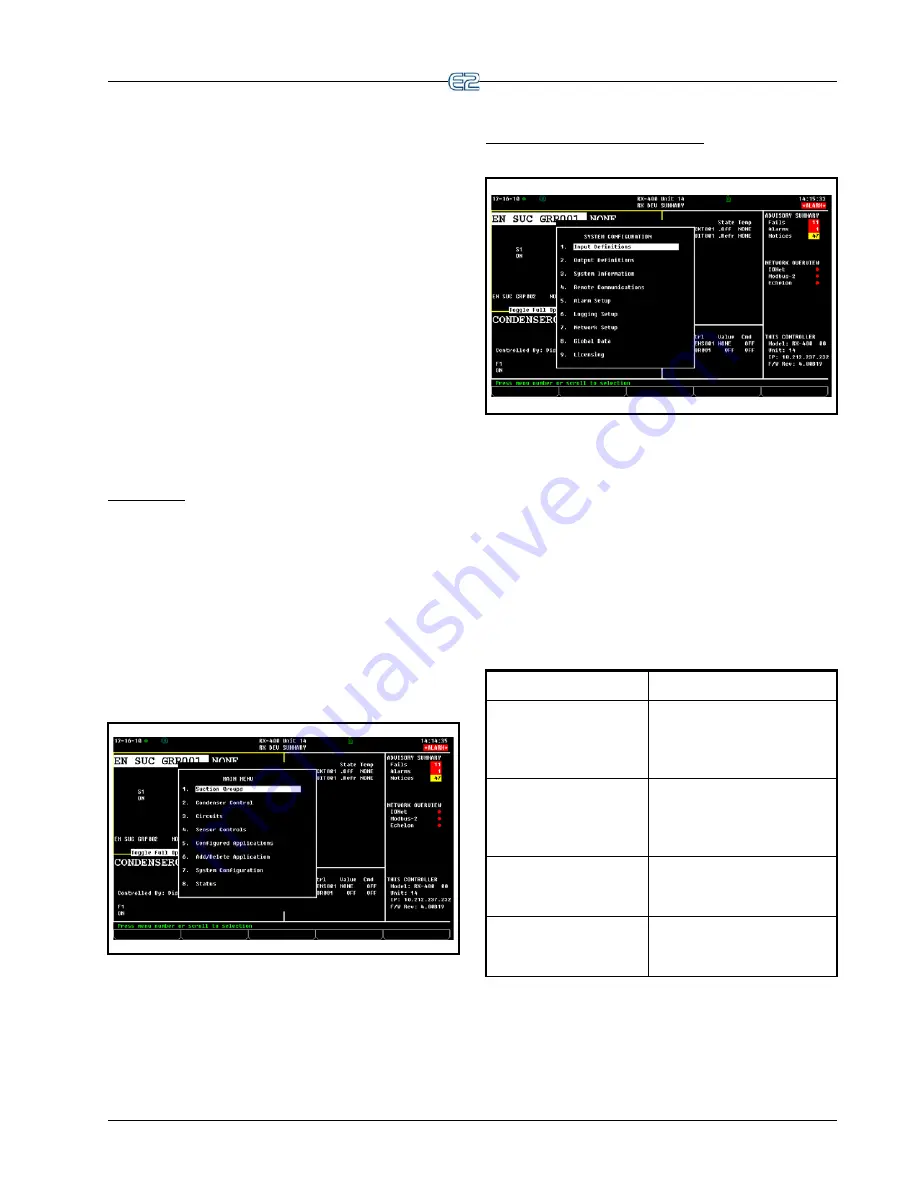
Toggling Full Options
Operator’s Guide to Using the E2
•
12
-
3
12.3 Toggling Full Options
Toggling Full Options on allows you to have full
access to programming applications. To Toggle Full
Options on:
1.
Press the
key
2.
Select
(
System Configuration
)
3.
Select
(
System Information
)
4.
Select
(
Toggle Full Options
)
FULL
will appear in the top right corner of the screen
when Full Options is enabled. Pressing
toggles Full
Options on and off.
12.4 Navigation
12.4.1 Menus
Main Menu
The Main Menu is accessed by pressing the
key. This menu gives you direct access to applications
such as Suction Groups, Condensers, Circuits, Air Han-
dling Units, Zones, Light Schedules, and Sensor Controls
applications, (depending on which controller type you are
using) as well as all configured applications in the control-
ler. The Main Menu also allows you to add and delete
applications, gives system configuration abilities, and
shows status information for inputs and outputs, network,
graphs and logs.
Figure 12-4
- Main Menu
The System Configuration Menu
Figure 12-5
- System Configuration Menu
The System Configuration Menu is one of the menus
used to set up the E2. Included options are Input/Output
Definitions, internal system information, remote commu-
nications, global data, alarm, logging, and network setup
information.
To open the System Configuration menu:
1.
Press
2.
Press
(
System Configuration
)
The System Configuration menu contains nine menu
items:
Menu Option
Description
1 - Input Definitions
View the status of all input
boards, as well as set up indi-
vidual points on the I/O
boards.
2 - Output Definitions
View the status of all output
boards, as well as set up indi-
vidual points on the I/O
boards.
3 - System Information
Menu that gives access to
more E2 setup options and
information.
4 - Remote Communica-
tions
Gives access to modem infor-
mation, dial-out setup, and
TCP/IP.
Table 12-2 - System Configuration Menu Options
Summary of Contents for E2
Page 2: ......
Page 4: ......
Page 16: ......
Page 24: ......
Page 48: ......
Page 55: ......
Page 56: ......
Page 72: ...6 16 E2 RX BX CX I O Manual 026 1614 Rev 4 5 JAN 2013 ...
Page 75: ...BACnet The RS485 Network and Hardware Setup 6 19 ...
Page 79: ...BACnet The RS485 Network and Hardware Setup 6 23 ...
Page 80: ...6 24 E2 RX BX CX I O Manual 026 1614 Rev 4 5 JAN 2013 ...
Page 81: ......
Page 82: ......
Page 92: ...8 6 E2 RX BX CX I O Manual 026 1614 Rev 4 5 JAN 2013 ...
Page 94: ...8 8 E2 RX BX CX I O Manual 026 1614 Rev 4 5 JAN 2013 ...
Page 114: ......
Page 144: ......
Page 203: ......
Page 204: ......
Page 226: ......
Page 253: ......
Page 254: ......
Page 257: ......
Page 258: ......
Page 267: ......
Page 268: ......
Page 270: ......
Page 282: ......






























