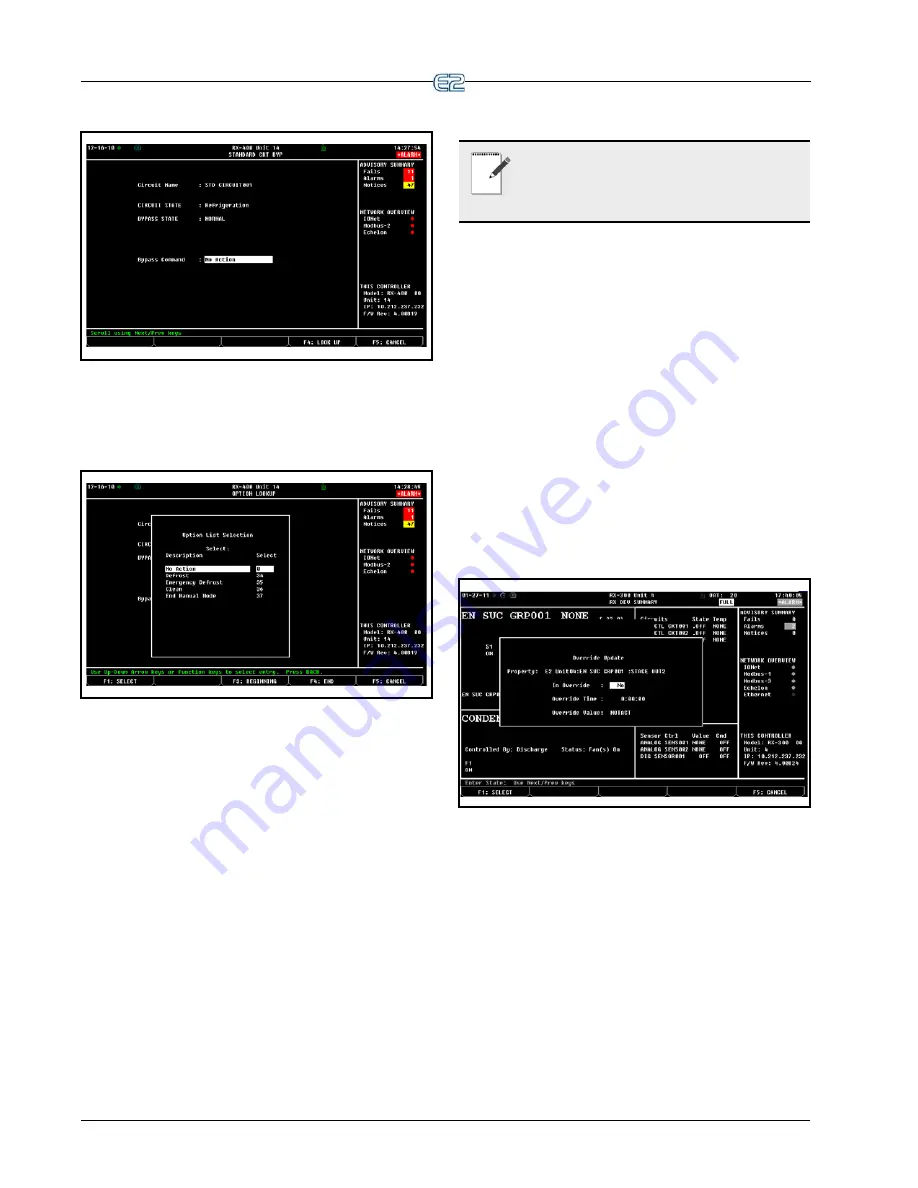
12-10
•
E2 RX/BX/CX I&O Manual
026-1614 Rev 4 5-JAN-2013
cuit Bypass screen opens.
Figure 12-14
- Circuit Bypass Screen (RX-400 Version Shown)
4.
The Circuit Bypass screen (see
Figure 12-14
)
will display the circuit name, its current state, and
the bypass state. The
Bypass Command
field
will be highlighted.
Figure 12-15
- Option List Selection Screen
5.
Press
(
LOOK UP)
. The Option List Selec-
tion screen (see
Figure 12-15
) will give you five
choices of defrost modes.
•
No Action
- Normal (no manual defrost) state.
•
Defrost
- This is the normal defrost mode. The
defrost ends according to the terminating device
(sensor) or fail-safe time, whichever occurs first.
•
Emergency Defrost
- The defrost time goes the full
duration of programmed defrost time and ignores
any defrost termination sensors.
•
Clean
- This mode disables all refrigeration and
defrost so that the case can be cleaned or serviced.
NOTE: If the case circuit has been placed in
Clean Mode, it must be taken out of Clean
Mode. Follow the procedures up to the Option
List menu and choose “End Manual Mode.”
• End Manual Mode -
Selecting this command will
end any defrost cycle or the Clean Mode initiated
manually.
If the defrost time needed is shorter than what the nor-
mal programmed defrost time allows or if in Clean Mode,
follow the procedures to the Option List menu and select
End Manual Mode
.
12.7 Overrides
If a compressor stage or a fan on the condenser needs
to be bypassed, follow these instructions:
1.
From the default Home screen, arrow to either
the
COMPRESSOR STGS
or
FAN STAGES
sections and highlight the stage or fan to be
bypassed. Press Enter to access the override
option from the menu.
Figure 12-16
- Override Update Screen (RX Version Shown)
2.
The Override Update screen appears
(see
Figure 12-16
). Press the
or
to enter
Yes
to place the stage in override. Scroll down
one space to enter the
Override Time
.
3.
Choose the
Override Value
of either
OFF
or
ON
using
or
.
The compressor stage or condenser fan stage in over-
ride mode will be marked with a cyan blue background in
the Main Status screen indicating that the override is in
effect.
Summary of Contents for E2
Page 2: ......
Page 4: ......
Page 16: ......
Page 24: ......
Page 48: ......
Page 55: ......
Page 56: ......
Page 72: ...6 16 E2 RX BX CX I O Manual 026 1614 Rev 4 5 JAN 2013 ...
Page 75: ...BACnet The RS485 Network and Hardware Setup 6 19 ...
Page 79: ...BACnet The RS485 Network and Hardware Setup 6 23 ...
Page 80: ...6 24 E2 RX BX CX I O Manual 026 1614 Rev 4 5 JAN 2013 ...
Page 81: ......
Page 82: ......
Page 92: ...8 6 E2 RX BX CX I O Manual 026 1614 Rev 4 5 JAN 2013 ...
Page 94: ...8 8 E2 RX BX CX I O Manual 026 1614 Rev 4 5 JAN 2013 ...
Page 114: ......
Page 144: ......
Page 203: ......
Page 204: ......
Page 226: ......
Page 253: ......
Page 254: ......
Page 257: ......
Page 258: ......
Page 267: ......
Page 268: ......
Page 270: ......
Page 282: ......






























