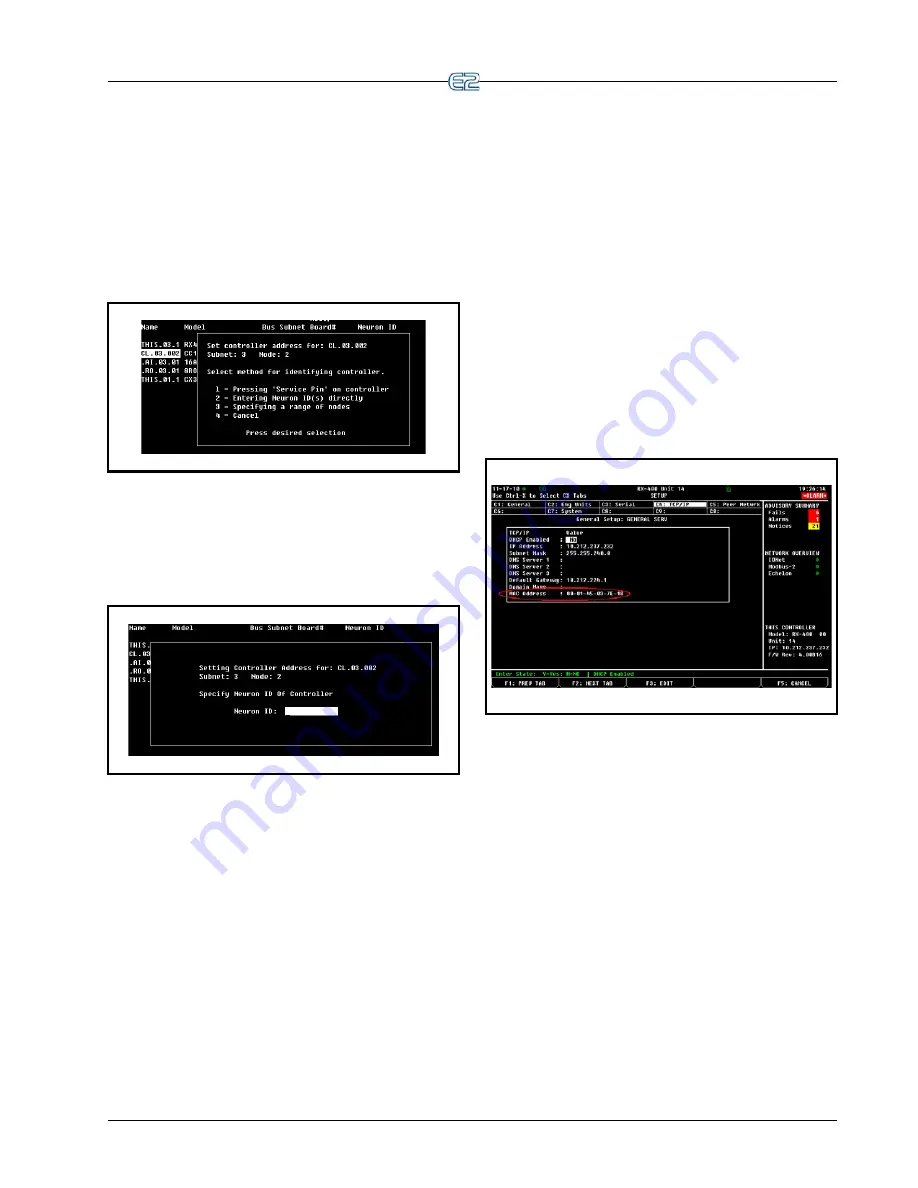
License Management
Quick Start
•
10
-
19
rated tag at the bottom that may be removed and
affixed to your form. Tear this tag off and stick it
in the Neuron ID blank on the sheet of paper. If
the perforated tag has already been removed,
write the ID number in the blank.
When all Neuron ID numbers have been collected,
return to the E2 and enter the Neuron ID numbers for each
device. To commission a device, move the cursor to the
device to be commissioned and press
(Set Address).
Figure 10-31
- Commissioning Menu
A menu will appear on the screen, giving you the
option of either pressing the service button, entering the
Neuron ID by hand, or cancelling and returning to the
main screen. Press
to select the manual entry option
and bring up the dialog box shown in
Figure 10-32
.
Figure 10-32
- Setting Controller Address - Neuron ID
Enter the device’s Neuron ID as it appears on the form
you created, and press
. The E2 will then look for
the controller with the Neuron ID you entered. If it is
found, the E2 commissions the device, and you may move
on to commissioning the next device.
If E2 does not find it, the display will read “ERROR -
Controller with specified Neuron ID did not respond.”
This could be caused by an improperly entered number, or
it could be caused by a problem with the device’s network
connections or power connections.
When all devices are commissioned, keep the form
with the Neuron ID stickers in an easily accessible place
so that it may be referred to if necessary for board remov-
als, replacements, or troubleshooting.
10.15 License Management
Some applications in the E2 are only available when
activated with a license key that is obtained through Emer-
son Retail Solutions. Licensing allows the user to activate
certain features in the E2.
To obtain a license for a feature, go to the TCP/IP
setup screen and obtain your E2 controller’s MAC
Address. Press
+ T, or from the Main Menu:
1.
Press
(System Configuration)
2.
Press
(Remote Communications)
3.
Press
(TCP/IP Setup) to open the TCP/IP
Setup screen and locate your E2’s MAC address
(circled in
Figure 10-33
):
Figure 10-33
- TCP/IP Screen - Locating the Mac Address
4.
Call Emerson Retail Solutions Customer Service
at
770-425-2724
and have your MAC Address
ready in order to obtain your unique license key.
Once you have received your unique license key from
Customer Service, you can now activate the licensed fea-
ture(s) from the License Report screen. The License
Report screen displays that E2 controller’s unit type and
firmware version, the list of all licensed features on that
E2, the current number and maximum number of each of
those applications allowed, and which additional features,
(that require a license key), have been enabled.
From the Main Menu:
1.
Press
(System Configuration)
2.
Press
(Licensing)
3.
Press
(Add Feature)
Summary of Contents for E2
Page 2: ......
Page 4: ......
Page 16: ......
Page 24: ......
Page 48: ......
Page 55: ......
Page 56: ......
Page 72: ...6 16 E2 RX BX CX I O Manual 026 1614 Rev 4 5 JAN 2013 ...
Page 75: ...BACnet The RS485 Network and Hardware Setup 6 19 ...
Page 79: ...BACnet The RS485 Network and Hardware Setup 6 23 ...
Page 80: ...6 24 E2 RX BX CX I O Manual 026 1614 Rev 4 5 JAN 2013 ...
Page 81: ......
Page 82: ......
Page 92: ...8 6 E2 RX BX CX I O Manual 026 1614 Rev 4 5 JAN 2013 ...
Page 94: ...8 8 E2 RX BX CX I O Manual 026 1614 Rev 4 5 JAN 2013 ...
Page 114: ......
Page 144: ......
Page 203: ......
Page 204: ......
Page 226: ......
Page 253: ......
Page 254: ......
Page 257: ......
Page 258: ......
Page 267: ......
Page 268: ......
Page 270: ......
Page 282: ......
















































