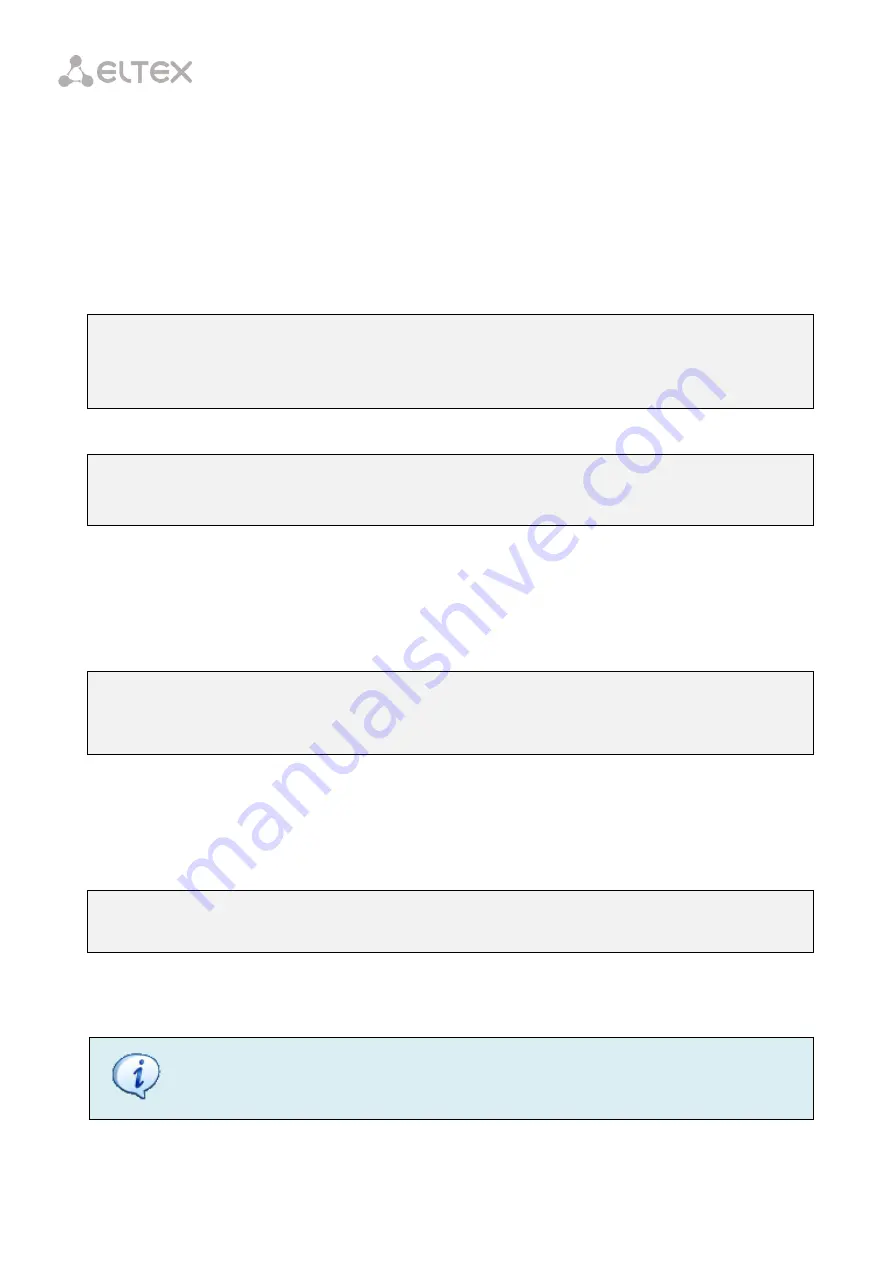
197
46.3
ONT Firmware Autoupdate
To enable firmware autoupdate for all ONTs, use the
auto-update ont
command and specify the update
mode (
immediate
or
postpone
).
Step 1.
Specify the FW ONT autoupdate mode. The
immediate
mode enables immediate firmware
autoupdate for all connected ONTs. In the
postpone
mode, ONT firmware update will be performed only upon
ONT connection:
LTP-8X# config
LTP-8X(config)# auto-update ont postpone
Parameter was applied successfully
You can view the set parameter by using the
show auto-update ont
command:
LTP-8X(config)# do show auto-update ont
Auto-update ONT: postpone
Step 2.
To enable ONT firmware autoupdate, specify update rules. Specify the ONT model, its current
firmware version and the name of the firmware file to be flashed. To do this, use the
auto-update ont record
command.
Create the update1 autoupdate rule. Pass the ONT type
XXX
, the current FW version
YYY
, and the file
name
ZZZ.bin
as parameters.
LTP-8X(config)# auto-update ont record update1 equipment-id TYPE fw-version match V1
filename V2.bin
Record was added successfully
The "match" keyword indicates that the ONT version number should match the specified number, in this
case YYY.
To simplify the process and make it more convenient, you can create records to perform firmware
autoupdate on ONTs, even when their firmware versions differ from the specified one. Use the
non-match
parameter when creating the rule:
LTP-8X(config)# auto-update ont record update2 equipment-id TYPE fw-version not-match V2
filename V2.bin
Record was added successfully
As a result, the update2 record will be created in the table that will automatically update the ONT with the
TYPE and the version not equal to V2 by installing the V2.bin file. This allows autoupdate of all ONTs to the
required V2 version.
If the table contains multiple records for one ONT type, autoupdate will be performed
by the last rule for this ONT type.
Step 3.
You can view the created records by using the
show auto-update ont records
command:
Summary of Contents for LTP-4X
Page 11: ...11 Part I General ...
Page 29: ...29 Part II Getting Started with the Terminal ...
Page 37: ...37 Part III Configuring the Terminal ...
Page 98: ...98 Part IV ONT Configuration ...
Page 174: ...174 Part V Terminal Monitoring ...
Page 189: ...189 Part VI Terminal Maintenance ...
Page 191: ...191 Step 2 Remove the module from the slot Fig 43 4 Removing SFP Transceivers ...

















