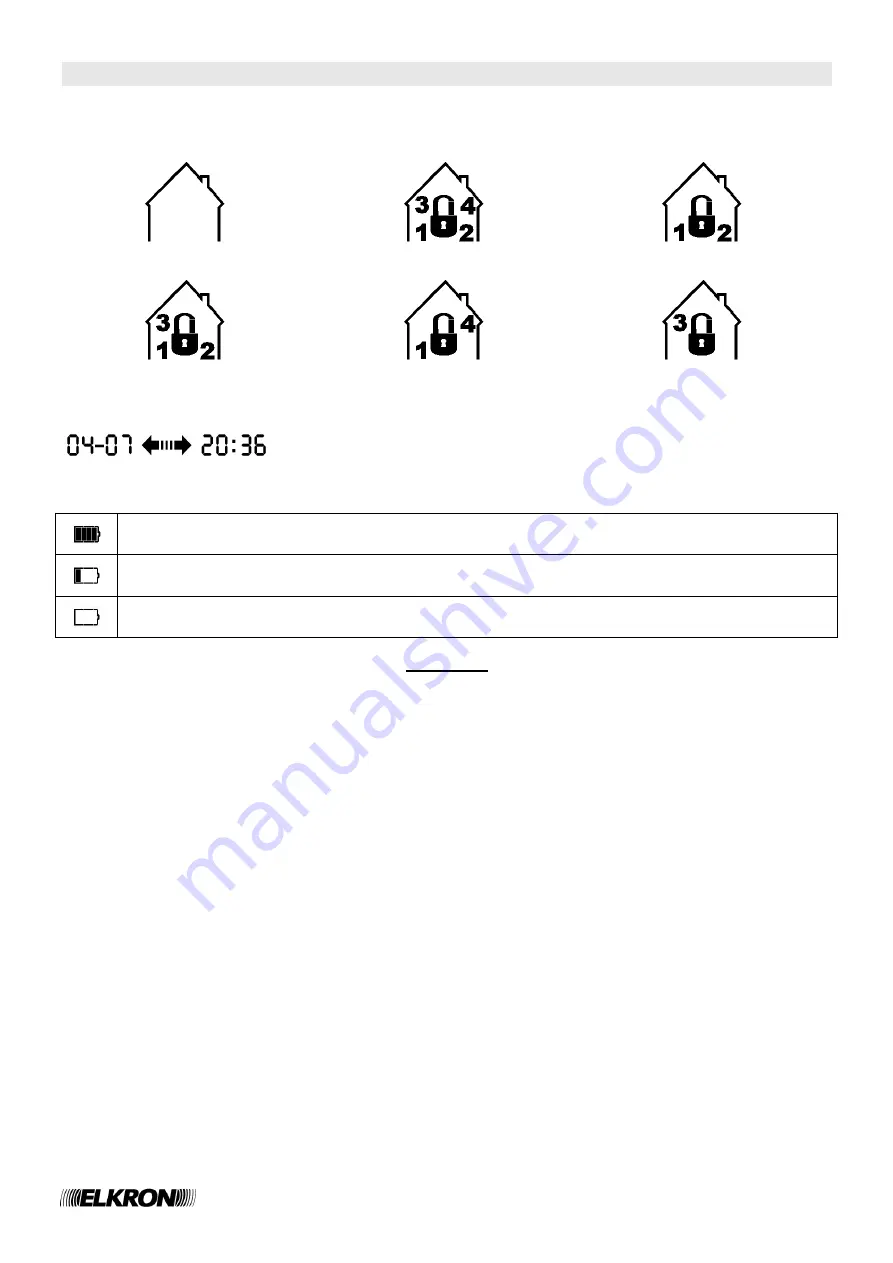
45/112
WL31/WL31TG
5
.4 INFORMATION ON THE SYSTEM’S STATUS
The following indications are permanently shown on the display:
5.4.1 SYSTEM’S STATUS (FOR EXAMPLE REFERRING TO A SYSTEM WITH FOUR SECTORS)
DEACTIVATED SYSTEM
TOTALLY ACTIVE SYSTEM
SECTORS 1 AND 2 ACTIVE
SECTORS 1, 2, 3 ACTIVE
SECTORS 1 AND 4 ACTIVE
SECTOR 3 ACTIVE
DATE / TIME
These are alternatively shown on the display
5.4.2 BATTERIES’ STATUS
OK BATTERY SIGNALLING - Always on. It shows the status of the batteries of the whole system.
LOW BATTERY SIGNALLING
– One or more system batteries went down under 30% of residual charge.
DEAD BATTERY ALARM -
One or more system’s batteries are dead (to be replaced within one month).
The failure LED and the warning buzzer switch on.
CAUTION
In case of DEAD BATTERY ALARM, due to system deactivation, the WL31 control panel will sound a warning
buzzer.
5.4.3 HOW TO DISPLAY A SIGNAL IN DETAIL
In order to display a signal in detail (when the system is deactivated), do as follows:
Press the
OK
key: the first (from right to left) icon on the display flashes and the type of signal will be shown in a
lighter colour.
Using the arrow keys it is possible to display the other existing icons (events), or, by pressing the
OK
key, it is
possible to display the list of the devices which generated a signal.
5.4.4 HOW TO DISPLAY AN ALARM MEMORY IN DETAIL
In order to display an alarm memory in detail, do as follows:
Press the
OK
key: the first (from right to left) icon on the display flashes and the type of signal will be shown in a
lighter colour.
Using the arrow keys it is possible to display the other existing icons (alarm memories), or, by pressing the
OK
key,
it is possible to display the list of the devices which generated a signal. At the end of the visualisation, if the event is
not still present, the icon will be deleted) memory reset). The icons which memorize events which depend on the
system’s status will be automatically deleted at the next activation.






























