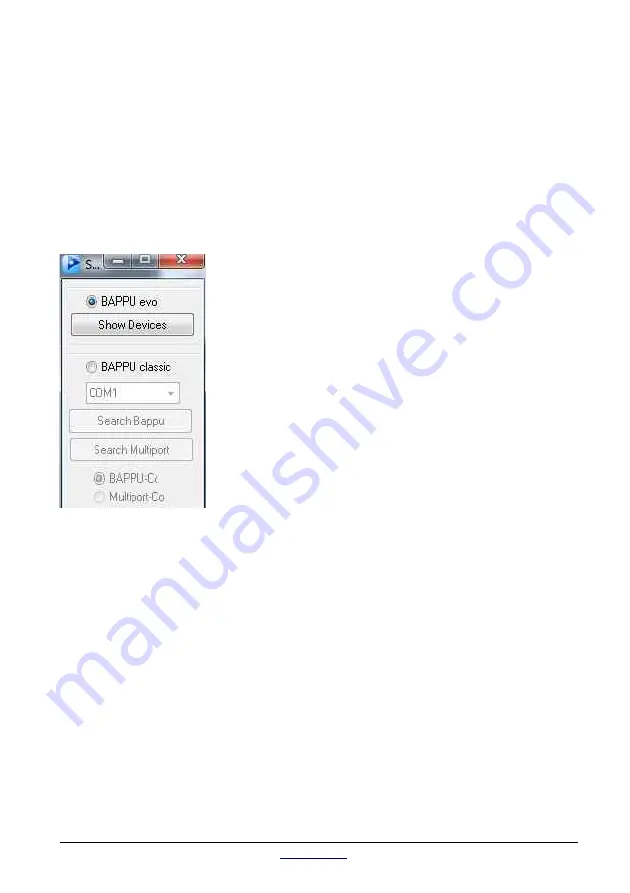
Multi-measuring device for workplace analysis
BAPPU-
evo
9.3.
Starting the programme and connecting BAPPU
You start the programme by clicking “Start”, “Program”, “BAPPU-time”. Subsequently,
the start image will appear followed by the main window (refer to chapter 9.4 - 9.8).
When BAPPU-evo is correctly connected to a PC via the USB port, the message
“Reading type of work place” will appear in the dialog window after a few seconds.
This indicates that data pertaining to the type of work place is being read from the
measurement device. If BAPPU is not recognised, you can choose the right device
and port in the settings list.
9.4.
Settings
In order to communicate with BAPPU-evo, please make
sure that the appropriate device has been selected from the
device list (see figure to the left). BAPPU-evo is the default
setting.
When the programme starts, the software will suggest a
possible path for the working directory (storage location) of
your data. You can change the location of where you would
like to store your data in the box “Working directory”. You
can change the language by clicking on the “Language”
box.
9.5.
Online
If you would like to call up the current measurement data on
your PC, press the “Online” button. When all of the
previously mentioned settings have been correctly carried out, the measurement data
will be listed in the dialog field.
9.6.
Extra
Here you can clear the keyboard lock (see page 25 chapter 7.5 Keyboard lock) which
you have activated during the long-term recording with the internal datalogger. You can
also set the BAPPU internal clock under "Extra".
page 29
status 07/2019
Summary of Contents for BAPPU-evo
Page 1: ......
Page 2: ...EN The original operating manual is in German Status 08 2019...
Page 51: ......
















































