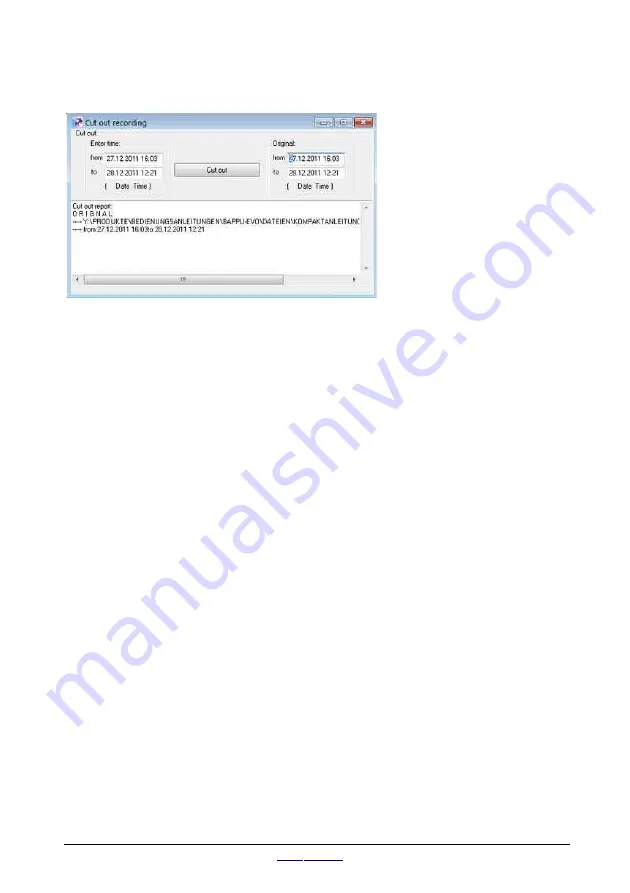
BAPPU-
evo
Multi-measuring device for workplace analysis
10.9. Selecting a recording
When part of a recording
needs to be edited, you can
select this in the “Cut”
window.
Select “Recording/Cut out
recording” in the main menu.
Then enter the time frame of
the selection you would like to
work on in the dialog box.
As soon as you select “Cut”, the programme will prompt a file name for the selected
time coordinates. In order to be able to open the newly created file, confirm the
name by pressing “Save”.
10.10. Mean value calculator
The mean value for all of the recorded values of a freely definable section of a long-
term recording can be generated for all measurement ranges. To generate the mean
value, select “Recording/mean value calculator” in the main menu, and enter the
time frame in the dialog box. By default, the setting encompasses the calculation of
the entire time frame of the recording.
If you want to display the average, maximum and minimum values in the window,
select “averages calculator”. You can save the file as a text file (*.txt) by selecting
“Save”. The “Print” button opens the print preview screen for the file currently being
displayed. Pressing “to clipboard” copies the file to the clipboard for other
applications. The “clean evaluation window” deletes the data in the window.
10.11. Recording with the PC
Using the USB port, connect the BAPPU-evo to your PC. The relevant connection
cable is supplied with the device. To begin the transfer of the data, the measuring
device has to be switched on using the ON/OFF button.
Next, select BAPPU-evo as the relevant device in the “Settings/Interface” dialog box.
The appearance of the serial number of your device in the status bar of the main
window indicates that a connection to the measuring device has been established.
page 42
status 07/2019
Summary of Contents for BAPPU-evo
Page 1: ......
Page 2: ...EN The original operating manual is in German Status 08 2019...
Page 51: ......






















