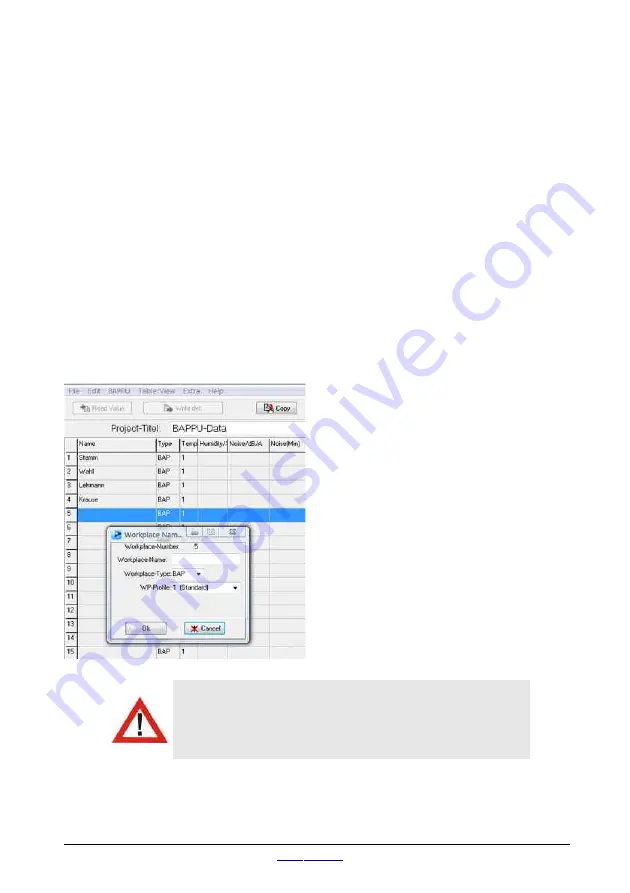
BAPPU-
evo
Multi-measuring device for workplace analysis
You can refresh all work place types in BAPPU-evo by pressing the
“Refresh” function in the menu list. The work place definitions in
BAPPU-evo will be updated according to the current status of the PC.
All measured values that have been saved will remain unchanged. A
newly created type will only be transferred when it is selected in the
“Type/name” selection field.
9.8.
Work place names and type definition (data retrieval)
Select “Data retrieval” in the main window of the program.
The data retrieval window is used in the preparation of the work place analysis and
for presenting the measurement results. Assigning names to the memory storage
locations, work place type definitions and allocating measurement sequence profiles
can be sent to your BAPPU using this window; moreover, measurement sequences
can be transferred from your PC to the BAPPU.
To begin a new project, select “File/New”, or if you want to make any changes to an
existing project use “Open file”.
When you want to make changes select
the “Edit” function in the main menu or
double click the line in the table where
you want to make the changes. The
dialog box for entering the work place
name and type of work place will open.
You can now enter the name of the
employee who works at the work place or
the location of the work place in up to 20
characters.
In the field designated work place type,
you can select from the previously
created work place definitions, such as
BAP, CAD or LAGR, the suitable set
values for the work place.
The “Write definition” button opens the
window for transferring the work place
definition to the measurement device.
Caution:
Please note that when data is transferred to the
measurement device, the data in BAPPU's memory will
be deleted. We strongly advise you to make a back up of
the existing data on your BAPPU on your PC
page 32
status 07/2019
Summary of Contents for BAPPU-evo
Page 1: ......
Page 2: ...EN The original operating manual is in German Status 08 2019...
Page 51: ......






























