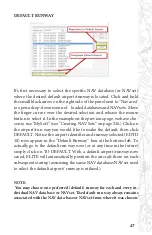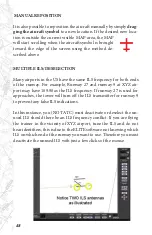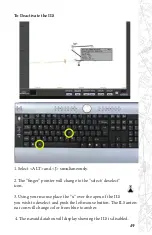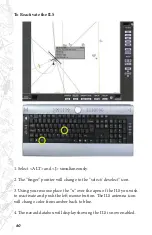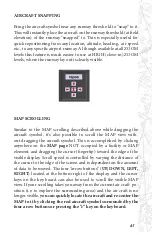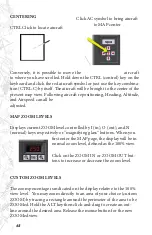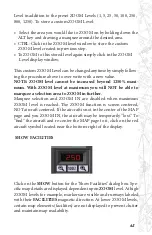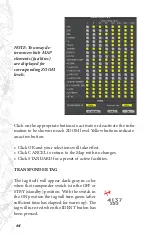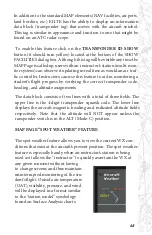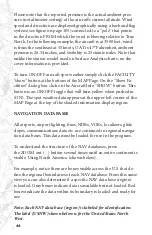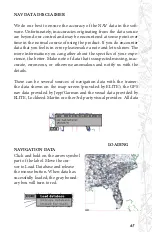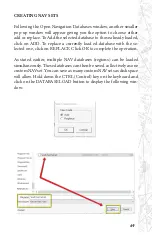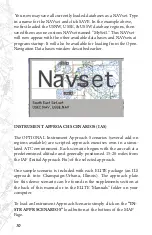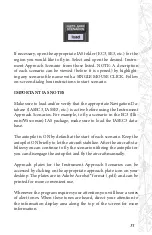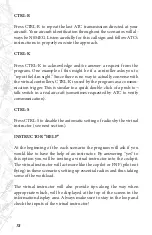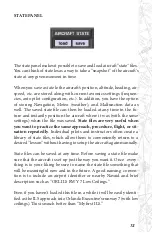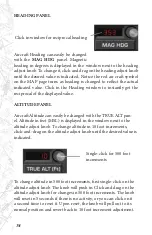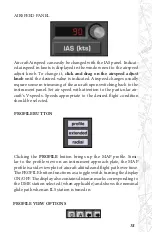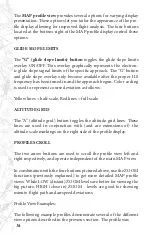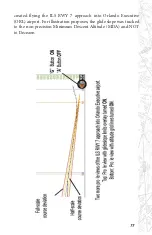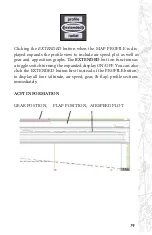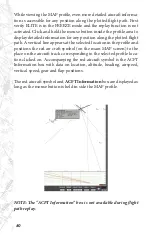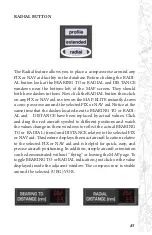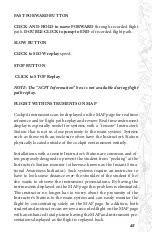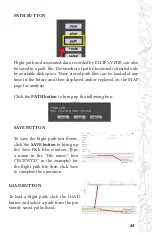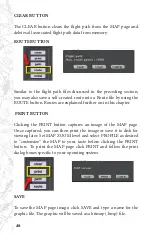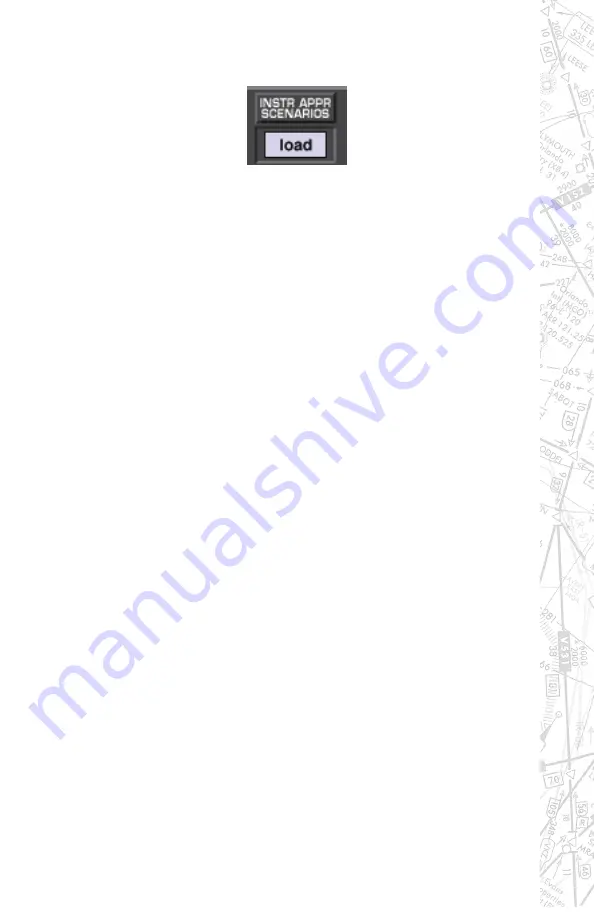
71
If necessary, open the appropriate IAS folder (EC3, SE3, etc.) for the
region you would like to fly in. Select and open the desired Instru-
ment Approach Scenario from those listed. NOTE: A description
of each scenario can be viewed (before it is opened) by highlight-
ing any scenario file name with a SINGLE MOUSE CLICK. Follow
on-screen dialog box instructions to start scenario.
IMPORTANT IAS NOTES
Make sure to load and/or verify that the appropriate Navigation Da-
tabase (IASEC3, IASSE3, etc.) is active before using the Instrument
Approach Scenarios. For example, to fly a scenario in the EC3 (Illi-
nois/Wisconsin) IAS package, make sure to load the IASEC3 data-
base.
The autopilot is ON by default at the start of each scenario. Keep the
autopilot ON briefly to let the aircraft stabilize. After the aircraft sta-
bilizes you can continue to fly the scenario utilizing the autopilot or
you can disengage the autopilot and fly the aircraft manually.
Approach plates for the Instrument Approach Scenarios can be
accessed by clicking on the appropriate approach plate icon on your
desktop. The plates are in Adobe Acrobat® format (.pdf) and can be
printed for more convenient use.
Whenever the program requires your attention you will hear a series
of alert tones. When these tones are heard, direct your attention to
the information display area along the top of the screen for more
information.
Summary of Contents for iGATE G500 Series
Page 20: ...20 iGATE with 3 screen projection display iGATE with Curved Screen Projection ...
Page 21: ...21 Desktop iGATE Twin Engine w G1000 Avionics Cockpit iGATE Twin Engine w HSI and RMI ...
Page 78: ...78 ...
Page 130: ...130 ...
Page 135: ...135 ADDING FACILITIES ...
Page 136: ...136 ...
Page 137: ...137 ...
Page 148: ...148 ...
Page 152: ...152 Abbreviate Operation of the EFS Control Panel ...
Page 154: ...154 EFS Symbol Definition ...
Page 155: ...155 EADI Symbology Definition ...