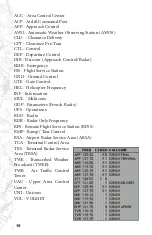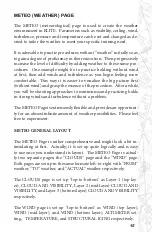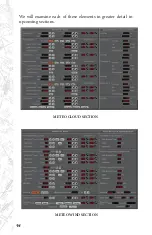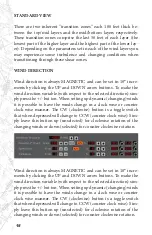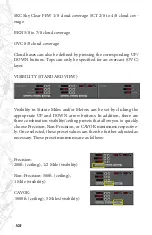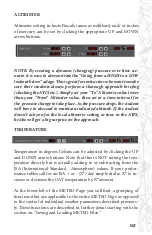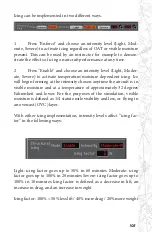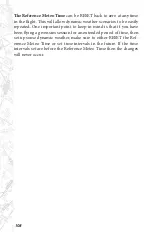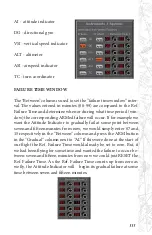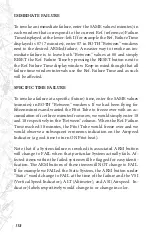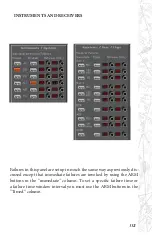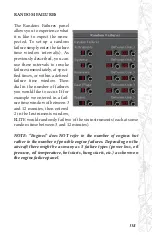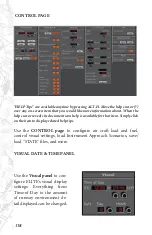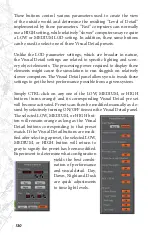106
Notice that Pitot tube icing is NOT part of the icing factor equation.
Pitot tube icing is actually controlled separately on the MALFUNC-
TIONS Page. This separation of control is intentional. Although
Pitot tube icing is often coincident with structural icing, structur-
al icing can be subtler to reveal itself (initially). In most instances
the onset of Pitot tube icing is more apparent and thus more easily
recognizable. One form of Pitot tube icing is readily identified by a
rather quick loss of airspeed indication. Airframe icing MAY be a bit
harder to detect initially depending on accretion rate, icing type, etc.
NOTE: Active METAR does NOT modify the chosen Icing Settings.
You still have to ENABLE or ENFORCE Icing manually.
SAVING & LOADING METEO FILES
The SAVE and LOAD buttons next to Meteo state are extremely
powerful. Let’s say you have set up a weather scenario on the ME-
TEO Page. You get it just exactly the way you want it with all the
parameters set, but you would also like to save this Meteo “state” for
future use. Simply click on the
SAVE button to open the Save
Meteo files dialog box.
Type a name in the “File name:”
box then click Save to complete
the operation. To load this Meteo state (or any other) in the future,
just click on the LOAD button to open the Open Meteo files dialog
box. Select a Meteo state from those listed (previously saved) and
click Open. This feature allows you to create an unlimited library of
Meteo states that can be re called almost instantly.
The two RESET buttons provide a quick way to “zero-out” the ME-
TEO Page. The Meteo RESET returns all parameter settings to zero
where applicable, sets the Ceiling/Visibility to CAVOK, and sets
the Altimeter/ Temperature to standard. The Time Intervals RESET
clears all the time interval set tings used for dynamic weather.
Summary of Contents for iGATE G500 Series
Page 20: ...20 iGATE with 3 screen projection display iGATE with Curved Screen Projection ...
Page 21: ...21 Desktop iGATE Twin Engine w G1000 Avionics Cockpit iGATE Twin Engine w HSI and RMI ...
Page 78: ...78 ...
Page 130: ...130 ...
Page 135: ...135 ADDING FACILITIES ...
Page 136: ...136 ...
Page 137: ...137 ...
Page 148: ...148 ...
Page 152: ...152 Abbreviate Operation of the EFS Control Panel ...
Page 154: ...154 EFS Symbol Definition ...
Page 155: ...155 EADI Symbology Definition ...