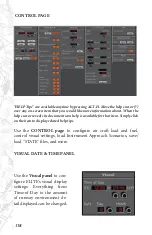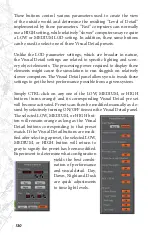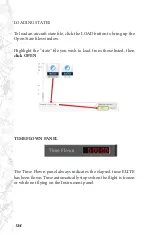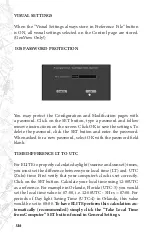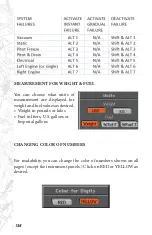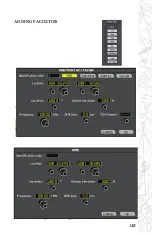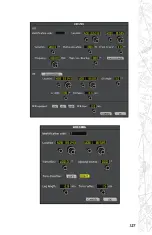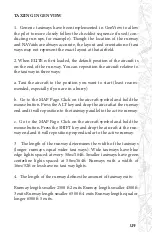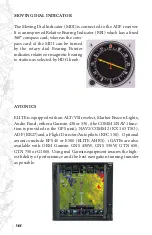132
Click on the MODIFY button
and then the desired facility to be
changed. A window will appear with the specific data of the facility.
Data can be changed and the change will take effect after clicking on
the OK button.
DELETING FACILITIES
Facilities can be deleted as well as created and modified. Click on
the DELETE button first and then on the facility you want to delete.
A pop-up window will ask for verification before the deletion takes
place.
NOTE: A deletion or modification does not modify the original
data base file on your hard disk, but only a copy of the data.
If you choose to delete a self-created facility, the pop-up window will
ask you if you really want to irrevocably delete your self-created fa-
cility.
After creating, modifying or deleting a facility, click on the OK but-
ton to confirm the changes.
If you click on the CANCEL button, all previous instructions are
cancelled and you return to the Modification page.
All self-created and modified facilities are displayed in red on the
Modification page. When changing to the Map page, your modifica-
tions have the same appearance and color as all original data. When
changing back to the MOD page, however, your changes will again
appear in red.
Summary of Contents for iGATE G500 Series
Page 20: ...20 iGATE with 3 screen projection display iGATE with Curved Screen Projection ...
Page 21: ...21 Desktop iGATE Twin Engine w G1000 Avionics Cockpit iGATE Twin Engine w HSI and RMI ...
Page 78: ...78 ...
Page 130: ...130 ...
Page 135: ...135 ADDING FACILITIES ...
Page 136: ...136 ...
Page 137: ...137 ...
Page 148: ...148 ...
Page 152: ...152 Abbreviate Operation of the EFS Control Panel ...
Page 154: ...154 EFS Symbol Definition ...
Page 155: ...155 EADI Symbology Definition ...