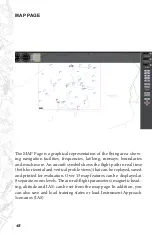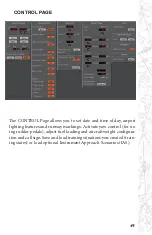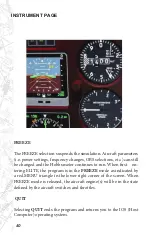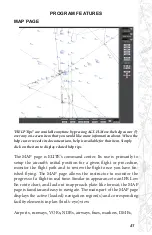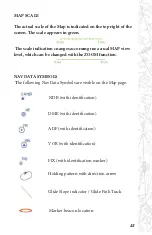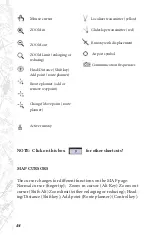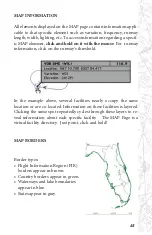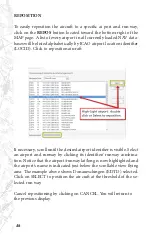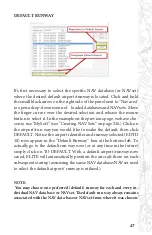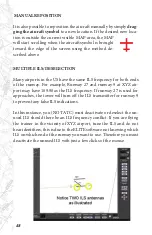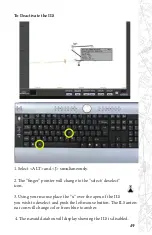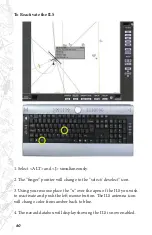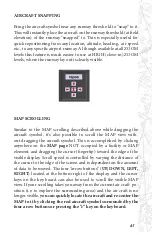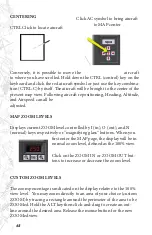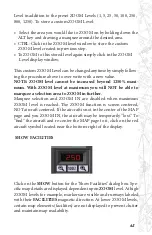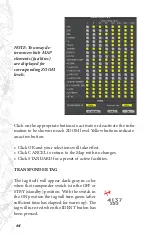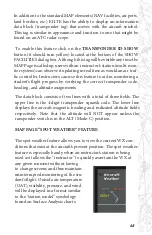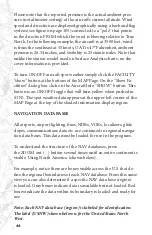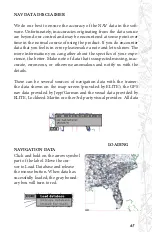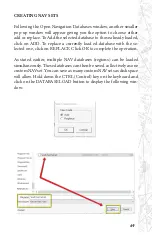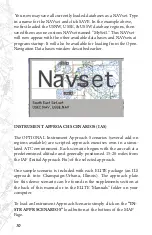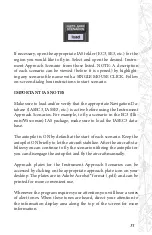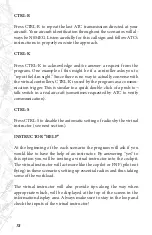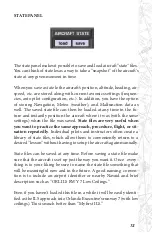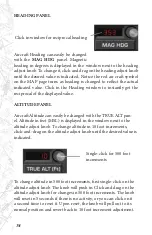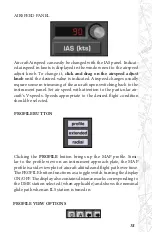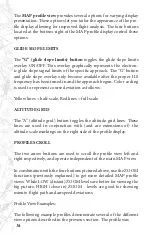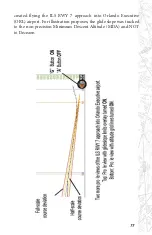62
CENTERING
CTRL Click to locate aircraft
Conversely, it is possible to move the
aircraft
to where you have scrolled. Hold down the CTRL (control) key on the
keyboard and click the red aircraft symbol or just use the key combina-
tion (CTRL-C) by itself. The aircraft will be brought to the center of the
present map view. Following aircraft repositioning, Heading, Altitude,
and Airspeed can all be
adjusted.
MAP ZOOM LEVELS
Displays current ZOOM level controlled by I (in), O (out), and N
(normal) keys respectively or “magnifying glass” buttons. When you
first enter the MAP page, the display will be in
normal zoom level, defined as the 100% view.
Click on the ZOOM IN or ZOOM OUT but-
tons to increase or decrease the zoom level.
CUSTOM ZOOM LEVELS
The zoom percentage is indicated on the display relative to the 100%
view level. You may zoom directly to an area of your choice (custom
ZOOM) by tracing a rectangle around the perimeter of the area to be
ZOOMed. Hold the ALT key then click-and-drag to create an out-
line around the desired area. Release the mouse button for the new
ZOOMed view.
Click AC symbol to bring aircraft
to MAP center
Summary of Contents for iGATE G500 Series
Page 20: ...20 iGATE with 3 screen projection display iGATE with Curved Screen Projection ...
Page 21: ...21 Desktop iGATE Twin Engine w G1000 Avionics Cockpit iGATE Twin Engine w HSI and RMI ...
Page 78: ...78 ...
Page 130: ...130 ...
Page 135: ...135 ADDING FACILITIES ...
Page 136: ...136 ...
Page 137: ...137 ...
Page 148: ...148 ...
Page 152: ...152 Abbreviate Operation of the EFS Control Panel ...
Page 154: ...154 EFS Symbol Definition ...
Page 155: ...155 EADI Symbology Definition ...