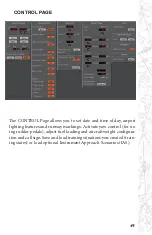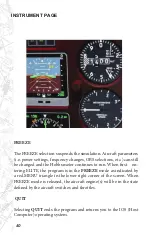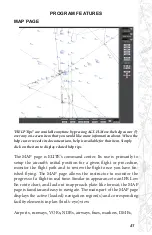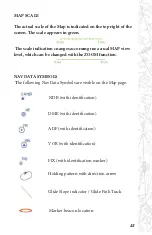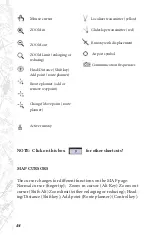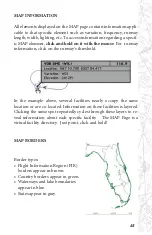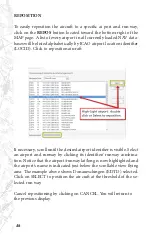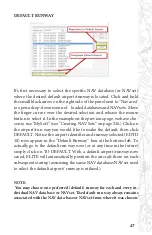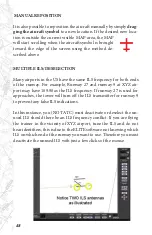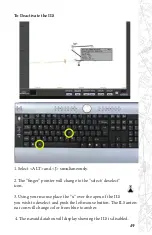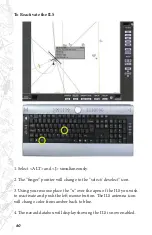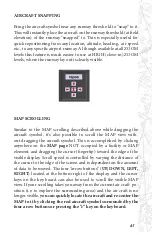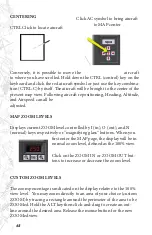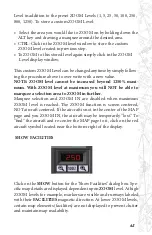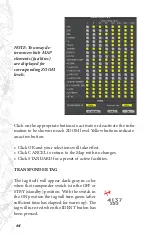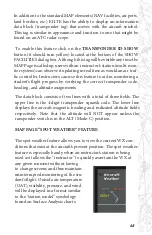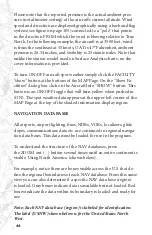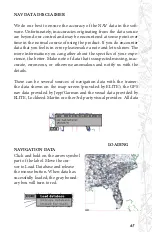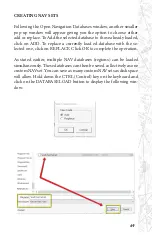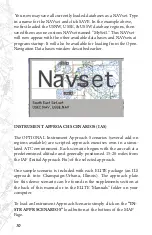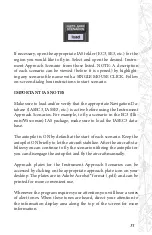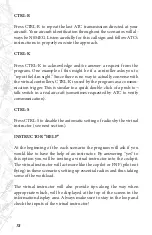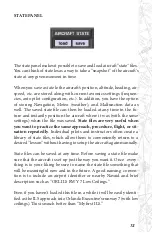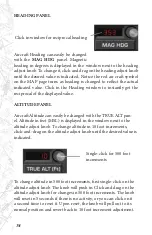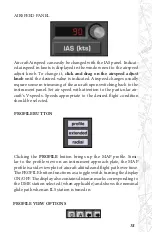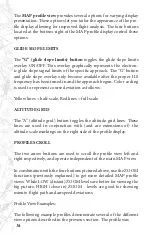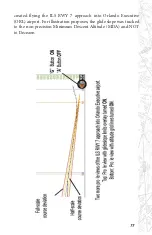63
Level in addition to the preset ZOOM Levels (1, 5, 25, 50, 100, 250,
800, 1250). To store a custom ZOOM Level:
• Select the area you would like to ZOOM on by holding down the
ALT key and drawing a marquee around the desired area.
• CTRL-Click in the ZOOM level window to store the custom
ZOOM level created in previous step.
• To ZOOM to this stored level again simply click in the ZOOM
Level display window.
This custom ZOOM Level can be changed anytime by simply follow-
ing the procedure above to over write with a new value.
NOTE: ZOOM level cannot be increased beyond 1250% maxi-
mum. With ZOOM level at maximum you will NOT be able to
marquee a selection area to ZOOM in further.
Marquee selection and ZOOM IN are disabled when maximum
ZOOM level is reached. The ZOOM function is screen centered,
NOT aircraft centered. If the aircraft is not in the center of the MAP
page and you ZOOM IN, the aircraft may be temporarily “lost.” To
“find” the aircraft and re-center the MAP page to it, click on the red
aircraft symbol located near the bottom-right of the display.
SHOW FACILITIES
Click on the
SHOW
button for the “Show Facilities” dialog box. Spe-
cific map details are displayed dependent upon
ZOOM
level. At high
ZOOM levels for example, markers are visible and runways labeled
with their
FACILITIES
magnetic direction. At lower ZOOM levels,
certain map elements (facilities) are not displayed to prevent clutter
and maintain map readability.
Summary of Contents for iGATE G500 Series
Page 20: ...20 iGATE with 3 screen projection display iGATE with Curved Screen Projection ...
Page 21: ...21 Desktop iGATE Twin Engine w G1000 Avionics Cockpit iGATE Twin Engine w HSI and RMI ...
Page 78: ...78 ...
Page 130: ...130 ...
Page 135: ...135 ADDING FACILITIES ...
Page 136: ...136 ...
Page 137: ...137 ...
Page 148: ...148 ...
Page 152: ...152 Abbreviate Operation of the EFS Control Panel ...
Page 154: ...154 EFS Symbol Definition ...
Page 155: ...155 EADI Symbology Definition ...