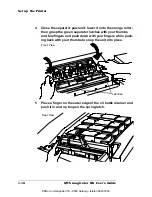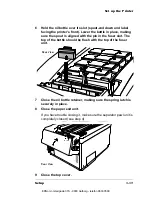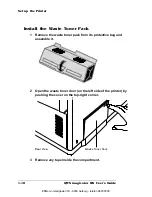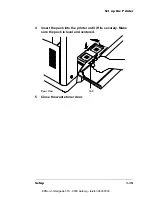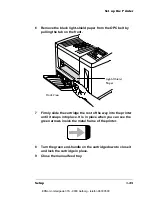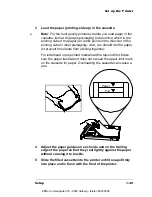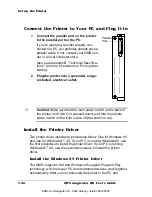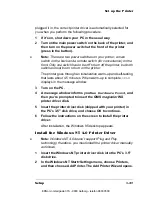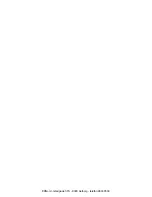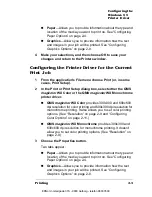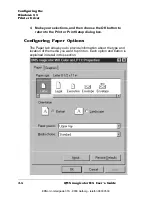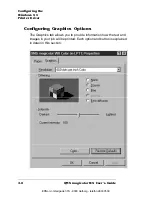Set up the Printer
QMS magicolor WX User
’
s Guide
1-26
Connect the Printer to Your PC and Plug It In
Install the Printer Driver
Two printer driver installation procedures follow: One for Windows 95
and one for Windows NT 4.0. If your PC is running Windows 95, use
the first procedure to install the printer driver. If your PC is running
Windows NT 4.0, use the second procedure to install the printer
driver.
Install the Windows 95 Printer Driver
The QMS
magicolor WX and Windows 95 support Plug and Play
technology, which lets your PC and its attached devices work together
automatically. After you’ve connected the printer to the PC and
1
Connect the parallel port on the printer
to the parallel port on the PC.
If you’re replacing a printer already con-
nected to a PC, you probably already have a
parallel cable. If not, contact your QMS ven-
dor or a local computer store.
Also, see appendix B, “Technical Specifica-
tions,” for more information on PC-to-printer
cabling.
2
Plug the printer into a grounded, surge-
protected, electrical outlet.
▲
Caution:
Make sure that the main power switch on the back of
the printer is off (the O is pressed down) and that the remote
power switch on the front is also off (the button is out).
Parallel
Port
EDNord - Istedgade 37A - 9000 Aalborg - telefon 96333500
Summary of Contents for QMS magicolor WX
Page 1: ...QMS magicolor WX User s Guide 1800444 001B EDNord Istedgade 37A 9000 Aalborg telefon 96333500 ...
Page 4: ...EDNord Istedgade 37A 9000 Aalborg telefon 96333500 ...
Page 40: ...EDNord Istedgade 37A 9000 Aalborg telefon 96333500 ...
Page 126: ...EDNord Istedgade 37A 9000 Aalborg telefon 96333500 ...
Page 168: ...EDNord Istedgade 37A 9000 Aalborg telefon 96333500 ...
Page 228: ...EDNord Istedgade 37A 9000 Aalborg telefon 96333500 ...
Page 238: ...EDNord Istedgade 37A 9000 Aalborg telefon 96333500 ...