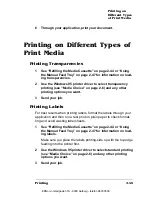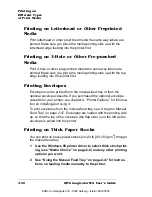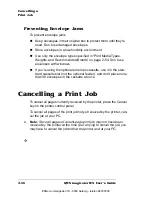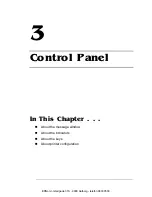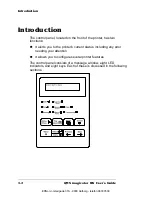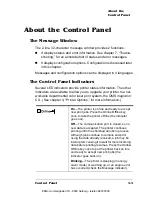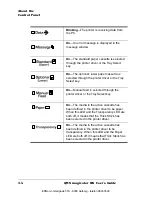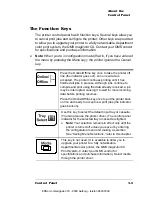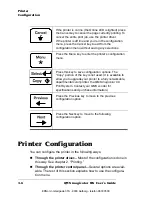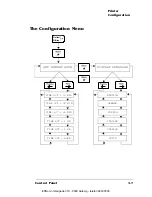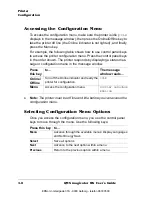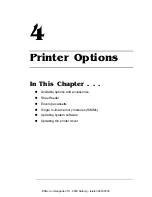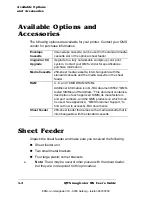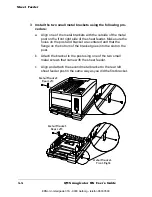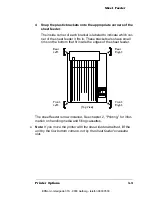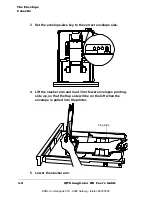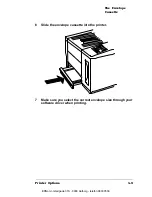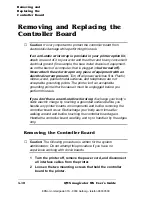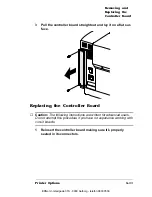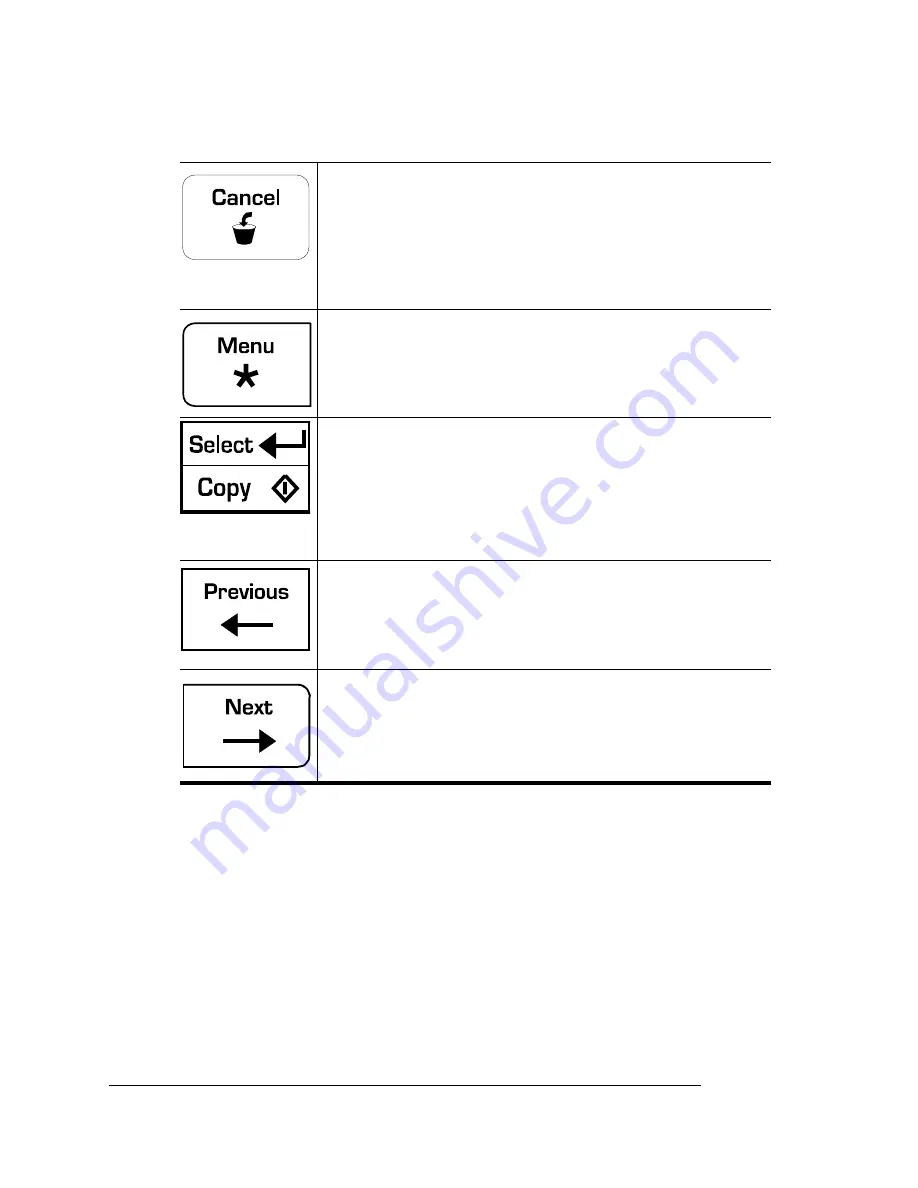
Printer
Configuration
QMS magicolor WX User
’
s Guide
3-6
Printer Configuration
You can configure the printer in the following ways:
n
Through the printer driver—Most of the configuration is done in
this way. See chapter 2, “Printing.”
n
Through the printer control panel—Several options are avail-
able. The rest of this section explains how to use the configura-
tion menu.
If the printer is on line (the Online LED is lighted) press
the Cancel key to cancel the page currently printing. To
cancel the entire print job, use the printer driver.
If the printer is off line and you’re in the configuration
menu, press the Cancel key to exit from the
configuration menu without saving any selections.
Press the Menu key to enter the printer’s configuration
menu.
Press this key to save configuration options. The
“Copy” portion of the key is not used. (It is available to
allow you to upgrade your printer to a fully networkable,
departmental color printer, the QMS
magicolor CX
Print System. Contact your QMS vendor for
specifications and purchase information.)
Press the Previous key to move to the previous
configuration option.
Press the Next key to move to the following
configuration option.
EDNord - Istedgade 37A - 9000 Aalborg - telefon 96333500
Summary of Contents for QMS magicolor WX
Page 1: ...QMS magicolor WX User s Guide 1800444 001B EDNord Istedgade 37A 9000 Aalborg telefon 96333500 ...
Page 4: ...EDNord Istedgade 37A 9000 Aalborg telefon 96333500 ...
Page 40: ...EDNord Istedgade 37A 9000 Aalborg telefon 96333500 ...
Page 126: ...EDNord Istedgade 37A 9000 Aalborg telefon 96333500 ...
Page 168: ...EDNord Istedgade 37A 9000 Aalborg telefon 96333500 ...
Page 228: ...EDNord Istedgade 37A 9000 Aalborg telefon 96333500 ...
Page 238: ...EDNord Istedgade 37A 9000 Aalborg telefon 96333500 ...