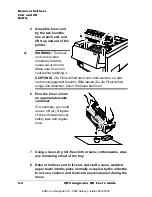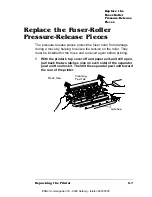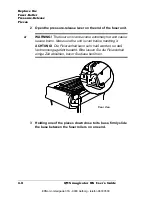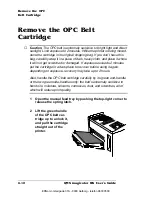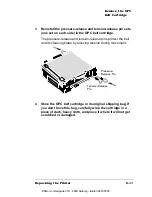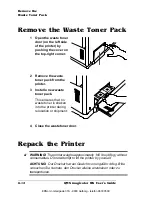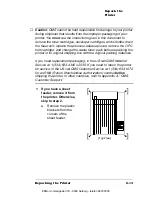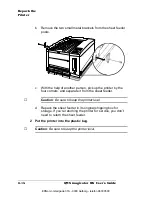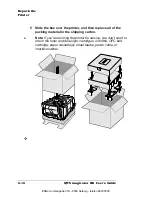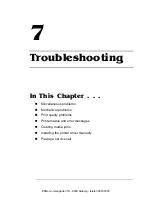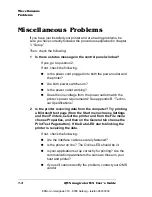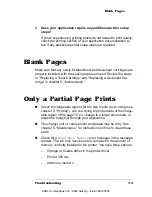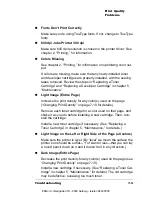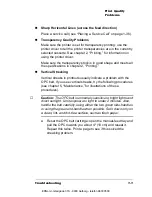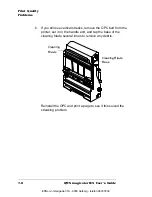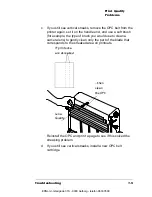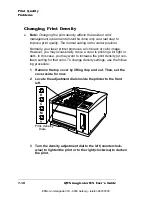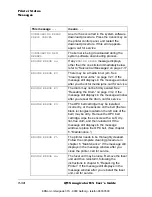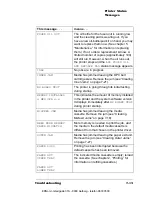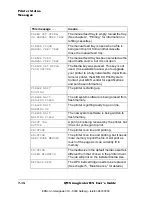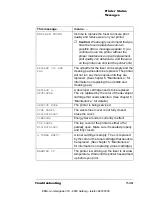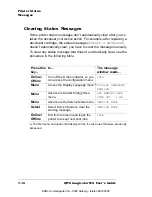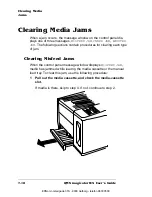Not All Pages
QMS magicolor WX User's Guide
7-4
Not All Pages Print
1
Make sure you have the right kind of cable.
2
Make sure no one pressed the Cancel key while your job was
printing.
3
Check to see if the media cassette is empty.
4
Make sure that the mode statement in your AUTOEXEC.BAT
file ends in a “p” so that print jobs are sent until the printer
accepts them:
mode lpt1:,,p
Print Quality Problems
Generally Poor Print Quality
n
Make sure the printer is set for the type of media (paper, transpar-
ency film, or thick stock) you are printing on: use the printer driver
to tell the printer whether paper or transparencies have been
loaded in the currently selected cassette. See chapter 2, “Print-
ing,” for information on using the printer driver.
n
Make sure the media is in good shape and meets all the specifi-
cations in chapter 2, “Printing.”
n
Remove the toner cartridges and shake them horizontally. Toner
can settle, and this procedure redistributes the toner. Reinstall the
cartridges in the printer and try to print again.
Specific Print Quality Problems
The following section addresses specific print quality problems. Try
the solutions in the sequence given. If these do not solve the problem,
place a service call (see “Placing a Service Call” on page 1-36).
EDNord - Istedgade 37A - 9000 Aalborg - telefon 96333500
Summary of Contents for QMS magicolor WX
Page 1: ...QMS magicolor WX User s Guide 1800444 001B EDNord Istedgade 37A 9000 Aalborg telefon 96333500 ...
Page 4: ...EDNord Istedgade 37A 9000 Aalborg telefon 96333500 ...
Page 40: ...EDNord Istedgade 37A 9000 Aalborg telefon 96333500 ...
Page 126: ...EDNord Istedgade 37A 9000 Aalborg telefon 96333500 ...
Page 168: ...EDNord Istedgade 37A 9000 Aalborg telefon 96333500 ...
Page 228: ...EDNord Istedgade 37A 9000 Aalborg telefon 96333500 ...
Page 238: ...EDNord Istedgade 37A 9000 Aalborg telefon 96333500 ...