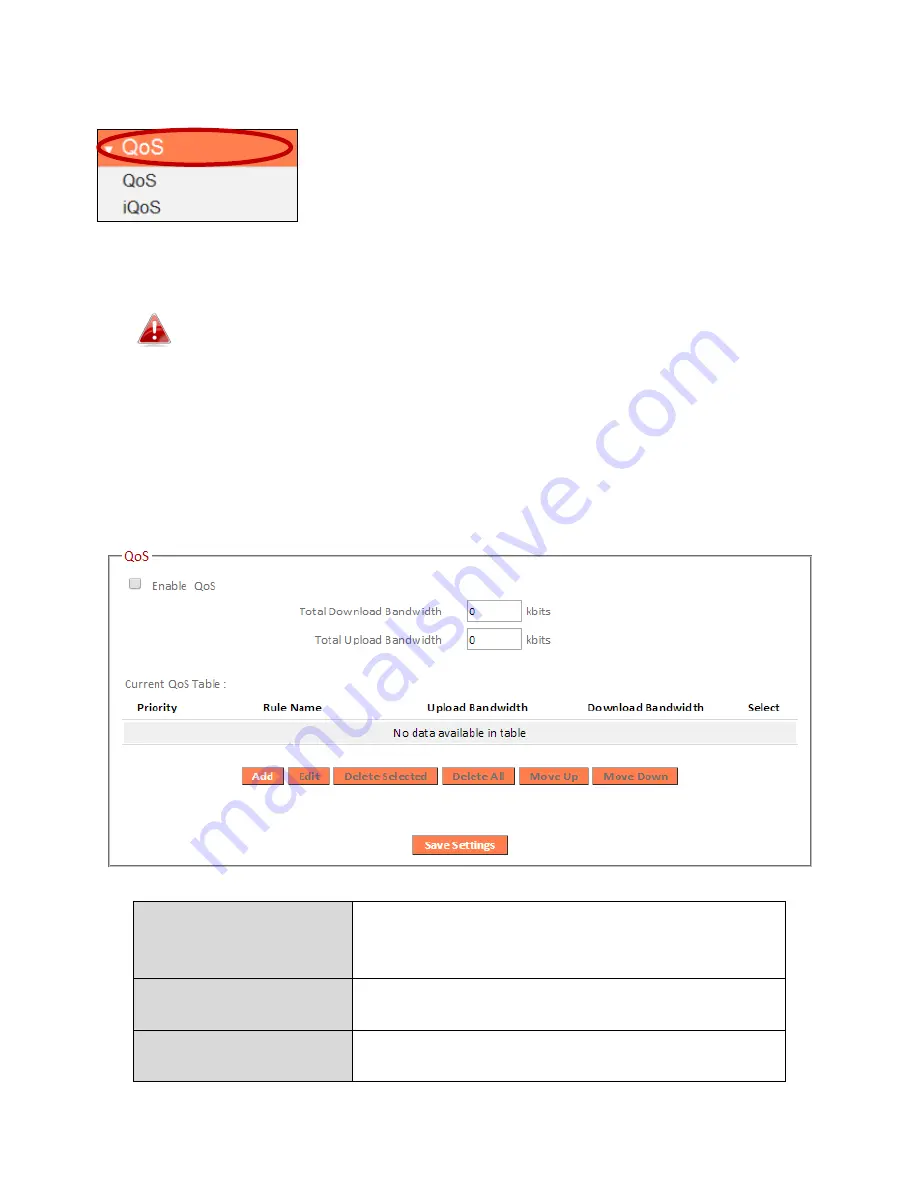
98
III-3-8. QoS
Quality of Service (QoS) is a feature to manage
Internet bandwidth efficiently. Some applications
require more bandwidth than others to function
properly, and QoS allows you to ensure that sufficient
bandwidth is available. Minimum or maximum bandwidth can be guaranteed
for a specified application.
QoS can improve the
BR-6478 AC V2
’s performance. QoS is
recommended to optimize performance for online gaming.
III-3-8-1. QoS
Check/uncheck the box “Enable QoS” to enable/disable the QoS function.
Click “Add” to open a new window and setup a QoS rule. The “Current QoS
Table” displays all QoS rules.
Total Download
Bandwidth
Enter your total download bandwidth limit
from your Internet service provider (ISP) in
kbits.
Total Upload
Bandwidth
Enter your total upload bandwidth limit from
your Internet service provider (ISP) in kbits.
Add
Opens a new window to add a new QoS rule
to the current QoS table.
Summary of Contents for BR-6478 AC V2
Page 1: ...BR 6478 AC V2 User Manual 08 2015 v1 0 ...
Page 7: ...3 I 3 Back Panel Internet WAN Port LAN Ports 1 4 Reset WPS Button USB Port ...
Page 46: ...42 3 You will arrive at the Status screen Use the menu down the left side to navigate ...
Page 53: ...49 description of security settings ...
Page 75: ...71 ...
Page 95: ...91 ...
Page 122: ...118 ...
Page 126: ...122 ...
Page 128: ...124 ...
Page 135: ...131 ...
Page 137: ...133 ...
Page 142: ...138 3 Click Local Area Connection 4 Click Properties ...
Page 146: ...142 5 Choose your connection and right click then select Properties ...
Page 150: ...146 6 Click Apply to save the changes ...
Page 157: ...153 3 Your router s IP address will be displayed next to Default Gateway ...
Page 159: ...155 3 A new window will open type ipconfig and press Enter ...
Page 160: ...156 4 Your router s IP address will be displayed next to Default Gateway ...
Page 162: ...158 4 Click the TCP IP tab and your router s IP address will be displayed next to Router ...
Page 168: ...164 ...
Page 177: ...173 ...
















































