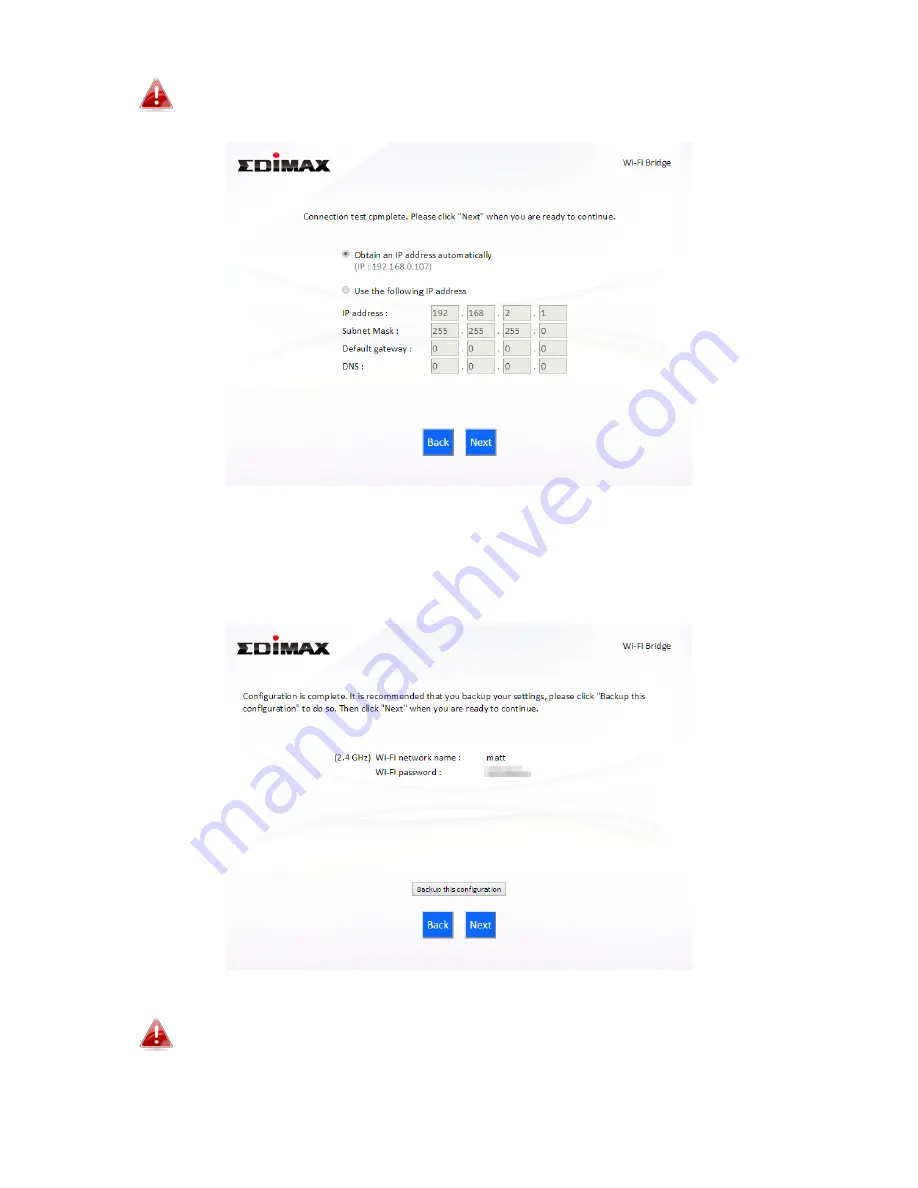
29
“Obtain an IP address automatically” is the recommended setting
for most users. The IP address will be displayed in brackets.
8.
A summary of your configuration will be displayed, as shown below.
Check that all of the details are correct and then click “Next” to proceed.
If you wish to backup the BR-6478 AC V2’s settings, click “Backup
this configuration” to open a new window and save your current
configuration to a .txt file.
Summary of Contents for BR-6478 AC V2
Page 1: ...BR 6478 AC V2 User Manual 08 2015 v1 0 ...
Page 7: ...3 I 3 Back Panel Internet WAN Port LAN Ports 1 4 Reset WPS Button USB Port ...
Page 46: ...42 3 You will arrive at the Status screen Use the menu down the left side to navigate ...
Page 53: ...49 description of security settings ...
Page 75: ...71 ...
Page 95: ...91 ...
Page 122: ...118 ...
Page 126: ...122 ...
Page 128: ...124 ...
Page 135: ...131 ...
Page 137: ...133 ...
Page 142: ...138 3 Click Local Area Connection 4 Click Properties ...
Page 146: ...142 5 Choose your connection and right click then select Properties ...
Page 150: ...146 6 Click Apply to save the changes ...
Page 157: ...153 3 Your router s IP address will be displayed next to Default Gateway ...
Page 159: ...155 3 A new window will open type ipconfig and press Enter ...
Page 160: ...156 4 Your router s IP address will be displayed next to Default Gateway ...
Page 162: ...158 4 Click the TCP IP tab and your router s IP address will be displayed next to Router ...
Page 168: ...164 ...
Page 177: ...173 ...
















































