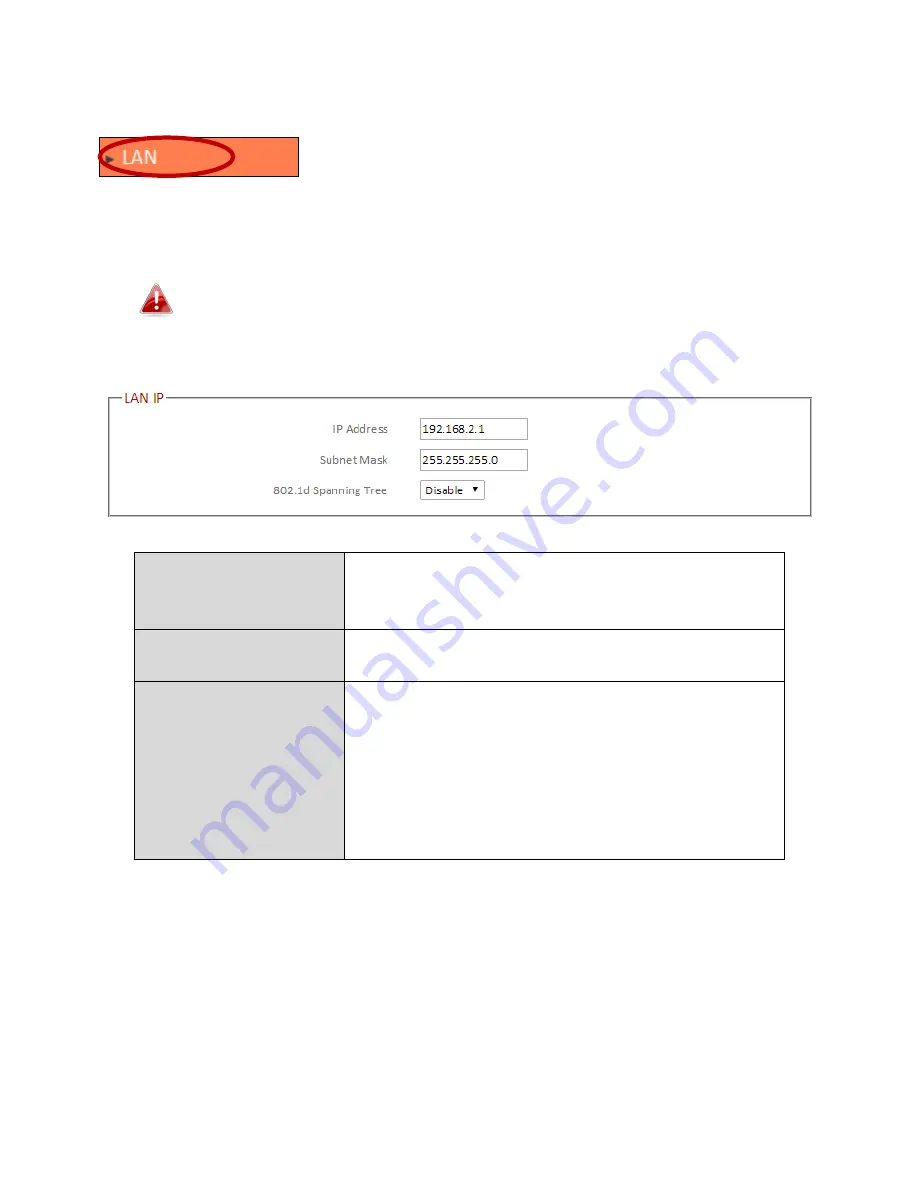
65
III-3-4.
LAN
You can configure your Local Area Network (LAN) on
this page. You can enable the router to dynamically
allocate IP addresses to your LAN clients, and you can
modify the IP address of the device. The device’s default IP address is
192.168.2.1.
You can access the browser based configuration interface using
the device’s IP address instead of using the URL
http://edimax.setup.
IP Address
Specify the IP address here. This IP address
will be assigned to the BR-6478 AC V2 and will
replace the default IP address.
Subnet Mask
Specify a subnet mask. The default value is
255.255.255.0
802.1d Spanning
Tree
Select “Enable” or “Disable” to enable/disable
802.1d Spanning Tree. This creates a tree of
connected layer-2 bridges (typically Ethernet
switches) within a mesh network, and
disables those links that are not part of the
tree, leaving a single active path between any
two network nodes.
Your device’s DHCP server automatically assigns IP addresses to computers on its
network, between a defined range of numbers.
Summary of Contents for BR-6478 AC V2
Page 1: ...BR 6478 AC V2 User Manual 08 2015 v1 0 ...
Page 7: ...3 I 3 Back Panel Internet WAN Port LAN Ports 1 4 Reset WPS Button USB Port ...
Page 46: ...42 3 You will arrive at the Status screen Use the menu down the left side to navigate ...
Page 53: ...49 description of security settings ...
Page 75: ...71 ...
Page 95: ...91 ...
Page 122: ...118 ...
Page 126: ...122 ...
Page 128: ...124 ...
Page 135: ...131 ...
Page 137: ...133 ...
Page 142: ...138 3 Click Local Area Connection 4 Click Properties ...
Page 146: ...142 5 Choose your connection and right click then select Properties ...
Page 150: ...146 6 Click Apply to save the changes ...
Page 157: ...153 3 Your router s IP address will be displayed next to Default Gateway ...
Page 159: ...155 3 A new window will open type ipconfig and press Enter ...
Page 160: ...156 4 Your router s IP address will be displayed next to Default Gateway ...
Page 162: ...158 4 Click the TCP IP tab and your router s IP address will be displayed next to Router ...
Page 168: ...164 ...
Page 177: ...173 ...






























