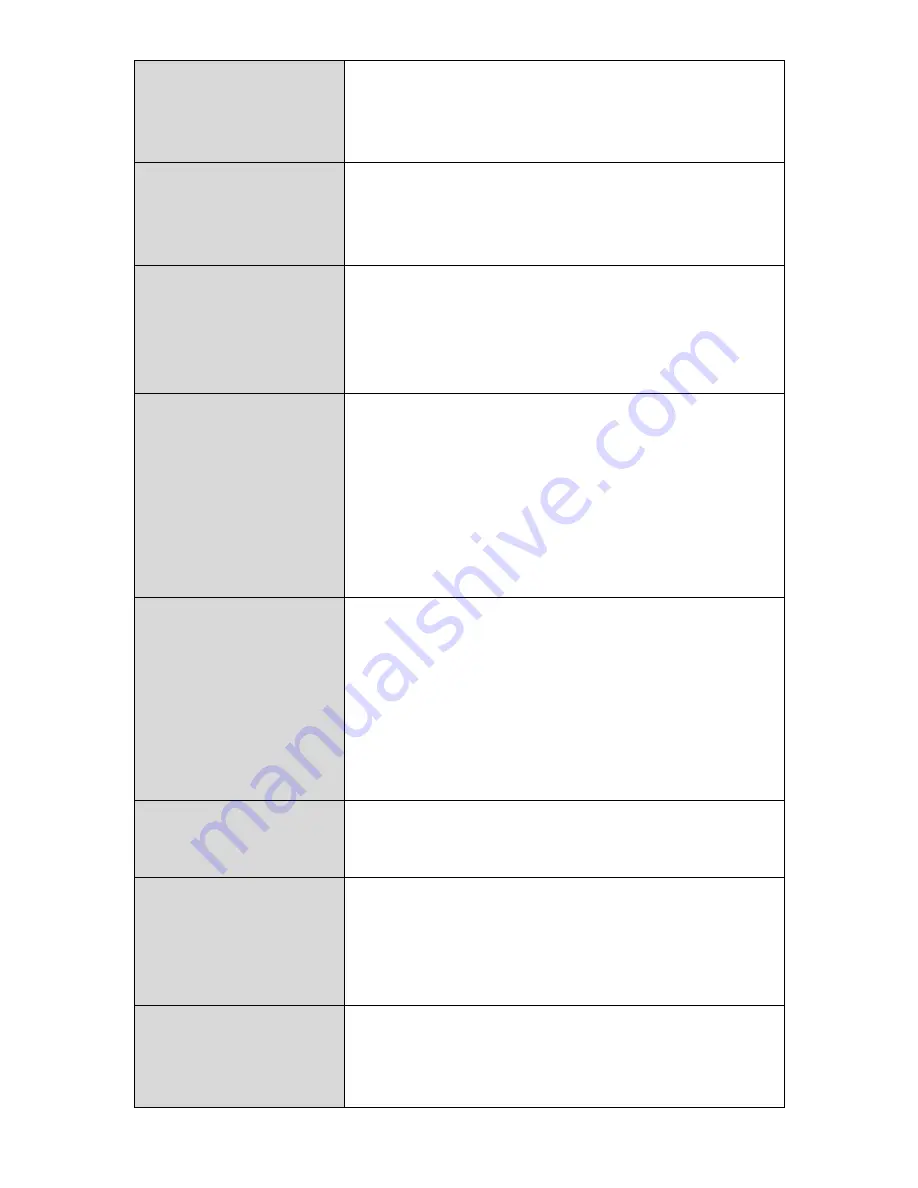
69
Mode
Keep the default “AP” value for the device to
act as a standard wireless access point, or
select “AP Bridge-WDS” for the device to
function in WDS mode (see below).
Band
Displays the wireless standard used for the
BR-6478 AC V2’s “2.4GHz (B+G+N)” means
that 802.11b, 802.11g, and 802.11n wireless
clients can connect to the BR-6478 AC V2.
Wireless Network
Name (SSID)
This is the name of your Wi-Fi network for
identification, also sometimes referred to as
“SSID”. The SSID can consist of any
combination of up to 32 alphanumerical
characters.
Hide SSID
Enable or disable hide SSID. When disabled,
the SSID will be visible to clients as an
available Wi-Fi network. When enabled, the
SSID will not be visible as an available Wi-Fi
network to clients – clients must manually
enter the SSID in order to connect. A hidden
(disabled) SSID is typically more secure than a
visible (enabled) SSID.
Enable Wireless
Clients Isolation
Check the box to enable wireless clients
isolation. This prevents wireless clients
connected to the BR-6478 AC V2 from
communicating with each other and improves
security. Typically, this function is useful for
corporate environments or public hot spots
and can prevent brute force attacks on
clients’ usernames and passwords.
Channel Number
Select a wireless radio channel or use the
default “Auto” setting from the drop-down
menu.
Site Survey
Click “Select Site List” to display a new
window showing information about the
surrounding wireless environment. This
information is useful to select an effective
wireless channel number.
Wireless Clients
Click “Show List” to display a new window
showing information about wireless clients.
Please disable any pop-up blockers if you
have difficulty using this function.
Summary of Contents for BR-6478 AC V2
Page 1: ...BR 6478 AC V2 User Manual 08 2015 v1 0 ...
Page 7: ...3 I 3 Back Panel Internet WAN Port LAN Ports 1 4 Reset WPS Button USB Port ...
Page 46: ...42 3 You will arrive at the Status screen Use the menu down the left side to navigate ...
Page 53: ...49 description of security settings ...
Page 75: ...71 ...
Page 95: ...91 ...
Page 122: ...118 ...
Page 126: ...122 ...
Page 128: ...124 ...
Page 135: ...131 ...
Page 137: ...133 ...
Page 142: ...138 3 Click Local Area Connection 4 Click Properties ...
Page 146: ...142 5 Choose your connection and right click then select Properties ...
Page 150: ...146 6 Click Apply to save the changes ...
Page 157: ...153 3 Your router s IP address will be displayed next to Default Gateway ...
Page 159: ...155 3 A new window will open type ipconfig and press Enter ...
Page 160: ...156 4 Your router s IP address will be displayed next to Default Gateway ...
Page 162: ...158 4 Click the TCP IP tab and your router s IP address will be displayed next to Router ...
Page 168: ...164 ...
Page 177: ...173 ...






























