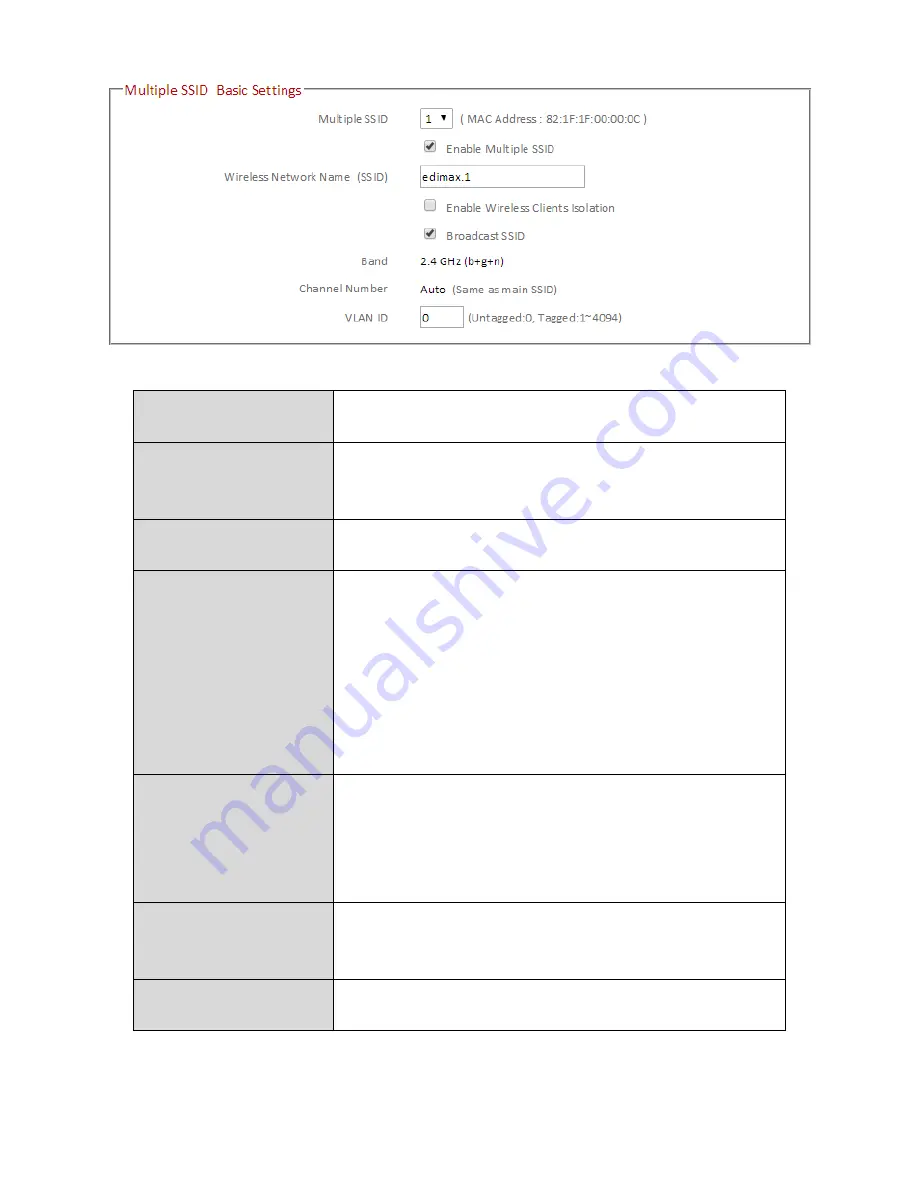
79
Multiple SSID
Use the drop down menu to select which SSID
(numbered 1 – 4) to configure.
Enable Multiple
SSID
Check/uncheck this box to enable/disable the
specified SSID. Must be checked for the SSID to
function.
Wireless Network
Name (SSID)
Enter a reference/ID name to separate your
wireless network.
Enable Wireless
Clients Isolation
Check the box to enable wireless clients
isolation. This prevents wireless clients
connected to the BR-6478 AC V2 from
communicating with each other and improves
security. Typically, this function is useful for
corporate environments or public hot spots
and can prevent brute force attacks on clients’
usernames and passwords.
Band
Displays the wireless standard used for the
BR-6478 AC V2’s frequency band:
2.4GHz (B+G+N): Allows 802.11b, 802.11g, and
802.11n wireless clients to connect to the
BR-6478 AC V2.
Channel Number
Channel number for the guest network is the
same as the main SSID and cannot be adjusted
independently.
VLAN ID
Set a VLAN ID for the specified SSID (see
below).
Summary of Contents for BR-6478 AC V2
Page 1: ...BR 6478 AC V2 User Manual 08 2015 v1 0 ...
Page 7: ...3 I 3 Back Panel Internet WAN Port LAN Ports 1 4 Reset WPS Button USB Port ...
Page 46: ...42 3 You will arrive at the Status screen Use the menu down the left side to navigate ...
Page 53: ...49 description of security settings ...
Page 75: ...71 ...
Page 95: ...91 ...
Page 122: ...118 ...
Page 126: ...122 ...
Page 128: ...124 ...
Page 135: ...131 ...
Page 137: ...133 ...
Page 142: ...138 3 Click Local Area Connection 4 Click Properties ...
Page 146: ...142 5 Choose your connection and right click then select Properties ...
Page 150: ...146 6 Click Apply to save the changes ...
Page 157: ...153 3 Your router s IP address will be displayed next to Default Gateway ...
Page 159: ...155 3 A new window will open type ipconfig and press Enter ...
Page 160: ...156 4 Your router s IP address will be displayed next to Default Gateway ...
Page 162: ...158 4 Click the TCP IP tab and your router s IP address will be displayed next to Router ...
Page 168: ...164 ...
Page 177: ...173 ...
















































