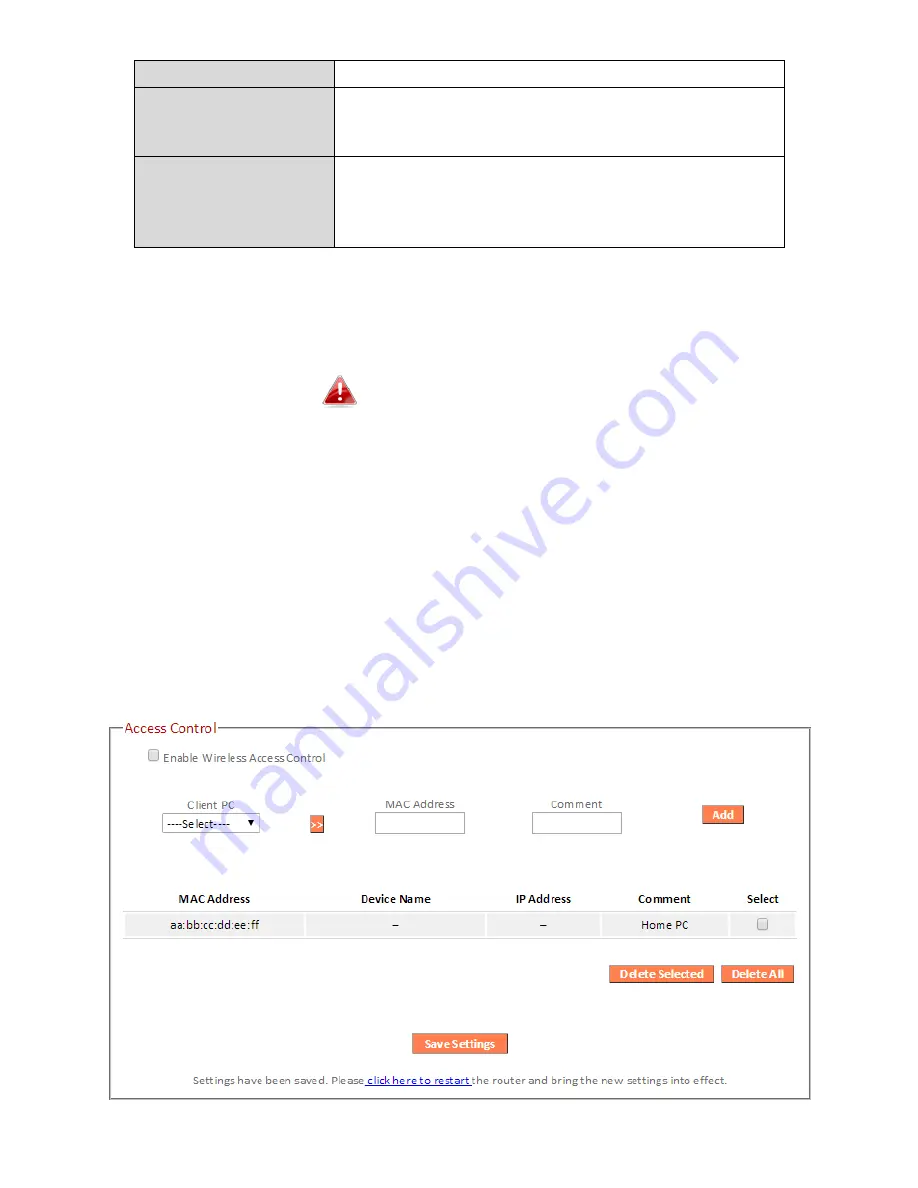
82
will follow the device’s wireless settings.
Configure via Push
Button
Click “Start PBC” (Push-Button Configuration)
to activate WPS on the access point. WPS will
be active for 2 minutes.
Configure via Client
PIN Code
Enter the wireless client’s PIN code here and
click “Start PIN” to activate PIN code WPS.
Refer to your wireless client’s documentation if
you are unsure of its PIN code.
III-3-5-4. Access Control
Access Point mode only
Access Control is a security feature that can help to prevent unauthorized
users from connecting to your wireless router.
This function allows you to define a list of network devices permitted to
connect to the BR-6478 AC V2. Devices are each identified by their unique
MAC address. If a device which is not on the list of permitted MAC addresses
attempts to connect to the BR-6478 AC V2, it will be denied.
To enable this function, check the box labeled “Enable Wireless Access
Control”.
Summary of Contents for BR-6478 AC V2
Page 1: ...BR 6478 AC V2 User Manual 08 2015 v1 0 ...
Page 7: ...3 I 3 Back Panel Internet WAN Port LAN Ports 1 4 Reset WPS Button USB Port ...
Page 46: ...42 3 You will arrive at the Status screen Use the menu down the left side to navigate ...
Page 53: ...49 description of security settings ...
Page 75: ...71 ...
Page 95: ...91 ...
Page 122: ...118 ...
Page 126: ...122 ...
Page 128: ...124 ...
Page 135: ...131 ...
Page 137: ...133 ...
Page 142: ...138 3 Click Local Area Connection 4 Click Properties ...
Page 146: ...142 5 Choose your connection and right click then select Properties ...
Page 150: ...146 6 Click Apply to save the changes ...
Page 157: ...153 3 Your router s IP address will be displayed next to Default Gateway ...
Page 159: ...155 3 A new window will open type ipconfig and press Enter ...
Page 160: ...156 4 Your router s IP address will be displayed next to Default Gateway ...
Page 162: ...158 4 Click the TCP IP tab and your router s IP address will be displayed next to Router ...
Page 168: ...164 ...
Page 177: ...173 ...






























