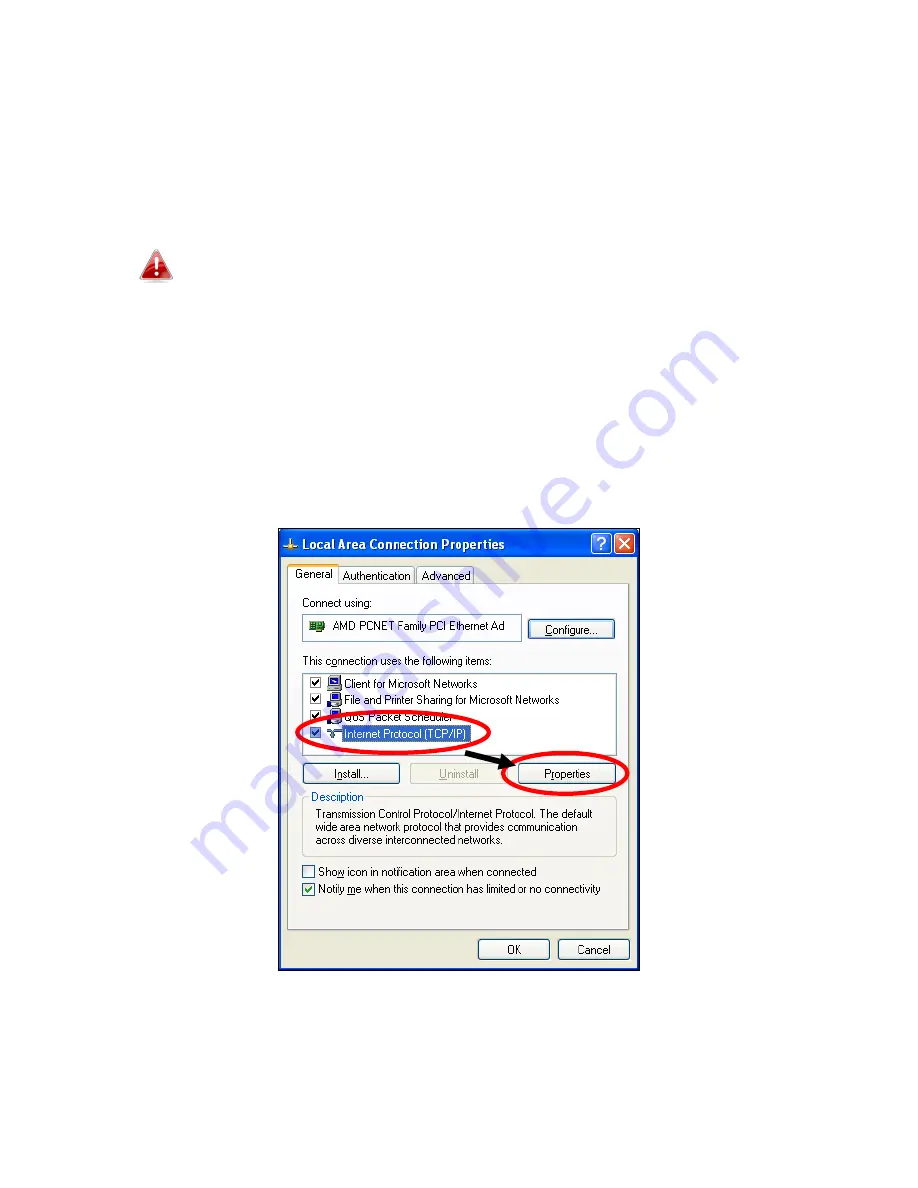
134
IV-1-2. How to modify the IP address of your computer
Please follow the instructions appropriate for your operating system. In the
following examples we use the IP address
192.168.2.10
though you can use
any IP address in the range
192.168.2.x (x = 3 – 254)
in order to access iQ
Setup/browser based configuration interface.
Please make a note of your static IP before you change it.
IV-1-2-1. Windows XP
1.
Click the “Start” button (it should be located in the lower-left corner of
your computer), then click “Control Panel”. Double-click the “Network and
Internet Connections” icon, click “Network Connections”, and then
double-click “Local Area Connection”. The “Local Area Connection Status”
window will then appear, click “Properties”.
2.
Select “Use the following IP address” and “Use the following DNS server
addresses”, then input the following values:
Summary of Contents for BR-6478 AC V2
Page 1: ...BR 6478 AC V2 User Manual 08 2015 v1 0 ...
Page 7: ...3 I 3 Back Panel Internet WAN Port LAN Ports 1 4 Reset WPS Button USB Port ...
Page 46: ...42 3 You will arrive at the Status screen Use the menu down the left side to navigate ...
Page 53: ...49 description of security settings ...
Page 75: ...71 ...
Page 95: ...91 ...
Page 122: ...118 ...
Page 126: ...122 ...
Page 128: ...124 ...
Page 135: ...131 ...
Page 137: ...133 ...
Page 142: ...138 3 Click Local Area Connection 4 Click Properties ...
Page 146: ...142 5 Choose your connection and right click then select Properties ...
Page 150: ...146 6 Click Apply to save the changes ...
Page 157: ...153 3 Your router s IP address will be displayed next to Default Gateway ...
Page 159: ...155 3 A new window will open type ipconfig and press Enter ...
Page 160: ...156 4 Your router s IP address will be displayed next to Default Gateway ...
Page 162: ...158 4 Click the TCP IP tab and your router s IP address will be displayed next to Router ...
Page 168: ...164 ...
Page 177: ...173 ...






























